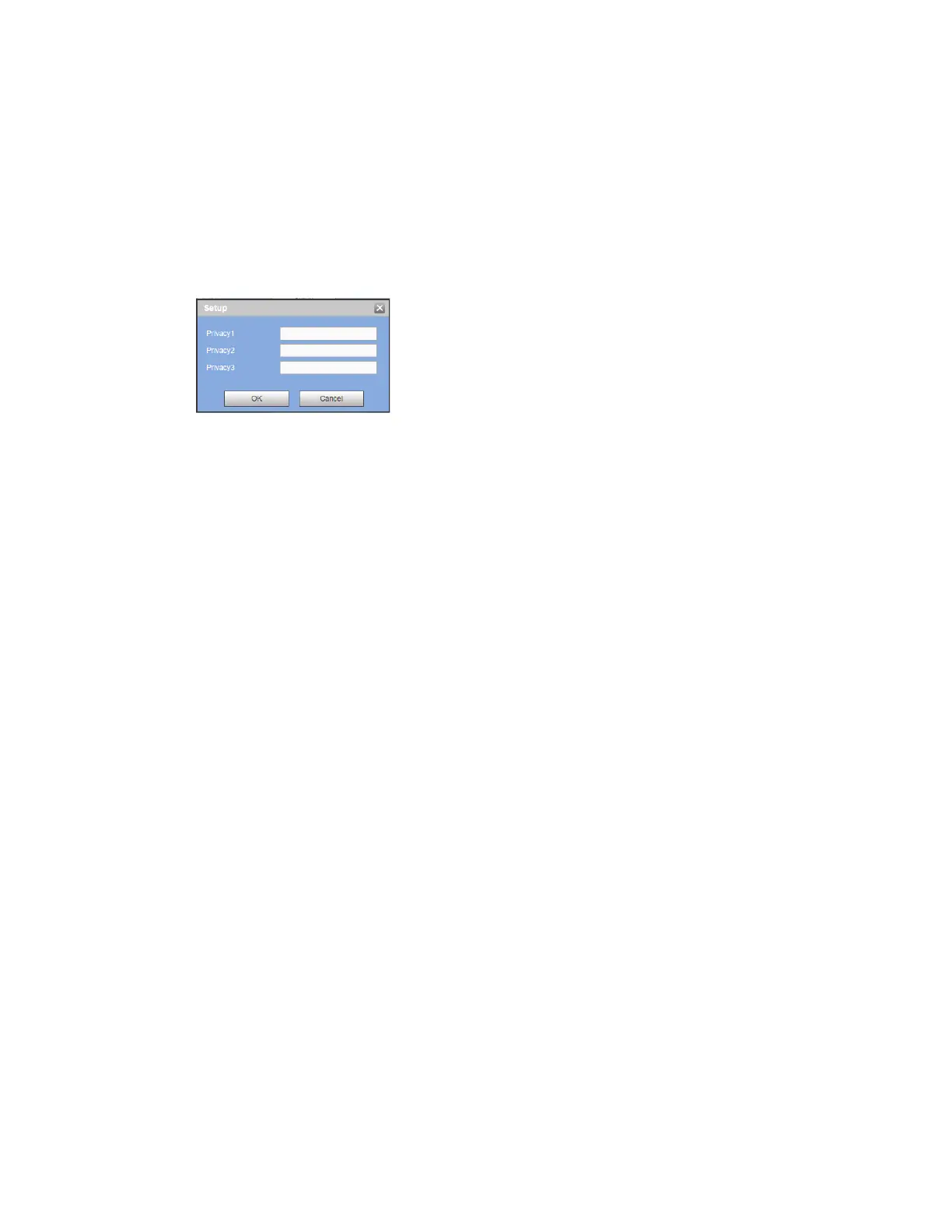Performance Series Network Video Recorder User Guide
208
4. Next to Event, click Setup to configure the POS arm/disarm period, record channel, etc.
for the POS. See Configuring Motion Detection Settings on page 77 for the detailed
information.
5. Next to Privacy, click Setup to configure the privacy character for the POS. After this
function is enabled, once the overlay information contains the privacy character, it
displays as *. For example, the privacy character is 12,56,89, the local preview and WEB
surveillance information is shown as **34**7** if the overlay information is 123456789.
Figure 12-80 Privacy Setup
6. Other parameters are described in the following section:
Connect Type Select the type of connection to the POS device. Click Setup to enter
the connection details for Source IP and Port, and Destination IP and Port. Click OK to
confirm.
Protocol Type Select the communication protocol for the POS device. The default
setting is POS.
Convert Set the font type.
Overlay Set overlay mode, including turn and roll.
• Turn: Once the overlay information has reached 8 lines, it turns to the next page.
• Roll: Once the overlay information has reached 8 lines, it displays the next new
line and delete the oldest line.
Network Overtime Enter a value to set the network overtime. Once there is no POS data
for the specified period, NVR automatically deletes POS information after the specified
period.
Time Display Enter the amount of time in between time display instances.
Font Size Set the overlay font size
Color Set the overlay font color
POS Info Check the box to overlay information on the local preview window
Advanced: Click Setup to enter advanced settings interface.
Transaction Start/End Select the transaction start and end times. This field cannot be
modified when POS is the selected protocol.
Line delimiter: Set the line delimiter to display the overlay information after the delimiter
in the new line. For example, the line delimiter is 45 and the overlay information is
123456789, NVR displays 123 in the first line and displays 6789 in the second line.
Hex: Check the Hex to switch to the ASCII code.
Case insensitive: Check the box to enable case insensitive function.
