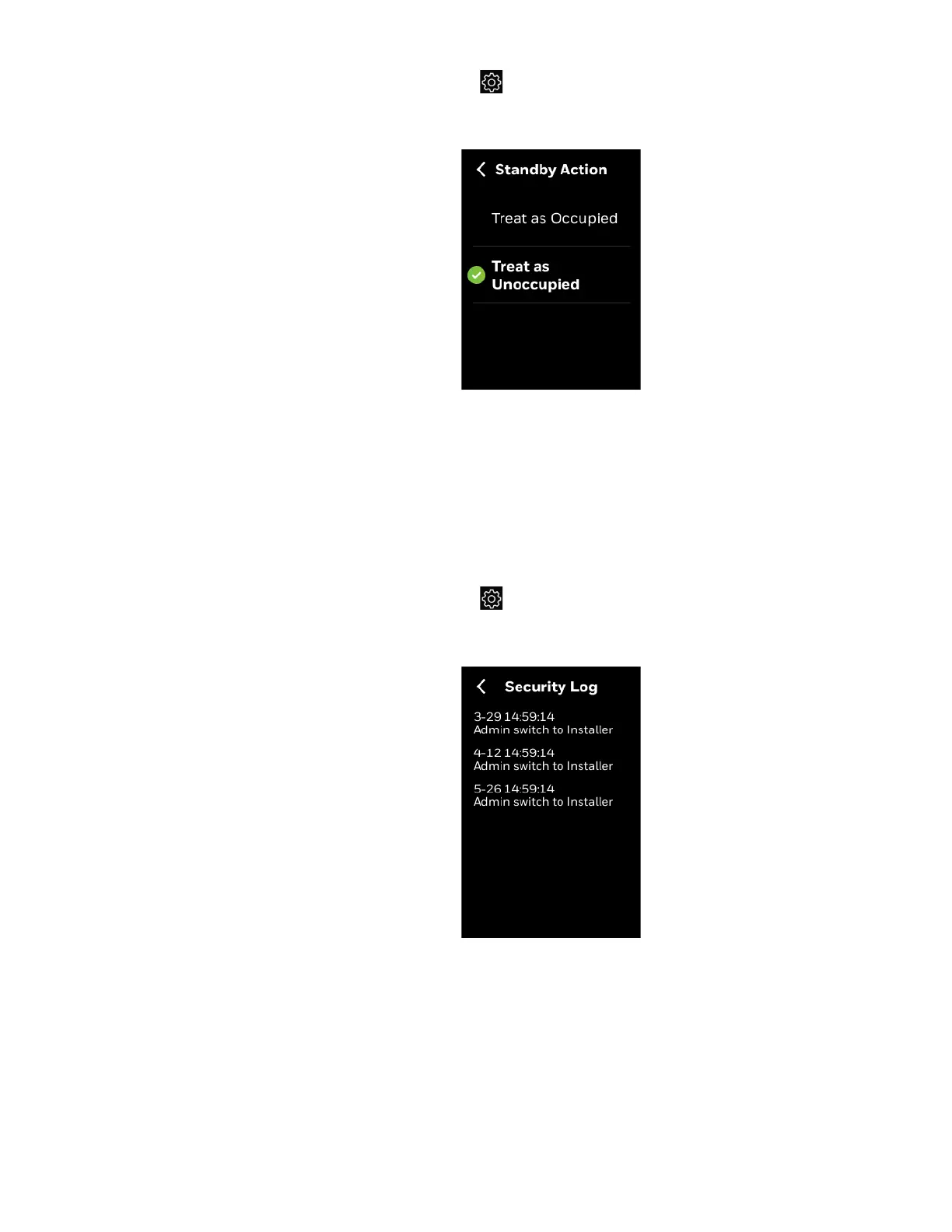80 Viewing the Security log
4 - CONFIGURATION
2. On the Quick access screen, tap > Advanced > Standby Action.
The Standby Action screen appears.
Figure 61 Standby action
3. Tap Treat as Occupied or Treat as Unoccupied.
Viewing the Security log
The security log contains records of the critical security events such as password
change, user role switch, firmware upgrade and so on.
To view the security log
1. Swipe left from the Home screen.
2. On the Quick access screen, tap > Advanced > Security Log.
The Security Log screen appears.
Figure 62 Security log
Viewing the Diagnostics
The diagnostics information of the thermostat helps to service the device based on
the log information.
