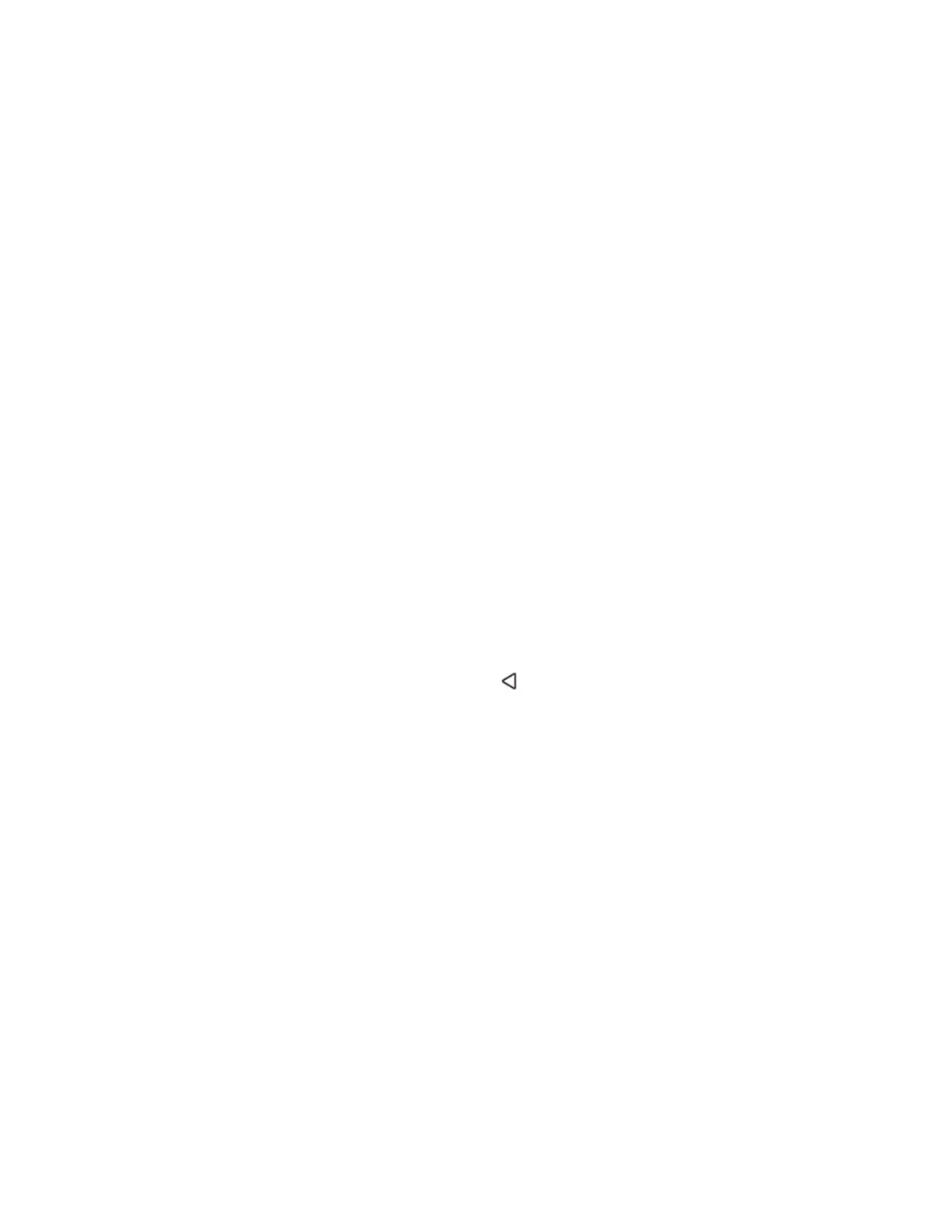Thor VM1A Vehicle-Mounted Computer 19
Zoom Zone
Set Zoom Area
The Zoom Area can be selected from the current active desktop display. To set the
zoom area:
1. Display the desired content on the VM1A desktop.
2. Open the Screen Blanking interface.
3. Select Zoom Zone in Motion Detection Action.
4. Tap the Set Zoom Area button.
5. Select the desired zoom area by tapping on the upper left corner of the desired
area and dragging to the lower right corner of the desired area. The selected
area is highlighted by a red outline.
Note: Be sure to select the desired area from the upper left corner to the lower right.
Selecting the area from a different corner may result in nothing (a black box)
being displayed.
6. If the selected area is not satisfactory, repeat the step above to reselect an area.
7. To save, tap the check mark in the upper right corner.
Show Zoom Area
Tap the Show Zoom Area button to show the currently selected zoom area. The
selected area is highlighted in red.
When finished, tap the back button .
Test Zoom Area
Tap the Test Zoom Area button.
• The zoom image is displayed.
