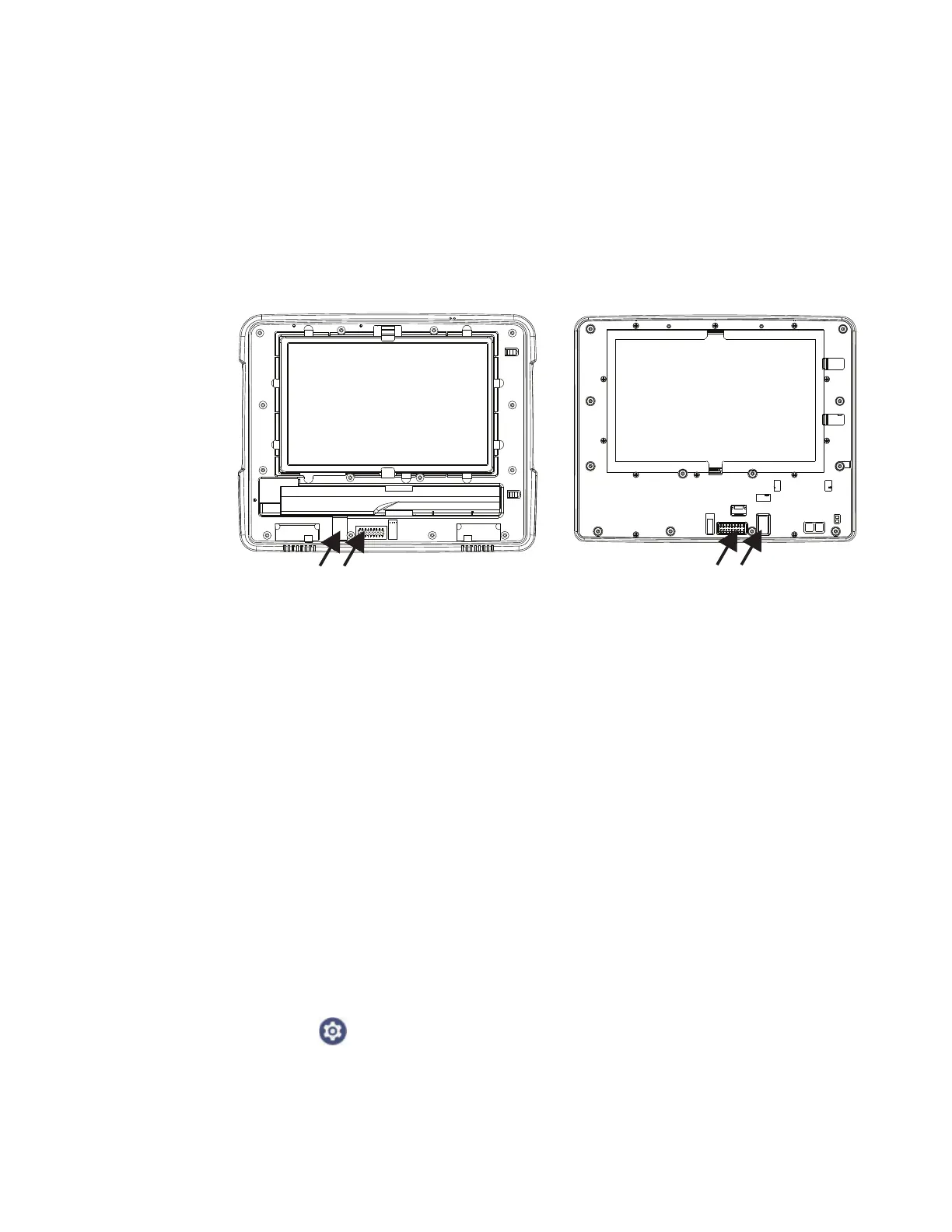Thor VM1A Vehicle-Mounted Computer 11
9. Remove the old battery and set it aside.
10. Inspect the battery well to verify the two foam pads are still in place.
11. Align the wiring connector on the new UPS battery with the connector on the
computer. Gently press the connector into place until the retaining tab snaps
into place.
12. Place the UPS battery into the well. Note the orientation of the battery in the
illustration below. The flat surface of the battery points toward the bottom of
the VM1A. Make sure all wires are inside the battery well so they are not
pinched when the front panel is reinstalled.
13. Position the front panel so the tab on the back of the front panel lines up with
the slot on the VM1A. Be sure the two wiring connectors are also aligned.
14. Gently press the front panel into place.
15. Tighten the fourteen (14) captive M3 screws. In the order shown in step 5, use a
#2 Phillips bit and torque the screws to 6-7 inch pounds.
16. Reinstall the computer in the dock.
17. When the computer is placed in the powered dock, the UPS battery
automatically reconnects. The UPS battery automatically begins charging from
the powered dock.
18. Press the Power button to turn on the computer.
About the Battery Status
Use the battery icon in the Status bar to see the charge level of your battery. If you
want more detailed information on your battery, such as usage time, charge
remaining on the battery, or battery health information, open the
Settings app and tap Battery.
Slot on
VM1A
Wiring
Connector on
Front Panel
Wiring
Connector on
VM1A
Slot on
Front
Panel
