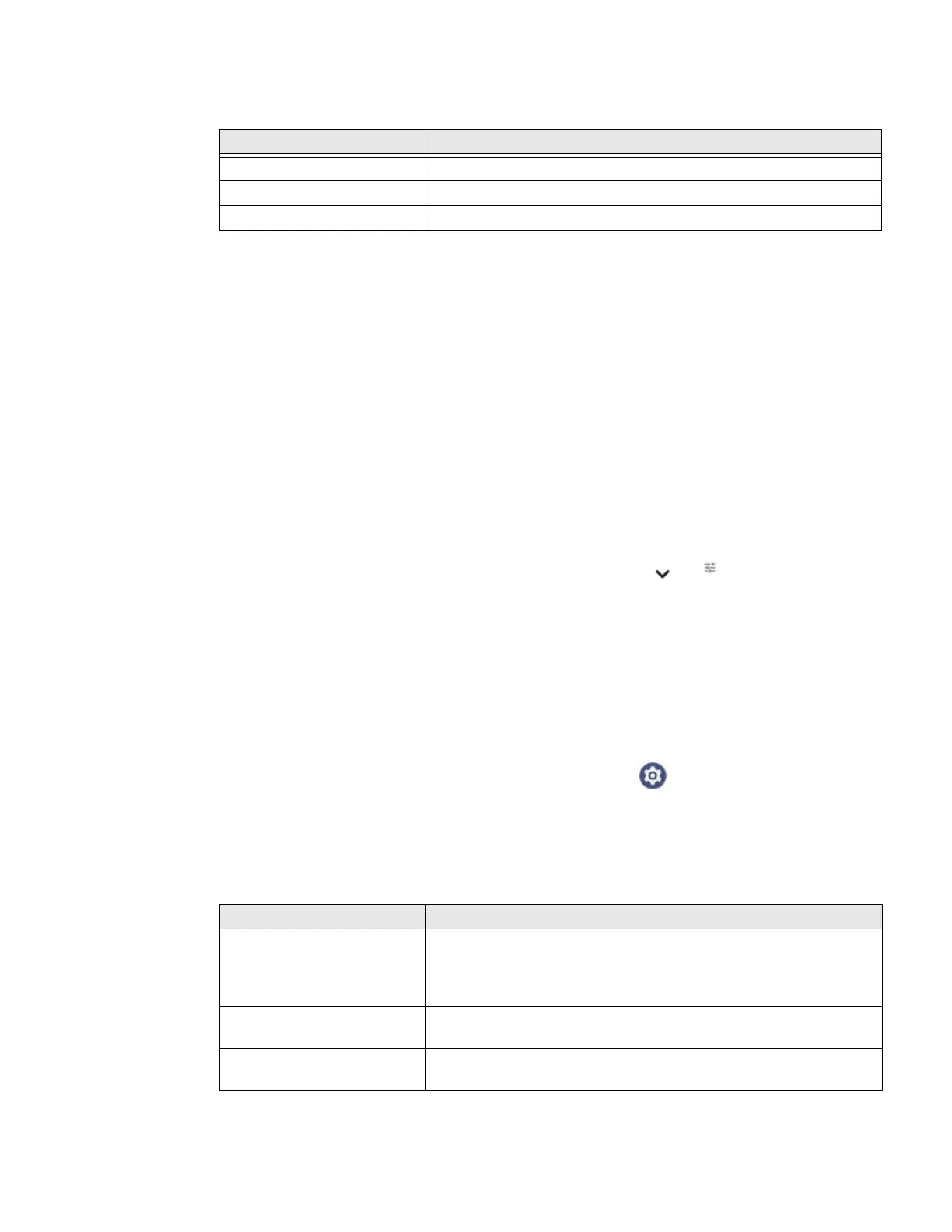24 Thor VM1A Vehicle-Mounted Computer
Bluetooth LED
About the Audio Features
The computer has speakers, a microphone, and several software tools to configure
sound volume.
Adjust Speaker Volume
1. The speaker volume can be adjusted via the keypad:
•Use the Blue Key + F9 keypress to increase speaker volume
•Use the Blue Key + F10 keypress to decrease speaker volume
2. The volume slider appears.
3. Depending on the OS version, tap the down arrow or to expand the
options.
4. Use the stylus or the Volume buttons to adjust each volume type.
Audio Settings
This section describes the audio and sound settings you can configure in the
Settings app.
• To change audio settings, start the Settings app and tap Sound.
Sound Settings
Note: Phone calls are not supported with VM1A.
LED Behavior Status
Solid Blue Bluetooth is paired and connected to a device.
Blinking Blue Bluetooth is discovering and connecting to Bluetooth devices.
Off Bluetooth hardware has been turned off.
Setting Description
Cast volume
Media volume
Ring & notification volume
Alarm volume
Use the sliders to set the volume for media (e.g., music, videos, and
games) and alarms.
Do Not Disturb Set app priority allowances, block visual disturbances, and set
automatic rules.
Shortcut to prevent ringing Press Power & Volume Up together. Options include: Vibrate or
Mute.
