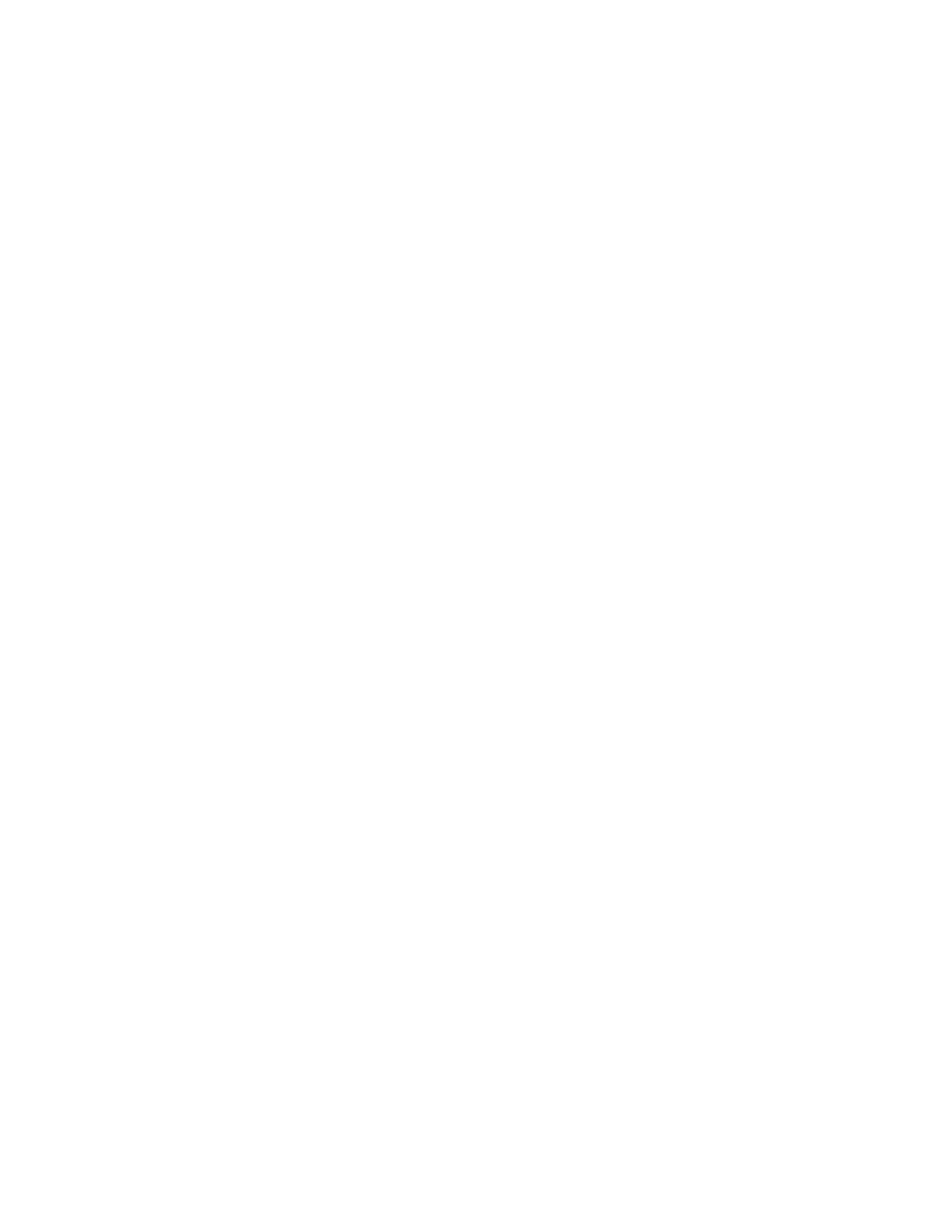Thor VM1A Vehicle-Mounted Computer 35
Open Quick Settings
Use the Quick Settings screen to quickly access common settings. Tap an icon to
toggle the feature on/off or to open additional settings.
• To open Quick Settings, swipe down twice from the status bar at the top of
the screen.
• To close Quick Settings, tap the top of the screen, Back or Home buttons.
Customize the Home Screen
You can add application icons to any Home screen for easier access.
1. Swipe up from the bottom of the Home screen to access all apps.
2. Tap and hold the app you want to add.
3. Drag and drop the app icon into place.
• If you want to add another home screen, drag the icon to the right edge of the
screen before releasing the icon.
• If you want to create a folder, drag and drop the icon on top of another icon.
To add widgets or customize the look of the Home Screen:
1. Tap and hold an empty section of the Home screen.
2. Select either Wallpapers, Widgets, or Home Settings.
Customize the Favorites Tray
Modify the Favorites tray to contain the apps you use the most.
1. Tap and hold the app icon you want to replace on the Favorites tray.
2. Drag and drop the app on “X Remove” at the top of the screen.
3. Swipe up from the bottom of the screen to access all apps.
4. Tap and hold the icon of the app you want to add.
5. Drag and drop the icon into position on the Favorites tray.
