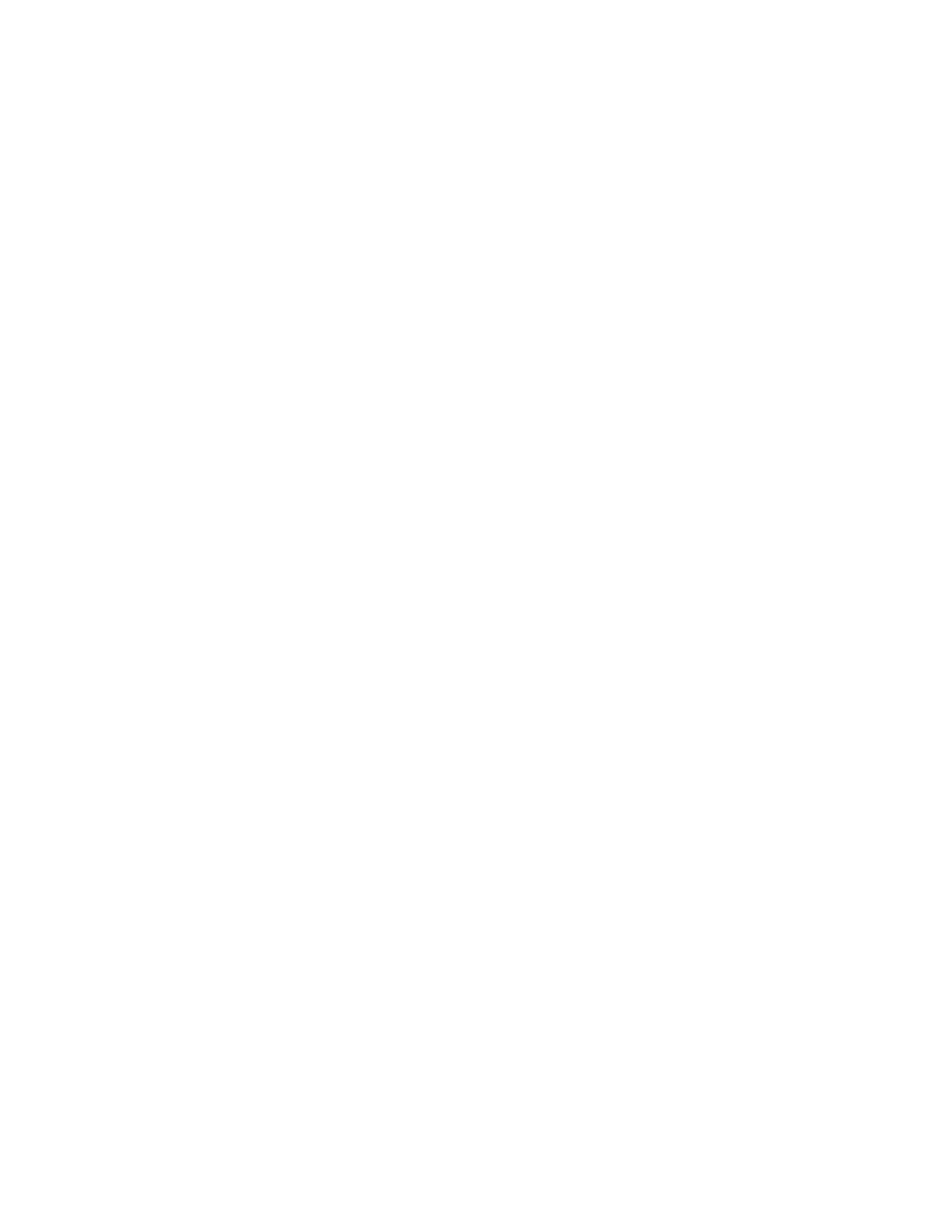Thor VM1A Vehicle-Mounted Computer 67
The client device(s) attempt to retrieve the configuration from the server device
and displays the staging progress screen. Once the client device receives and
applies the configuration successfully, the progress screen is dismissed.
Note: To stop the staging process on an existing device, tap the Back button on the client
device.
Log Files
Wi-Fi Staging saves a key process and exception log on the device in the following
directory: /sdcard/honeywell/Android/data/com.honeywell.wifistaging/Log/
This directory can be accessed via a file browser on a workstation (e.g., laptop, desk
top computer) through a USB file transfer connection with the mobile computer, if
Provisioning Mode is enabled.
About Voice Wedge
Voice Wedge is a voice-to-text conversion tool that can be triggered by a specified
start word or key press event. When Voice Wedge is activated, the mobile device
can capture a user’s speech and output it as text in a field in the selected app. Voice
Wedge can be configured to apply globally across all apps or only for an associated
application.
Note: Because Voice Wedge is powered by Google speech recognition services, it is only
available on Google Mobile Services (GMS) devices.
Define Trigger Mode
You can define either a spoken word or a key press as the trigger to launch Voice
Wedge.
1. Select Settings > Honeywell Settings > Voice Wedge.
2. Tap Trigger Mode.
3. Tap Start Word to define a voice command as the trigger or Key to use a key
press.
4. If you selected Start Word, tap Trigger start word then use the keypad to enter
the word. The default trigger start word is “honeywell”.
5. If you selected Key, tap Trigger key then select the key to be mapped. You can
either press a button, for example, a scan button, or use a virtual key. Note that
when a button or key is selected for Voice Wedge, its original use is no longer
active.
