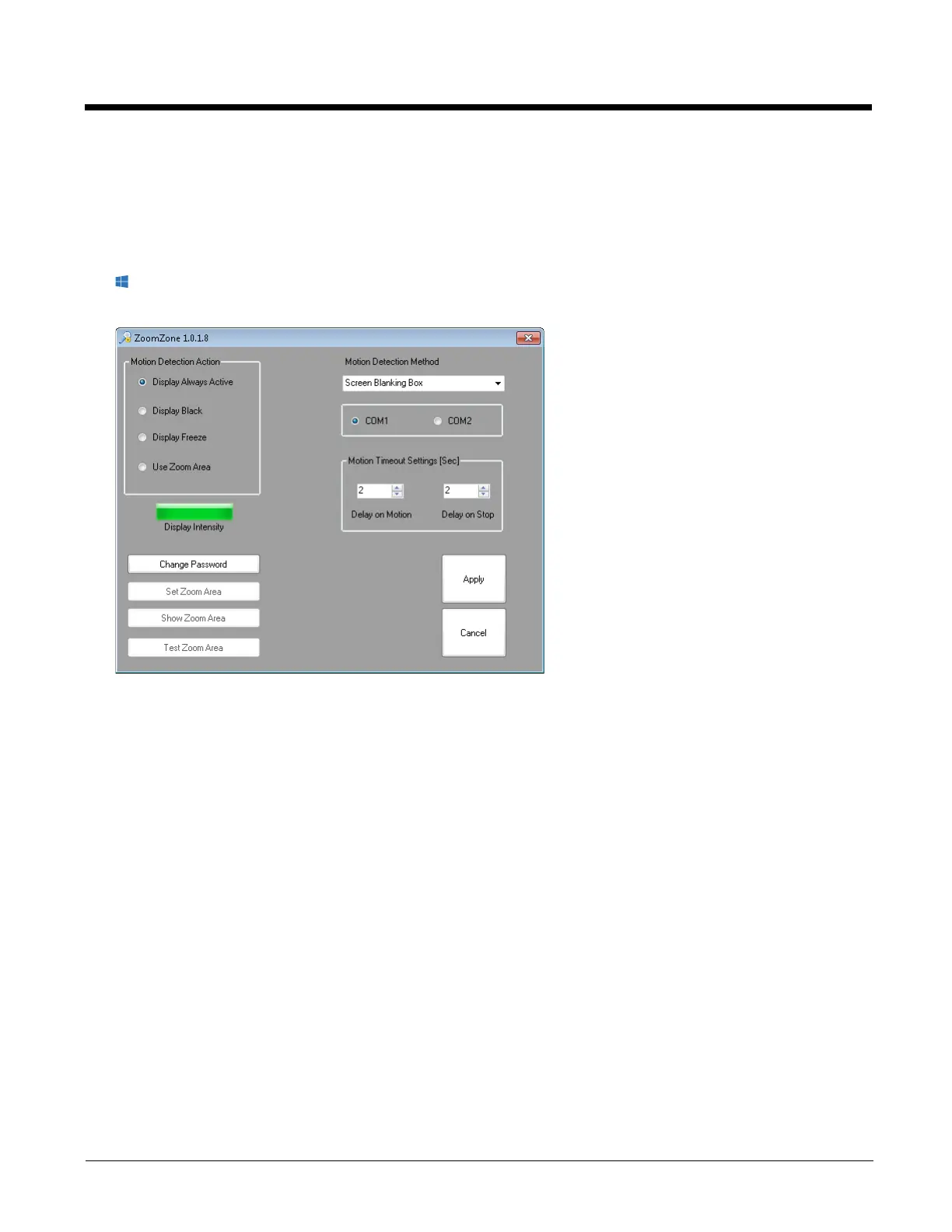5 - 40
If using certificates for authentication, the user must assign a password to the active (Administrator) account.
VM3 Connection Manager
The VM3 Connection Manager (page 6-8) is used to configure and prioritize available wireless connections.
ZoomZone
(Start) > All Apps > Windows System > Control Panel > ZoomeZone (Large or Small Icon View), or
ZoomZone can be used to configure screen blanking behavior.
Motion Detection Action
Determine what to do when motion is detected:
• Display Always Active - The display does not change when motion is detected.
• Display Black - The display is blacked out when motion is detected.
• Display freeze - The display is frozen at the time motion is detected.
• Use Zoom Area - A preconfigured zoom area is displayed when motion is detected.
Motion Detection Method
Select the motion detection method.
The Thor VM3 supports the screen blanking box to determine motion. Select the port (COM1 or COM2) to which the
blanking box is attached.
Note: By default, COM1 and COM2 ports are used by Enterprise Data Collection. To use a COM port for screen
blanking, access Enterprise Settings (page 5-10) and set Data Collection > Tethered Scanners > Tethered
Scanner (COMx) - Enable Scanner Port to off (where COMx is either COM1 or COM2).
Motion Timeout Settings
Screen blanking can be configured to provide delays.
• Delay on Motion - Configure the delay between motion detection and screen blanking. The default is 2 seconds.
• Delay on Stop - Configure the delay between motion stopping and the screen resuming normal behavior. The default
is 2 seconds.
Change password
By default, no password is assigned to ZoomZone. If a password is set, the password must be entered to access the
ZoomZone user interface to view or change configuration parameters.
