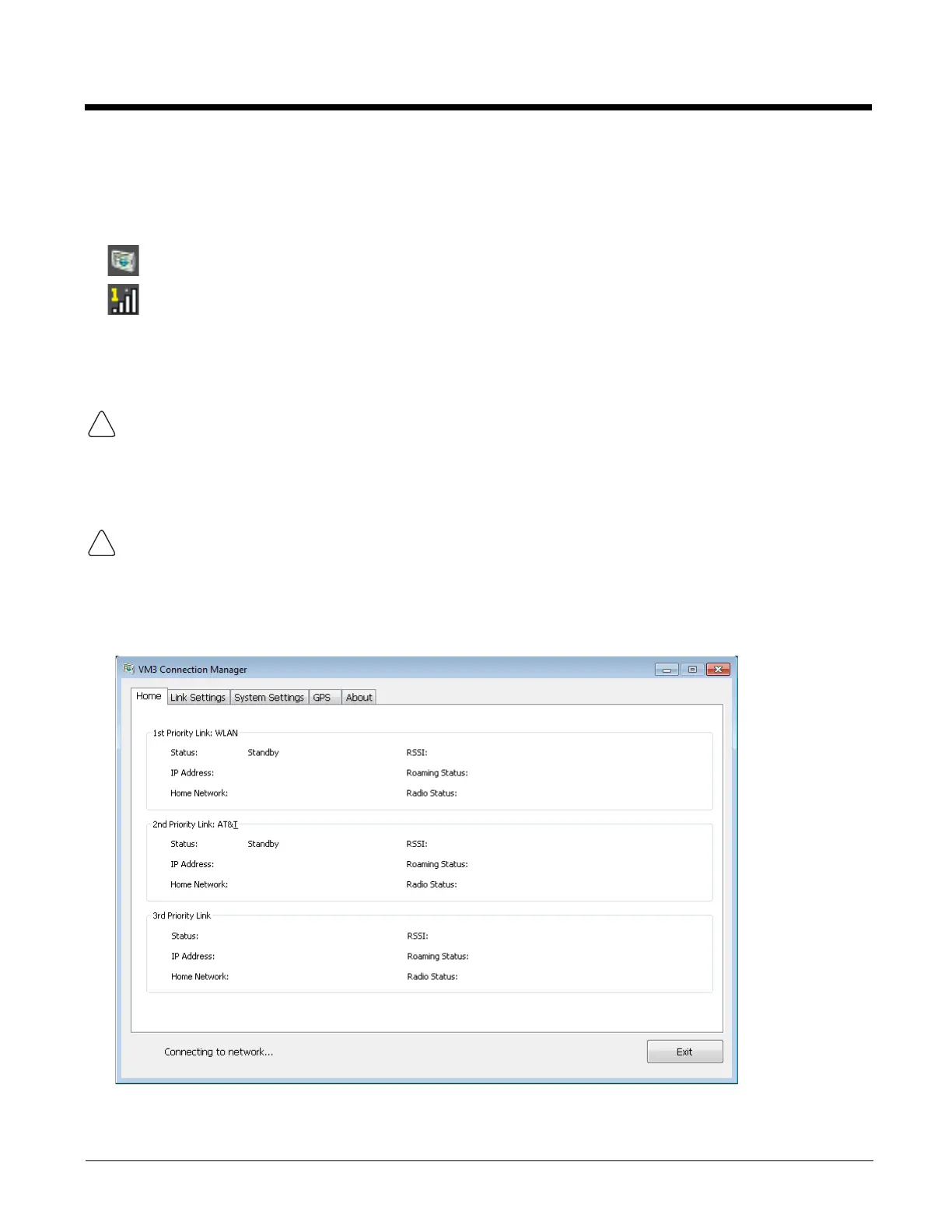6 - 36
VM3 WWAN Connection Manager
Access the VM3 Connection Manager from the Honeywell Connection Manager icon on the desktop or the icon in the system
tray. Double tap the Connection Manager icon in the system tray (or right-click and select Configuration Panel). The system
tray Connection Manager icon looks like this:
Use the VM3 Connection Manager to:
• Configure WWAN connections
• Configure hyper-roaming between WWAN carriers or between WWAN and WLAN.
Home
The Home tab lists the available connections and information on these connections. The order of the connections listed are
specified on the Link Settings tab.
•
VM3 Connection Manager icon when there is no active WWAN connection. The icon may be flashing in the system
tray when there is no connection..
•
VM3 connection manager icon when a connection is active. The icon indicates which SIM card is used (1 or 2) and
the strength of the connection (1 to 4 bars).
Roaming Notes:
• The Connection Manager roams from WLAN to WWAN when the WLAN signal is weak enough to allow the roaming.
Due to the fact that WWAN signals are present in most areas, it is unlikely the Connection Manager will roam back to a
WLAN connection automatically. User intervention may be required to switch back to WLAN.
• Roaming to or between WWAN carriers is different than roaming between WLAN access points. In order for WWAN to
roam, the Connection Manager must first disconnect from the old WWAN carrier then establish a connection to the new
WWAN carrier. The slight delay of switching between carriers is normal.
Connection troubleshooting:
If there is a connection issue, the first step in troubleshooting is to verify the APN on the Connection Type (page 6-38) tab.
