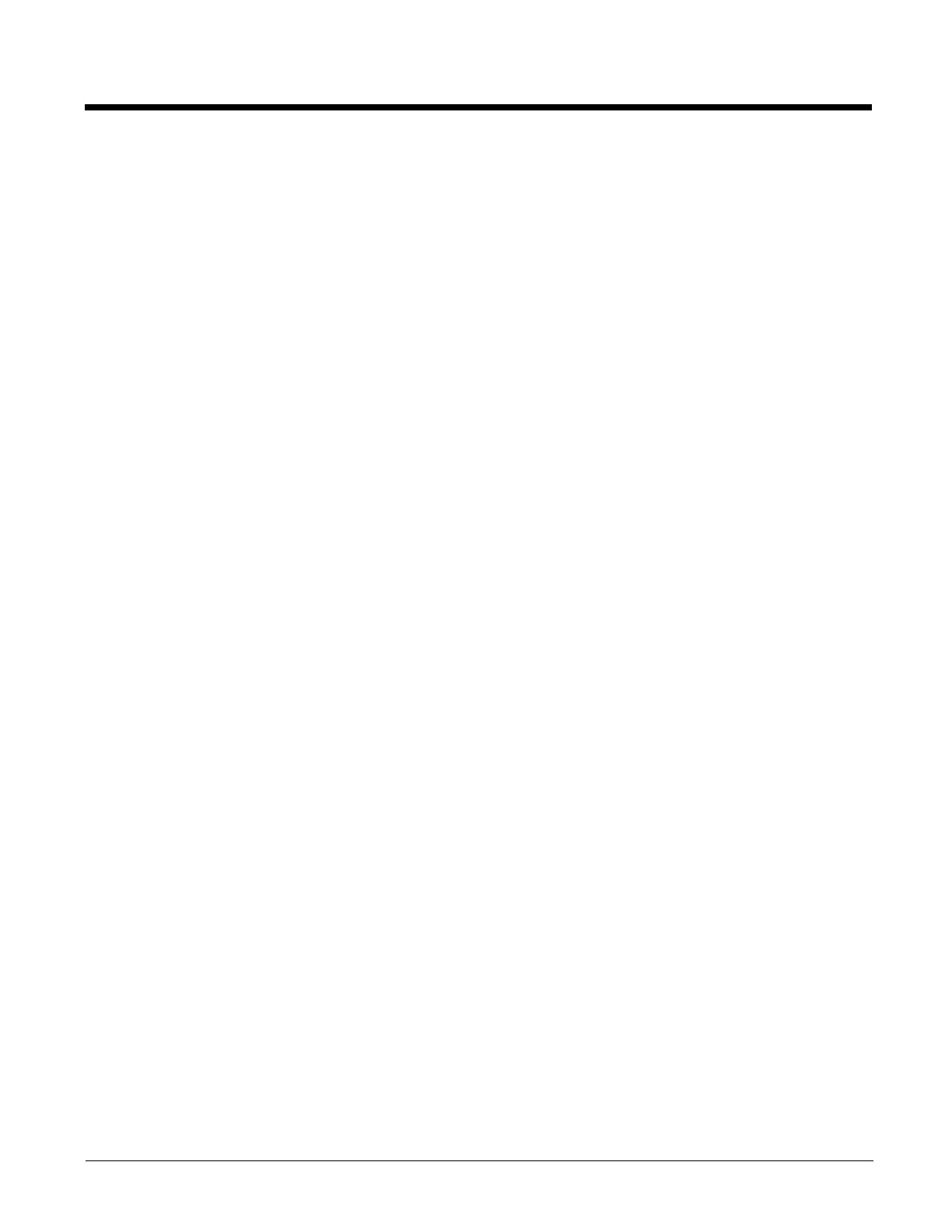3 - 18
A replaceable touch screen protective film is available when the Thor VM3 is used in an abrasive environment. Contact
Technical Assistance (page 10-1) for availability.
Note: If the touch screen is disabled or looses calibration on a Thor VM3, you must use a USB mouse or keyboard attached
to the Thor VM3 to access the control panel to re-enable or recalibrate the touch screen unless a programmable key
has been assigned to that function.
Touch Screen Defroster
Extended temperature versions of the Thor VM3 contain a touch screen defroster. The touch screen defroster can be dis-
abled when not needed via the Peripherals (page 5-48) control panel. The defroster trip point is configurable. The
defroster is always disabled when the device is operating from UPS battery power.
Extended temperature versions of the Thor VM3 contain a touch screen defroster. The touch screen defroster can be dis-
abled when not needed via the Screen Control (page 5-37) panel. The defroster trip point is configurable. The defroster is
always disabled when the device is operating from UPS battery power.
Screen Blanking
Screen blanking (blackout) can be enabled when the vehicle is in motion. See Screen Blanking (page 4-32) for hardware
setup and Screen Control (page 5-57) for software setup to enable screen blanking. Once screen blanking is enabled, the
display is blanked out any time when the cable sends the signal that the vehicle is in motion. If the cable is removed,
screen blanking is disabled and the display remains on.
Screen blanking (blackout) can be enabled when the vehicle is in motion. See Screen Blanking (page 4-32) for hardware
setup and ZoomZone (page 5-40) for software setup to enable screen blanking. Once screen blanking is enabled, the dis-
play is blanked out (or a preselected zoom area is displayed) any time when the cable sends the signal that the vehicle is in
motion. If the cable is removed, screen blanking is disabled and the display remains on.
Display Backlight Control
The display brightness on a Thor VM3 equipped with an outdoor display can be configured to automatically adjust depend-
ing on the ambient light level via Screen Control (page 5-57).
The display brightness on a Thor VM3 equipped with an outdoor display can be configured to automatically adjust depend-
ing on the ambient light level via Screen Control (page 5-37).
Note: When automatic brightness control is enabled, the manual display brightness controls described below have no
effect.
Note: When automatic brightness control is enabled, the user can still manually adjust brightness. However, automatic
brightness control continues to adjust display brightness if the ambient lighting level changes.
The display brightness can be adjusted manually, via the keypad:
1. Press the Blue key to enter Blue mode.
2. Press P5 to increase brightness or P6 to decrease brightness.
3. Press the Blue key to exit Blue mode.
