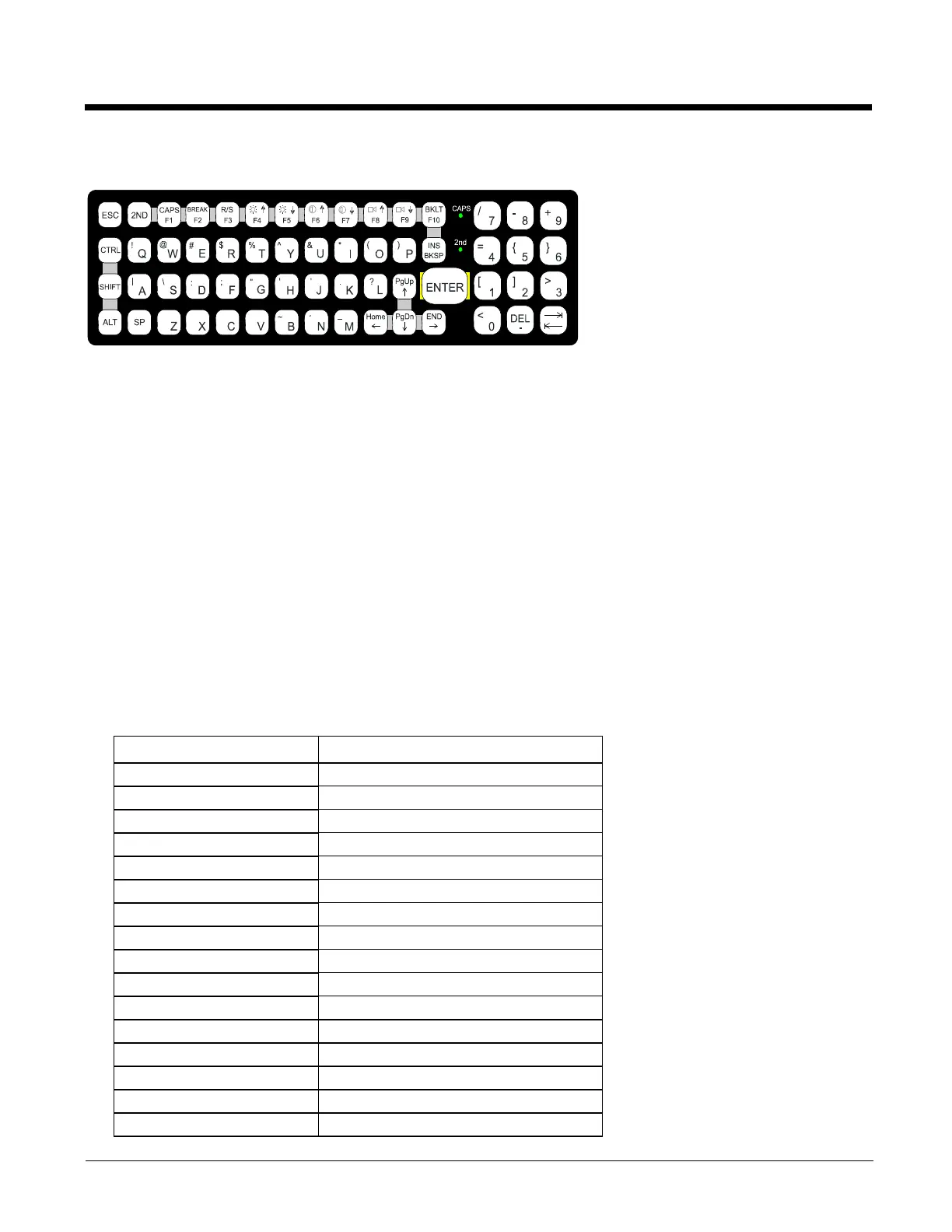8 - 4
External 60-Key Keyboard
The key map table that follows lists the commands used when using the Thor VM3 with the 60-key PS/2 Keyboard (page 3-12).
The 60-key keyboard does not have a NumLock indicator or key. NumLock can be toggled On or Off using the 2
nd
SHIFT F10
keypress sequence. The default for NumLock is On. Changes made to the NumLock status persist across a Windows restart.
When running RFTerm, please refer to the RFTerm Reference Guide for equivalent keys and keypress sequences.
60 Key KeyMap 101-Key Equivalencies
• The following keymap is used on an Thor VM3 that is NOT running RFTerm.
• When using a sequence of keys that includes the 2nd key, press the 2nd key first then the rest of the key sequence.
• When the Thor VM3 boots, the default condition of Caps (or CapsLock) is Off. The Caps (or CapsLock) condition can be
toggled with a 2nd + F1 key sequence. The CAPS LED is illuminated when CapsLock is On. The keymaps below assume
Caps is Off.
• The Thor VM3 keyboard has several control keys. The following control keys are not used:
» The 2nd function of the F3 key is not used as Windows Power Management controls all power management modes
on the Thor VM3.
» The 2nd functions of the F4 and F5 keys are not used as the display brightness is adjusted via the buttons on the
front of the Thor VM3.
» The 2nd functions of the F6 and F7 keys are not used as the Thor VM3 has TFT LCD screen with no provision for
contrast adjustments.
» The 2nd functions of the F8 and F9 keys are not used as the sound volume on the Thor VM3 is controlled with a
Microsoft Windows Control Panel.
» The 2nd function of the F10 key is not used as the display backlight timer also controls the keyboard backlight.
To get this Key / Function Press These Keys in this Order
Power On/Off Power
2nd 2nd
Shift Shift
Alt Alt
Ctrl Ctrl
Esc Esc
Space Sp
Enter Enter
Enter (numeric) 2nd Enter
CapsLock (Toggle) 2nd F1
Back Space BkSp
Tab Tab
Back Tab 2nd Tab
Ctrl-Break Ctrl 2nd F2
Pause 2nd F2
Up Arrow Up Arrow
