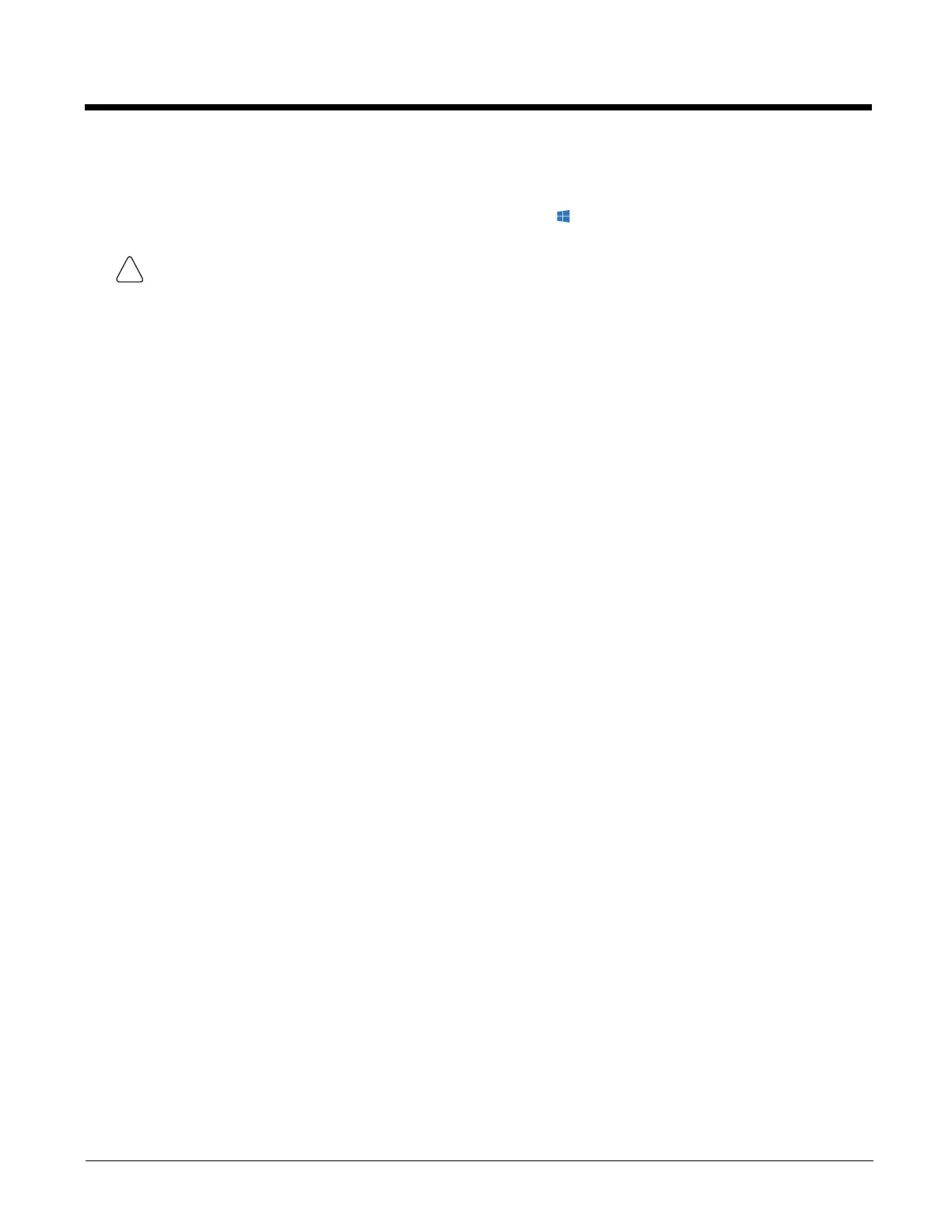5 - 51
Configuration Cloning Utility Command Line Interface
Note: The CCU GUI must be closed before launching the command line interface.
To launch the Client Configuration Utility from the command line, select (Start) > All Apps > Windows System. Right-
click on the Command Prompt listing and select Run as administrator.
The command utility can be run from the installed location (C:\Program Files\Honeywell\Configuration Cloning Utility) or in
portable mode (such as from a USB drive). When running in portable mode copy the following files to the USB drive:
• Configuration Cloning Utility.exe (from installation directory)
• PrivateKeyLoaded.dll (from installation directory)
• ccf file(s) (from C:\Windows\DDF or other user-specified folder)
A batch file (.bat) can be created to run the CCU commands.
Refer to the examples below to use the command line.
Example 1: Launch GUI
CCU.exe
If ran with no parameters, the GUI CCU interface is opened.
Example 2: Import settings
CCU.exe -import -[programs] -C:\myfile.ccf
Us this command line example to import the current settings from the Thor VM3 running the CCU.
Where:
import directs the CCU to read the settings from the system registry.
[programs] is replaced by one or more of the following programs from which to import settings, separated by an aster-
isk (*):
• RFTerm - RFTerm terminal emulation settings
• VM3_Win7 - certain Honeywell specific control panels settings
• *.* can be used to import settings from all available programs.
C:\myfile.ccf is the path and filename assigned to the file to settings read from the device. The file must have a .ccf
extension. If a file name is specified without a path, the ccf file is saved to C:\Windows\DDF.
CCU.exe -import -*.* -C:\myfile.ccf
The example above imports settings from all available programs into a file named myfile.ccf.
CCU.exe -import -RFTerm -C:\myfile.ccf
The example above imports RFTerm settings into a file named myfile.ccf.
CCU.exe -import -RFTerm-Win7 -C:\myfile.ccf
The example above imports RFTerm and Honeywell control panel settings into a file named myfile.ccf.
It is necessary to open the command window as an administrator because the CCU must be able to access and make
changes to the Windows registry.
