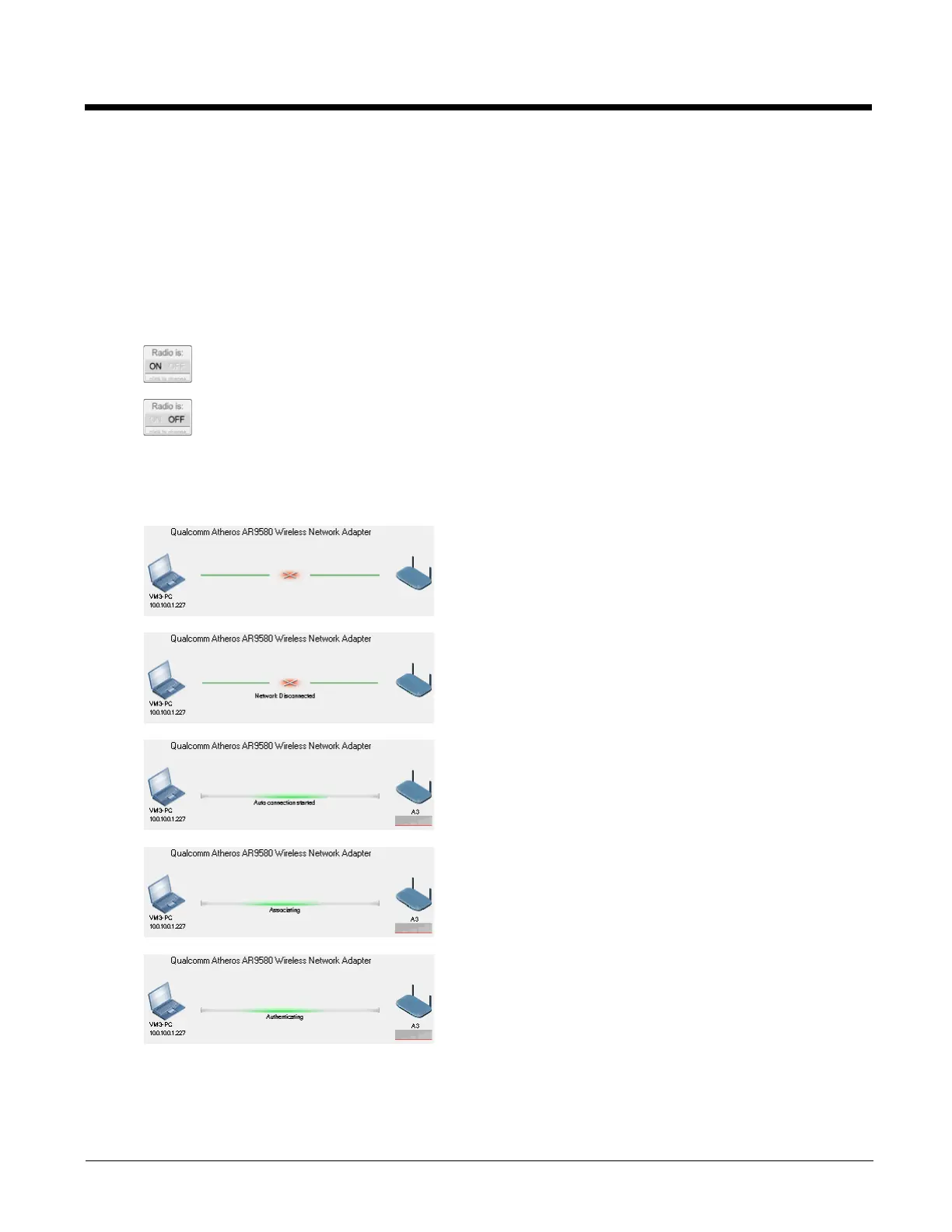6 - 2
This screen contains several items:
Tasks
Tasks are listed on the left side of the screen:
• Browse Nearby Wireless Networks (page 6-4)
• Roam Management (page 6-25)
• Admin Login (page 6-3)
Status
The status of the radio card is shown in the upper right hand of the screen:
Note: The radio status can only be changed when the admin is logged on. Tapping the icon has no effect when not
logged in.
The status of the network connection is above the profile list.
Radio is on.
Tapping the button turns the radio off.
Radio is off.
Tapping the button turns the radio on.
The radio has been turned off.
• Tap the radio off icon to turn the radio on.
• When the status of the radio is changing a message may be
displayed such as “Radio has been turned on”.
The radio is on but is not connected:
• If there are one or more auto profiles, none of them are able to
connect.
• If there are one or more manual profiles, none of them have been
activated.
The radio is on and is starting a connection:
• The SSID of the network is displayed below the access point icon.
The radio has initiated a connection and is attempting to associate
with the access point:
• The SSID of the network is displayed below the access point icon.
The radio has associated with an access point and is attempting to
authenticate:
• The SSID of the network is displayed below the access point icon.
• This step not necessary if the network is open (no security).
