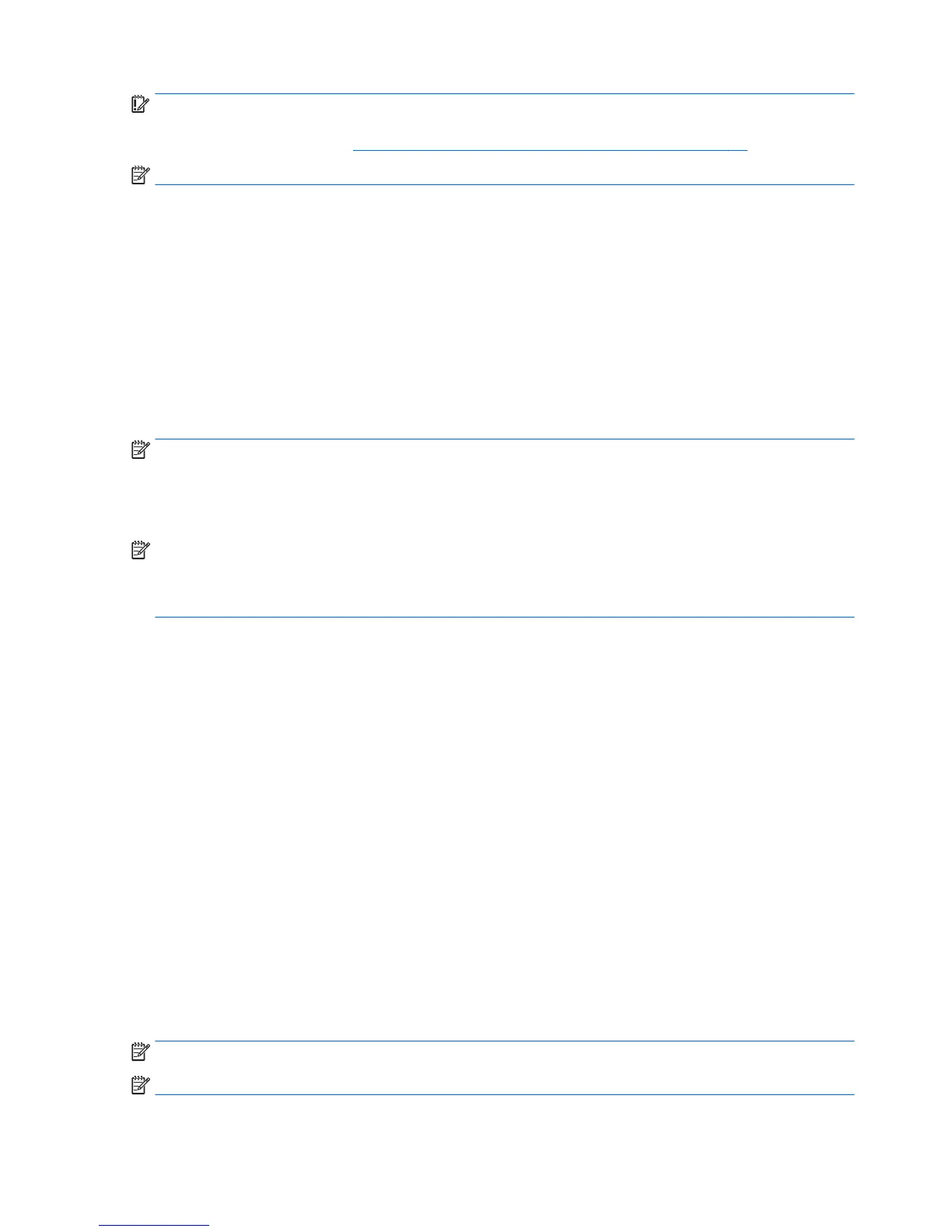IMPORTANT: After you remove the HP Recovery partition, you will not be able to perform System Recovery
or create HP recovery media from the HP Recovery partition. So before you remove the Recovery partition,
create HP Recovery media; see Creating HP Recovery media (select products only) on page 96.
NOTE: The Remove Recovery Partition option is only available on products that support this function.
Follow these steps to remove the HP Recovery partition:
1. Type recovery in the taskbar search box, and then select HP Recovery Manager.
2. Select Remove Recovery Partition, and then follow the on-screen instructions.
Backup and recovery in Windows 8.1
To protect your information, use Windows Backup and Restore to back up individual les and folders, back up
your entire hard drive, create system repair media, or create system restore points. In case of system failure,
you can use the backup les to restore the contents of your computer.
From the Start screen, type restore, click Settings, and then select from the list of displayed options.
NOTE: For detailed instructions on various backup and restore options, perform a search for these topics in
Help and Support. From the Start screen, type h, and then select Help and Support.
In case of system instability, HP recommends that you print the recovery procedures and save them for later
use.
NOTE: Windows includes the User Account Control feature to improve the security of your computer. You
may be prompted for your permission or password for tasks such as installing software, running utilities, or
changing Windows settings. Refer to Help and Support for more information. From the Start screen, type h,
and then select Help and Support.
Backing up your information
Recovery after a system failure is as good as your most recent backup. You should create system repair media
and your initial backup immediately after initial system setup. As you add new software and data les, you
should continue to back up your system on a regular basis to maintain a reasonably current backup. The
system repair media is used to start up (boot) the computer and repair the operating system in case of
system instability or failure. Your initial and subsequent backups allow you to restore your data and settings
if a failure occurs.
Type backup on the Start screen, click Settings, and then select Save backup copies of your les with File
History.
You can back up your information to an optional external hard drive, or a network drive.
Note the following when backing up:
●
Store personal les in the Documents library, and back it up regularly.
●
Back up templates that are stored in their associated programs.
●
Save customized settings that appear in a window, toolbar, or menu bar by taking a screen shot of your
settings. The screen shot can be a time-saver if you have to reset your preferences.
To create a backup using Backup and Restore:
NOTE: Be sure that the computer is connected to AC power before you start the backup process.
NOTE: The backup process may take over an hour, depending on le size and the speed of the computer.
100 Chapter 9 Backup and Recovery
