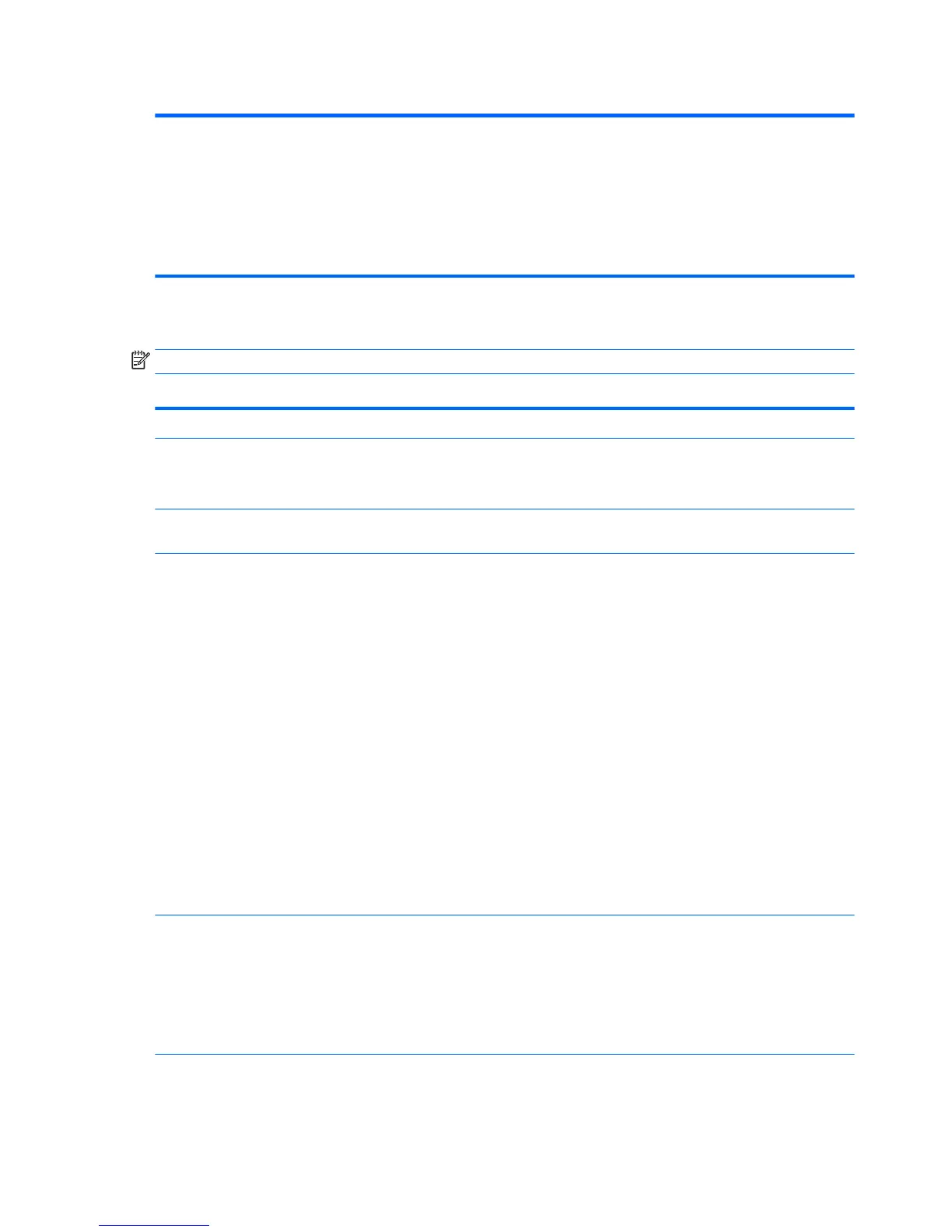Table 6-3 Computer Setup—Storage (continued)
NOTE: MS-DOS drive lettering assignments may not apply after a non-MS-DOS operating system has
started.
Shortcut to Temporarily Override Boot Order
To boot one time from a device other than the default device specied in Boot Order, restart the computer
and press Esc (to access the boot menu) and then F9 (Boot Order), or only F9 (skipping the boot menu)
when the powr light turns white. After POST is completed, a list of bootable devices is displayed. Use the
arrow keys to select the preferred bootable device and press Enter. The computer then boots from the
selected non-default device for this one time.
Computer Setup—Security
NOTE: Support for specic Computer Setup options may vary depending on the hardware conguration.
Table 6-4 Computer Setup—Security
Option Description
Setup Password Allows you to set and enable a setup (administrator) password.
NOTE: If the setup password is set, it is required to change Computer Setup options, ash the ROM, and
make changes to certain plug and play settings under Windows.
Power-On Password Allows you to set and enable a power-on password. The power-on password prompt appears after a
power cycle or reboot. If the user does not enter the correct power-on password, the unit will not boot.
Password Options
(This selection appears
only if a power-on
password or setup
password is set.)
Allows you to enable/disable:
●
Lock Legacy Resources (determines whether or not Windows Device Manager is allowed to change
resource settings for serial and parallel ports).
●
Stringent security (enabling the stringent password disables the ability to reset the password by
moving the jumper on the system board). Default is disabled.
CAUTION: If you enable the stringent security feature and you forget the setup password or the
power-on password, the computer is inaccessible and can no longer be used.
If you lose or forget the password, the system board must be replaced. This scenario is not covered
under warranty.
To prevent the computer from becoming permanently unusable, record your congured setup
password or power-on password in a safe place away from your computer. Without these
passwords, the computer cannot be unlocked.
●
Setup Browse Mode (appears if a setup password is set) (allows viewing, but not changing, the F10
Setup Options without entering setup password). Default is enabled.
●
Password prompt on F9 & F12 (requires setup password to use these boot functions). Default is
enabled.
●
Network Server Mode. Default is disabled.
Smart Cover Allows you to:
●
Lock/unlock the Cover Lock.
●
Set the Cover Removal Sensor to Disable/Notify User/Setup Password.
NOTE: Notify User alerts the user that the sensor has detected that the cover has been removed. Setup
Password requires that the setup password be entered to boot the computer if the sensor detects that the
cover has been removed.
Device Security Allows you to set Device Available/Device Hidden (default is Device Available) for:
●
Embedded security device
54 Chapter 6 Computer Setup (F10) Utility
