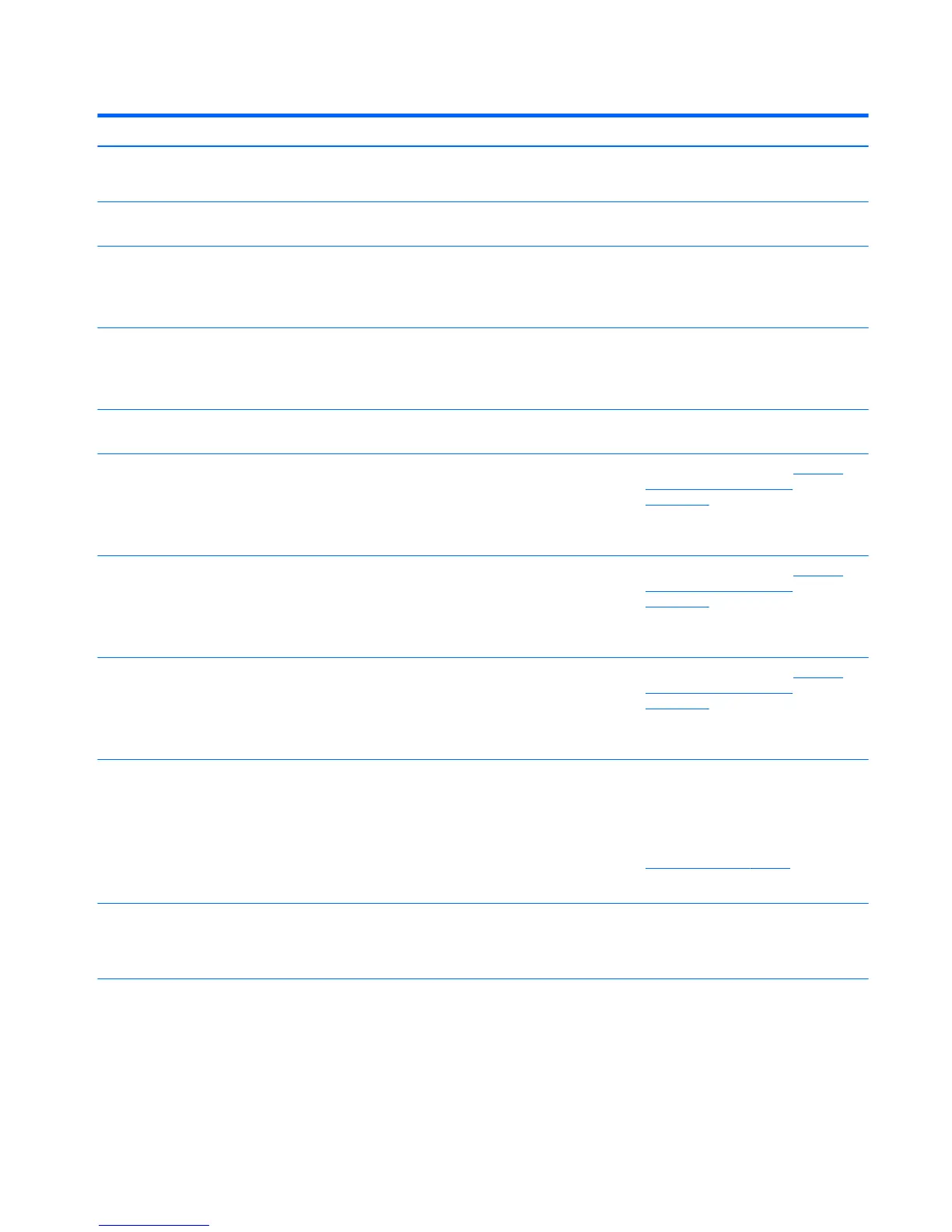Table 10-1 Numeric Codes and Text Messages (continued)
Control panel message Description Recommended action
3. Replace the keyboard.
4. Replace the system board.
510-Flash Screen Image Corrupted Flash Screen image has errors. Reash the system ROM with the latest BIOS
image.
511-CPU, CPUA, or CPUB Fan not Detected CPU fan is not connected or may have
malfunctioned.
1. Reseat CPU fan.
2. Reseat fan cable.
3. Replace CPU fan.
512-Chassis, Rear Chassis, or Front Chassis Fan
not Detected
Fan is not connected or may have
malfunctioned.
1. Reseat fan.
2. Reseat fan cable.
3. Replace fan.
660-Display cache is detected unreliable Integrated graphics controller display cache is
not working properly and will be disabled.
Replace system board if minimal graphics
degrading is an issue.
1151-Serial Port A Address Conict Detected Both external and internal serial ports are
assigned to COM1.
1. Clear CMOS (See Appendix B, Password
Security and Resetting CMOS
on page 111.)
2. Recongure card resources and/or run
Computer Setup or Windows utilities.
1152-Serial Port B Address Conict Detected Both external and internal serial ports are
assigned to COM2.
1. Clear CMOS (See Appendix B, Password
Security and Resetting CMOS
on page 111.)
2. Recongure card resources and/or run
Computer Setup or Windows utilities.
1155-Serial Port Address Conict Detected Both external and internal serial ports are
assigned to same IRQ.
1. Clear CMOS (See Appendix B, Password
Security and Resetting CMOS
on page 111.)
2. Recongure card resources and/or run
Computer Setup or Windows utilities.
1720-SMART Hard Drive Detects Imminent
Failure
Hard drive is about to fail. (Some hard drives
have a hard drive rmware patch that will x an
erroneous error message.)
1. Determine if hard drive is giving correct
error message. Run the Drive Protection
System test using F2 Diagnostics.
2. Apply hard drive rmware patch
if applicable. (Available at
http://www.hp.com/support.)
3. Back up contents and replace hard drive.
1796-SATA Cabling Error One or more SATA devices are improperly
attached. For optimal performance, the SATA 0
and SATA 1 connectors must be used before
SATA 2.
Ensure SATA connectors are used in ascending
order. For one device, use SATA 0. For two
devices, use SATA 0 and SATA 1. For three
devices, use SATA 0, SATA 1, and SATA 2.
1797-SATA Drivelock is not supported in RAID
mode.
Drivelock is enabled on one or more SATA hard
drives, and they cannot be accessed while the
system is congured for RAID mode.
Either remove the Drivelocked SATA device or
disable the Drivelock feature. To disable the
Drivelock feature, enter Computer Setup,
change Storage > Storage Options > SATA
Emulation to IDE, and select File > Save
Changes and Exit. Reenter Computer Setup and
select Security > Drivelock Security. For each
listed Drivelock-capable SATA device, ensure
POST Numeric Codes and Text Messages 105
