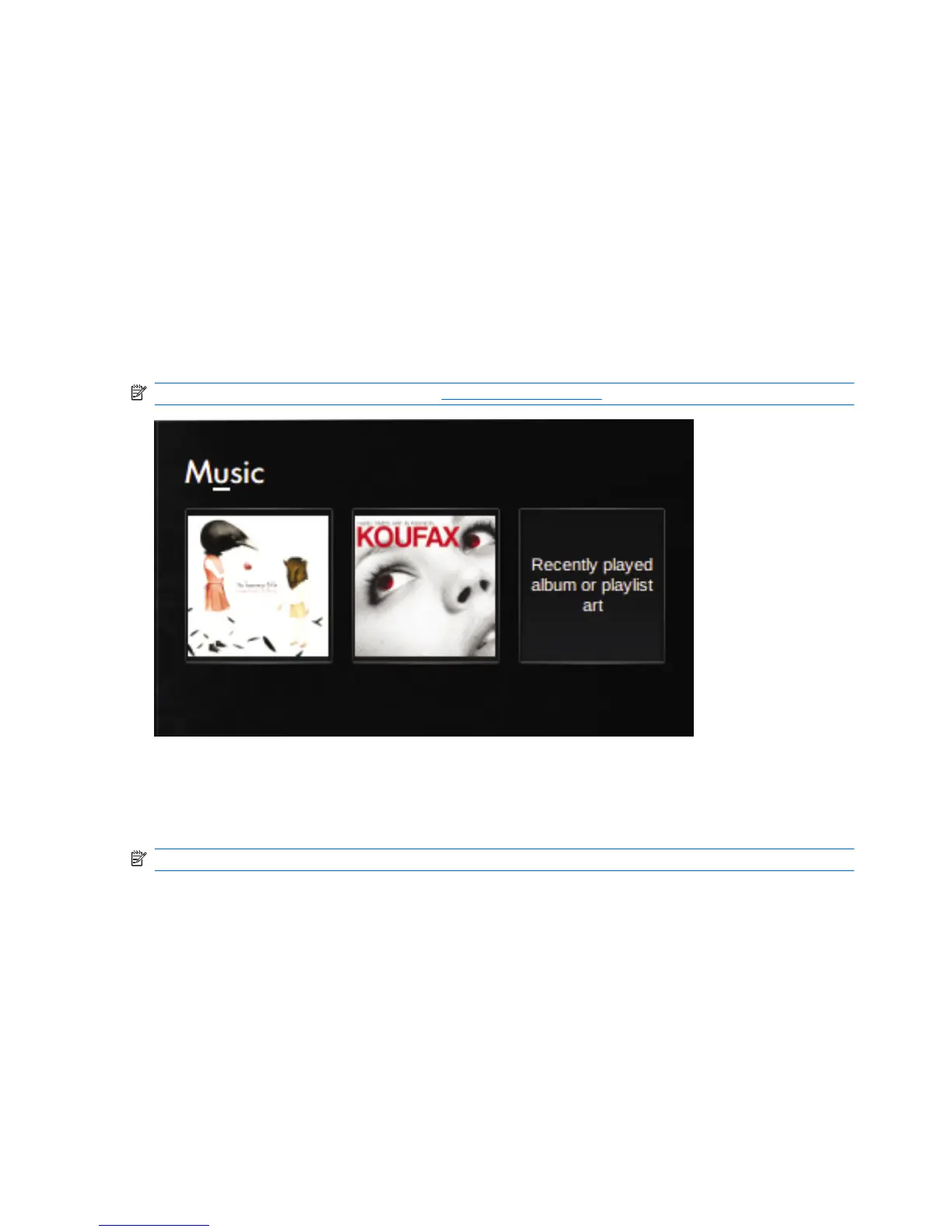To adjust the sound preferences:
1. Click the Settings button at the top-right of the Home Screen, and then click the Advanced tab.
2. Click Sound.
The Sound Preferences window opens.
3. Modify your sound preferences, and then click Close.
Music
The Music section of the Home Screen makes it easy to access and listen to your favorite songs and
albums. HP MediaStyle is the music player that is installed on your device. With HP MediaStyle, you
can quickly browse and manage your music collection by artist, album, song, genre, or playlist.
NOTE: For additional information, go to http://elisa.fluendo.com.
Adding music to your library
When you connect an external device or save music to the Music folder in the file manager, HP
MediaStyle automatically detects the files that are in the Music folder.
NOTE: The following file formats are supported: .mp3, .acc, .wma, .ogg, .flac, .wav, and .m4a.
Add songs and albums to your music library on the device in any of the following ways:
●
Use a Secure Digital (SD) Memory Card, a MultiMediaCard (MMC), or a USB device to easily
transfer music.
●
Download music from the Web to your device.
46 Chapter 7 Multimedia
