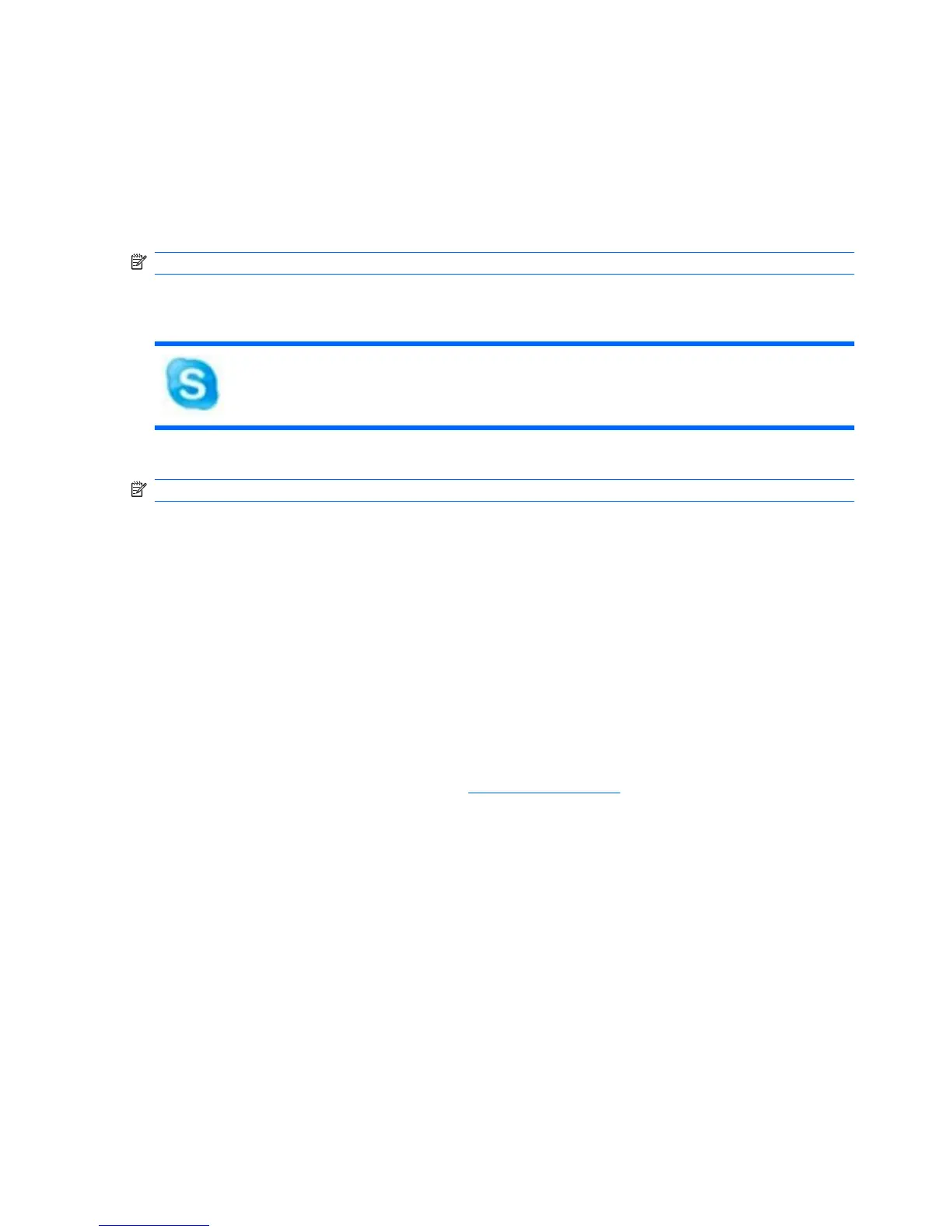Webcam tips
For optimum performance, observe the following guidelines while using the webcam:
●
Be sure that you have the latest version of an instant message program before starting a video
conversation.
●
Whenever possible, place bright light sources behind the webcam and out of the picture area.
NOTE: For details about using your webcam, click the Help menu in the webcam software Help.
Having a conference call or video chat
Skype is the preinstalled Internet calling software that is included on your device. With Skype, you can have a
conference call or video chat. You can also chat with one or more people at a time.
NOTE: To set up a conference call or video chat, you must have an Internet connection.
To start a conference call or video chat with Skype if you already have a Skype account set up:
1. Click Start New Program > Internet > Skype.
2. Type your Skype name and password, and then click Sign in.
3. Follow the on-screen instructions to begin your conference call or video chat.
To start a conference call or video chat with Skype if you do not have a Skype account set up:
1. Click Start New Program > Internet > Skype.
2. Click Don't have a Skype name yet? and follow the on-screen instructions to set up your account.
3. Follow the on-screen instructions to begin your conference call or video chat.
For additional information about Skype, go to
http://www.skype.com.
58 Chapter 9 Pictures and videos
