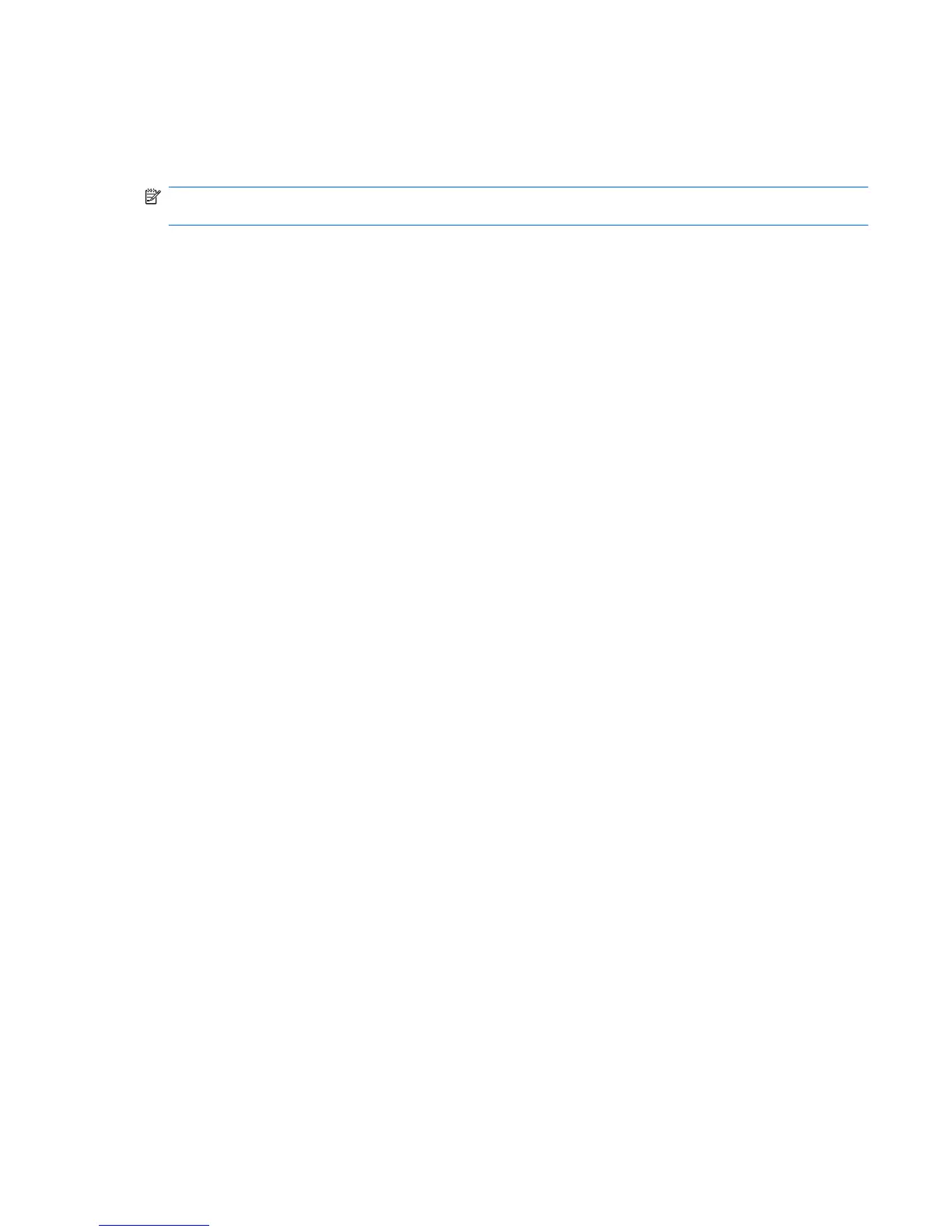Adjusting the time and date
The clock in the notification area, at the bottom of the Home Screen, displays the device's current time
setting. You can modify the current time and date settings and preferences on the device.
NOTE: If your device is password-enabled, you will be prompted to enter your password before
modifying the time and date.
To modify the time and date:
1. Right-click the clock in the notification area, at the bottom of the Home Screen, and then click
Adjust Date & Time.
The Time and Date Settings window opens.
2. Modify the time and date settings, and then click Close.
Changing the Clock Preferences
You can change the following time and date settings with the Clock Preferences:
●
Clock type
●
Show seconds
●
Show date
●
Add weather
●
Use Universal Coordinated Time (UTC)
●
Manage the different time zones
To change the clock preferences:
1. Right-click the clock at the bottom of the Home Screen, and then click Preferences.
The Clock Preferences window opens.
2. Modify the Clock Preferences, and then click Close.
Adjusting the time and date 75