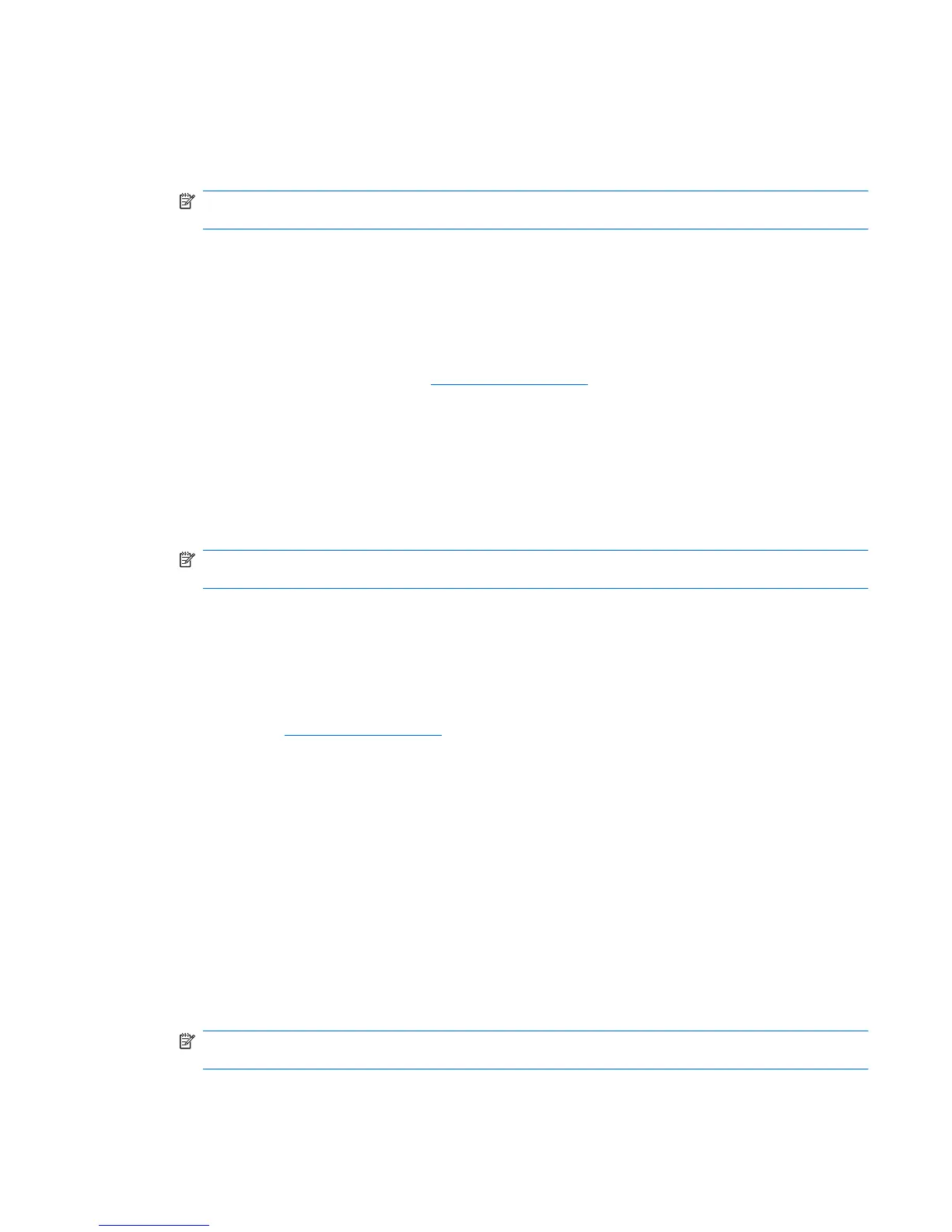10. Press enter again to begin restoring the device.
11. Follow the on-screen instructions to install the operating system and programs.
12. After the operating system and programs are installed, remove the USB flash drive.
NOTE: After the operating system and programs are installed, the device will automatically
restart. You are then prompted to set up your device.
13. Restore your personal files.
Restoring using a Linux computer
To download the files on a second computer running a Linux operating system and then restore your
device, follow these steps:
1. From your Linux computer, go to
http://www.hpmini.com and follow the steps to download the HP
MIE Restore Image Creator utility and the HP Mini MIE recovery image.
2. Insert a USB flash drive into a USB port on the Linux computer.
3. Open the terminal and enter the following command:
sudo hpmie-restore-image-creator
4. If prompted, enter your superuser password.
NOTE: If you do not have a superuser password, refer to your Linux operating system
documentation for information on how to enable this password.
The HP MIE Restore Image Creator utility opens.
5. Click the Browse button and select the HP Mini MIE recovery image.
– or –
Select HP Netbook Recovery Image to automatically download the latest HP Mini MIE recovery
image from
http://www.hpmini.com.
6. Click Start.
7. When the process is complete, remove the USB flash drive.
8. Insert the USB flash drive into a USB port on your HP MINI.
9. Change the boot order by turning on or restarting the device, and then pressing f9 while the “F9 =
Change Boot Device Order” message is displayed in the lower-left corner of the screen.
10. Use the arrow keys to select the USB flash drive, and then press enter.
11. Press enter again to begin restoring the device.
12. Follow the on-screen instructions to install the operating system and programs.
13. After the operating system and programs are installed, remove the USB flash drive.
NOTE: After the operating system and programs are installed, the device will automatically
restart. You are then prompted to set up your device.
14. Restore your personal files.
Restoring your information 81
