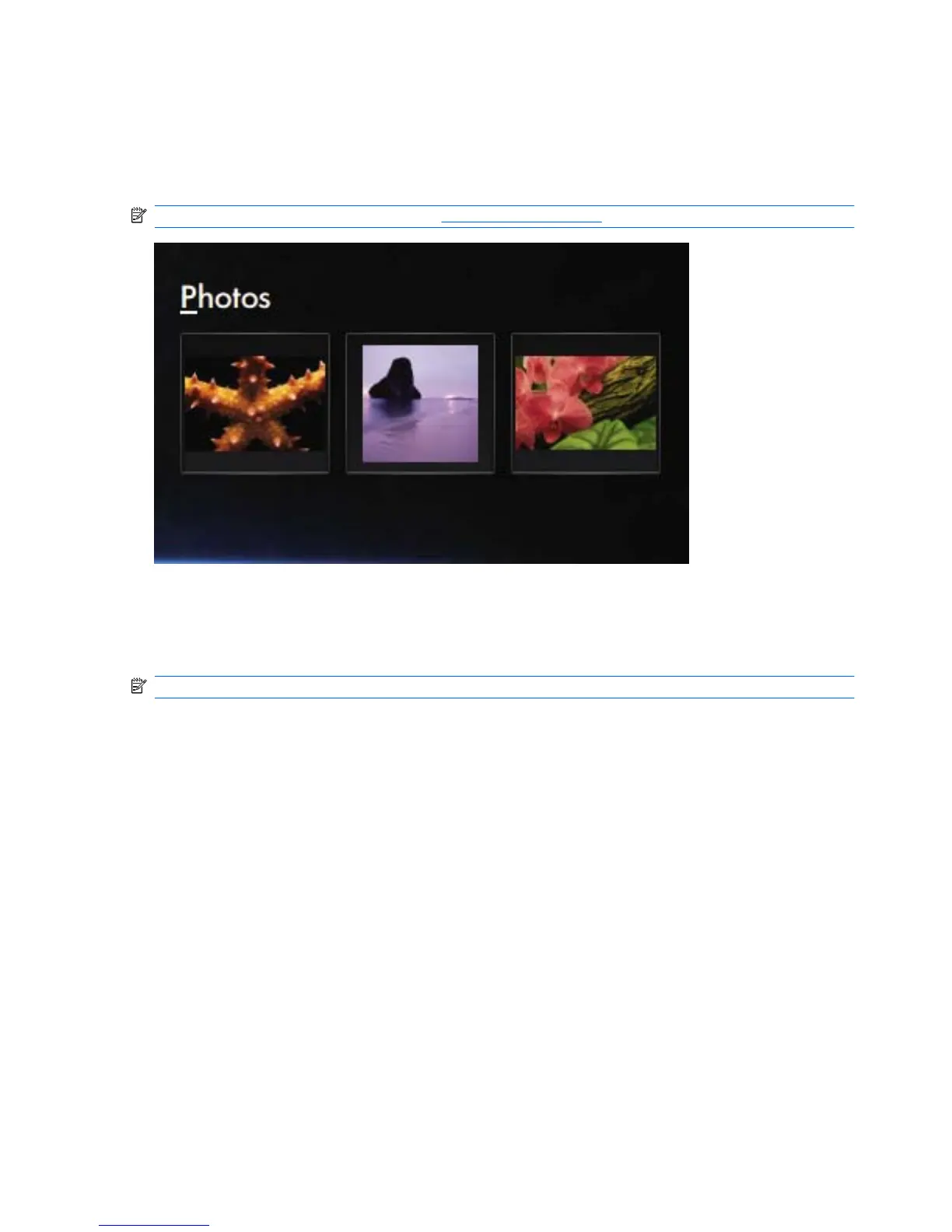Photos
The Photos section of the Home Screen makes it easy to view your favorite photos and photo albums.
HP MediaStyle is the photo viewer that is installed on your device. With HP MediaStyle, you can view
and manage your photo collection.
NOTE: For additional information, go to http://elisa.fluendo.com.
Adding photos to your library
When you connect an external device or save photos to the Pictures folder in the file manager, HP
MediaStyle automatically detects the files that are in the Pictures folder.
NOTE: The following file formats are supported: .jpg, .png, .gif, .tiff, and .raw.
Add photos to your photo library on the device in any of the following ways:
●
Use a Secure Digital (SD) Memory Card, a MultiMediaCard (MMC), or a USB device to easily
transfer photos.
●
Download photos from the Web to your device.
●
Connect a digital camera (select models only) by using the transfer cable that came with the device.
Downloading photos
To download your photos, follow these steps:
1. Insert the SD Card, MultiMediaCard, or USB device that contains your photos.
– or –
Download your photos from the Web.
2. Save the photos in the Pictures folder in the file manager.
50 Chapter 7 Multimedia
