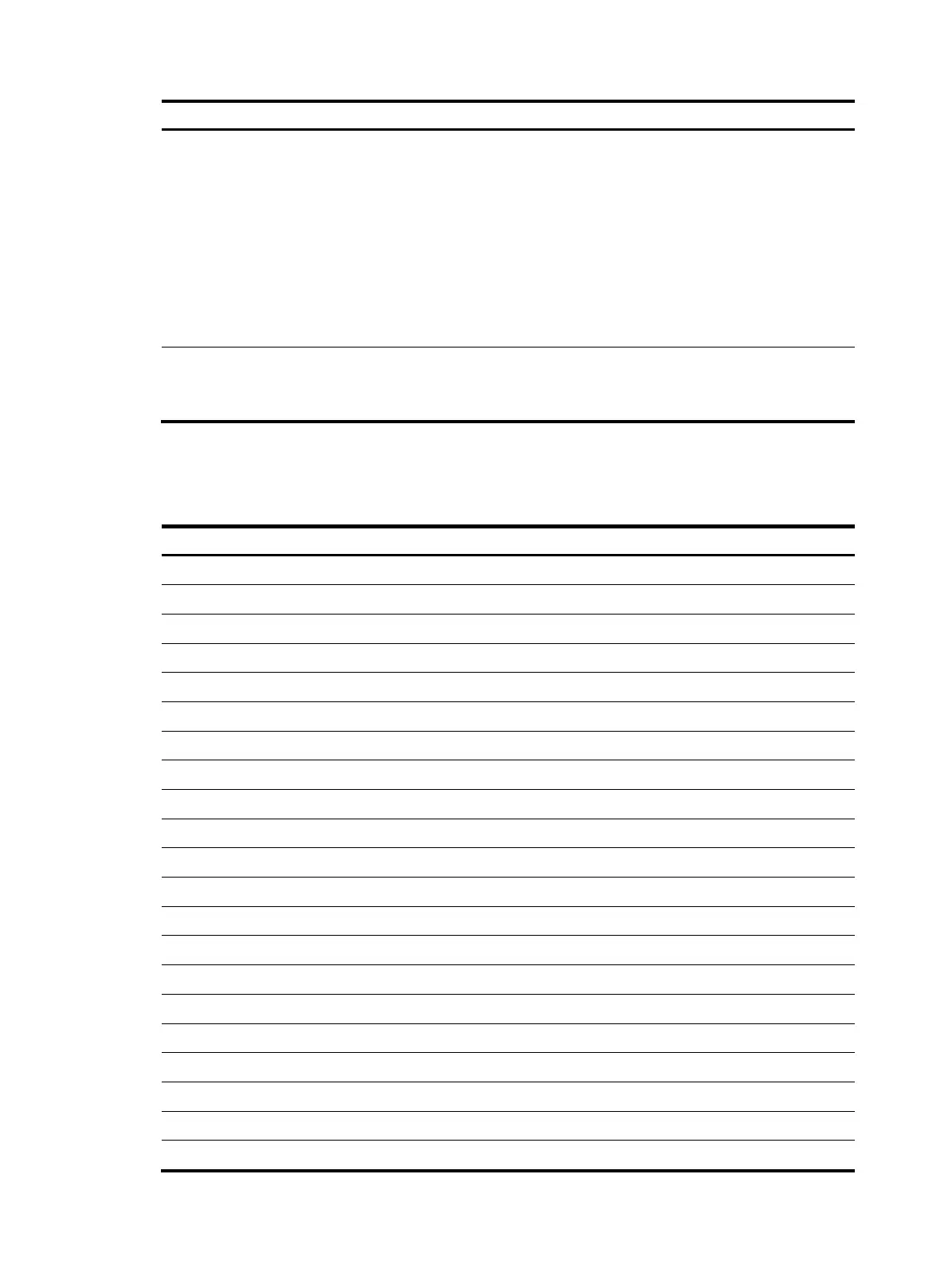7
Ste
Command
Remarks
2. Configure hotkeys.
hotkey { CTRL_G | CTRL_L |
CTRL_O | CTRL_T | CTRL_U }
command
By default:
•
Ctrl+G is assigned the display
current-configuration
command.
• Ctrl+L is assigned the display ip
routing-table command.
• Ctrl+O is assigned the undo
debugging all command.
• No command is assigned to
Ctrl+T or Ctrl+U.
3. Display hotkeys.
display hotkey [ | { begin |
exclude | include }
regular-expression ]
Optional.
Available in any view. See Table 3
for hotkeys reserved by the syst
em.
The hotkeys in Table 3 are defined by the device. If a hotkey is also defined by the terminal software that
you are using to interact with the device, the definition of the terminal software takes effect.
Table 3 Hotkeys reserved by the system
Hotke
Function
Ctrl+A Moves the cursor to the beginning of the line.
Ctrl+B Moves the cursor one character to the left.
Ctrl+C Stops the current command.
Ctrl+D Deletes the character at the cursor.
Ctrl+E Moves the cursor to the end of the line.
Ctrl+F Moves the cursor one character to the right.
Ctrl+H Deletes the character to the left of the cursor.
Ctrl+K Aborts the connection request.
Ctrl+N Displays the next command in the command history buffer.
Ctrl+P Displays the previous command in the command history buffer.
Ctrl+R Redisplays the current line.
Ctrl+V Pastes text from the clipboard.
Ctrl+W Deletes the word to the left of the cursor.
Ctrl+X Deletes all characters to the left of the cursor.
Ctrl+Y Deletes all characters to the right of the cursor.
Ctrl+Z Returns to user view.
Ctrl+] Terminates an incoming connection or a redirect connection.
Esc+B Moves the cursor back one word.
Esc+D Deletes
all characters from the cursor to the end of the word
.
Esc+F Moves the cursor
forward one word
.
Esc+N Moves the cursor down one line. This hotkey is available before you press Enter.
