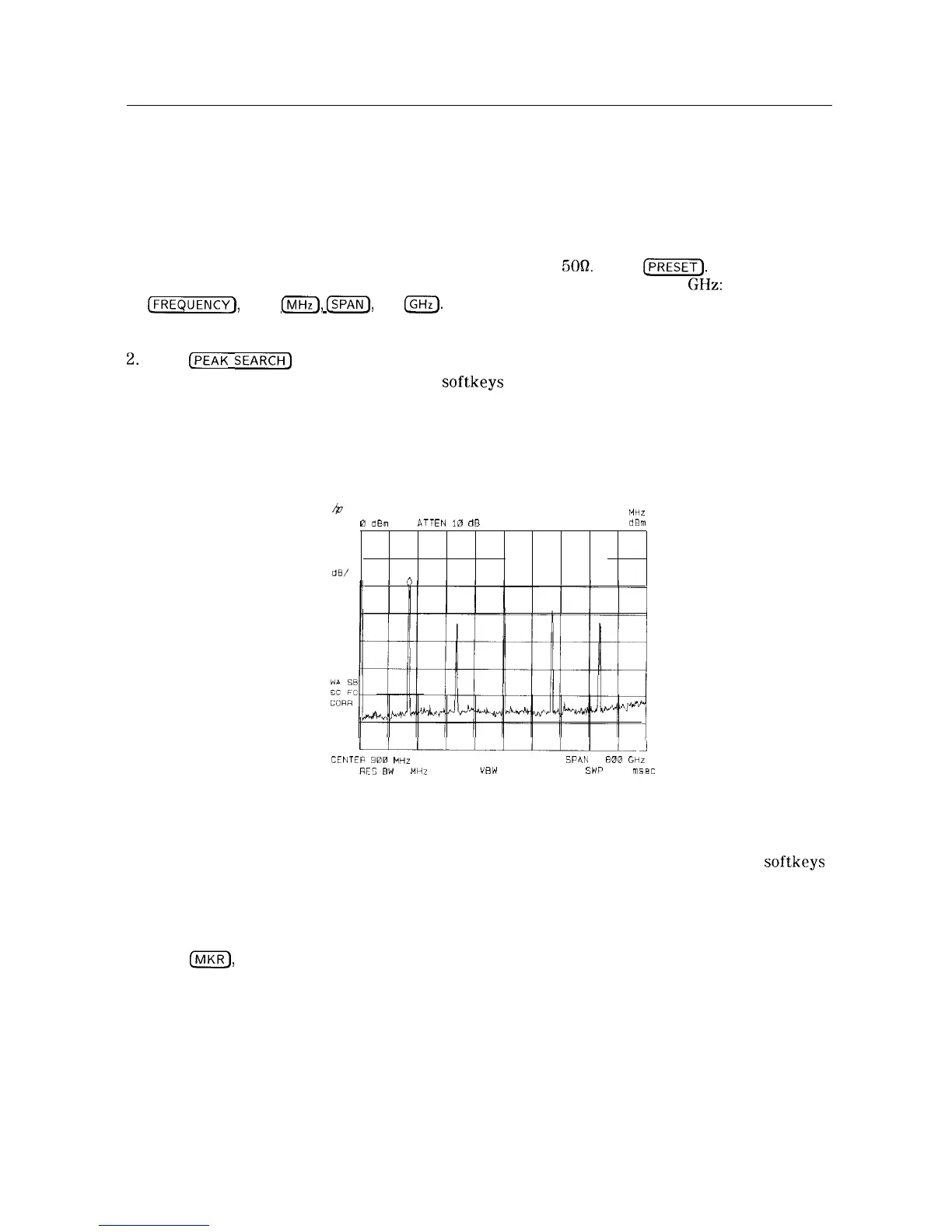Comparing Signals Using Delta Markers
Using the spectrum analyzer, you can easily compare frequency and amplitude differences
between signals, such as radio or television signal spectra. The spectrum analyzer delta marker
function lets you compare two signals when both appear on the screen at one time or when
only one appears on the screen.
Example: Measure the differences between two signals on the same display screen.
1. Connect the spectrum analyzer CAL OUT to the INPUT
50R.
Press @ZZY’). For the
HP 85933 only, set the center frequency to 900 MHz and the span to 1.8
GHz:
press
[FREQUENCY],
900
($iiC),
(SPANS, 1.8
IGHz).
The calibration signal and its harmonics appear on the display.
2.
Press
(PEAK
SEARCH]
to place a marker at the highest peak on the display. The
NEXT PK RIGHT and NEXT PK LEFT
softkeys
move the marker from peak to peak. Press
NEXT PK RIGHT to move the marker to the 300 MHz calibration signal. See Figure 3-12.
The signal that appears at the left edge of the screen is the spectrum analyzer local
oscillator (LO) and represents 0 Hz.
4
MKR 311
MHz
REF
0
dBm
ATTEN
IB
dB
-20 15
dBm
PEAK
LOG
10
dB/
n
u/-.
J
CEFITER
900
MHZ
SPaN
1
A00
GHZ
RES
BW
3
MHZ VBW
1 MHz
SWP
20 msec
3-12. Placing a Marker on the CAL OUTFigure
Signal
3. Press MARKER A to activate a second marker at the position of the first marker. Move the
second marker to another signal peak using the NEXT PK RIGHT or NEXT PK LEFT
softkeys
or the knob.
4. The amplitude and frequency difference between the markers is displayed in the active
function block and in the upper-right corner of the screen. See Figure 3-13.
Press
(MKR),
More 1 of 2 , then MARKER ALL OFF to turn the markers off.
3-12 Making Basic Measurements
