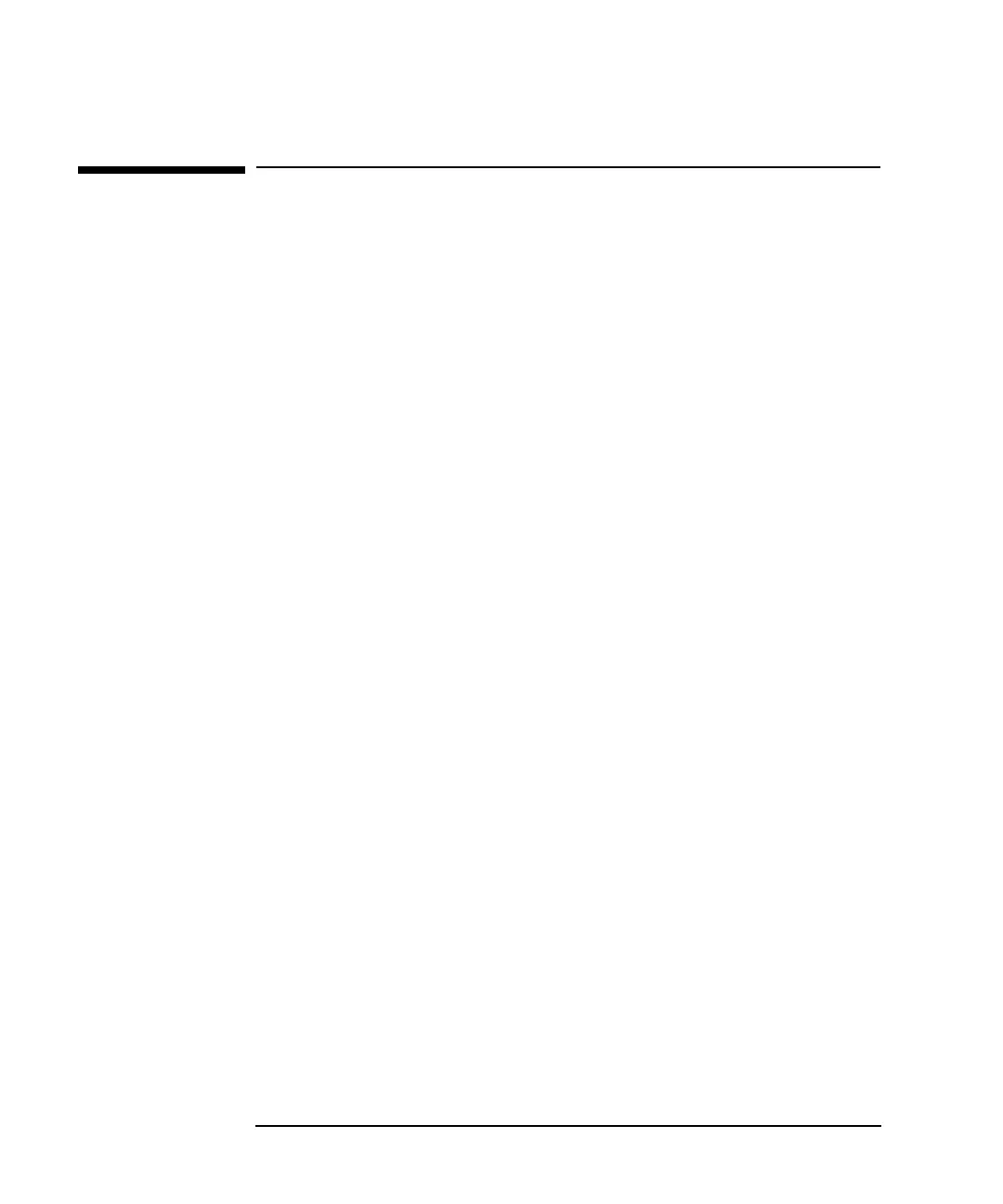22 Chapter1
Installing and Configuring 10/100Base-TX/9000
Step 2: Loading 10/100Base-TX Software
Step 2: Loading 10/100Base-TX Software
Follow the steps below to load 10/100Base-TX /9000 software using the
HP-UX swinstall program.
1. Log in as root.
2. Insert the software media (tape or CD) into the appropriate drive.
3. Run the swinstall program using the command:
swinstall
This opens the Software Selection Window and Specify Source
Window of the swinstall program.
4. Change the Source Host Name, if necessary, enter the mount point of
the drive in the Source Depot Path field, and activate the OK button
to return to the Software Selection Window. Activate the Help button
to get more information.
The Software Selection Window now contains a list of available
software bundles to install.
5. Highlight the HP-PB 10/100Base-TX/9000 software.
6. Choose Mark for Install from the “Actions” menu to choose the
product name(s) is to be installed.
7. Choose Install from the “Actions” menu to begin product
installation and open the Install Analysis Window.
8. Activate the OK button in the Install Analysis Window when the
Status field displays a Ready message.
9. Activate the Yes button at the Confirmation Window to confirm that
you want to install the software. swinstall displays the Install
Window.
View the Install Window to read processing data while the software is
being installed. When the Status field indicates Ready and the Note
Window opens. swinstall loads the fileset, runs the control scripts for
the fileset, and builds the kernel. Estimated time for processing: 3 to
5 minutes.
10.Activate the OK button on the Note Window to reboot the system.
The user interface disappears and the system reboots.
Download from Www.Somanuals.com. All Manuals Search And Download.
