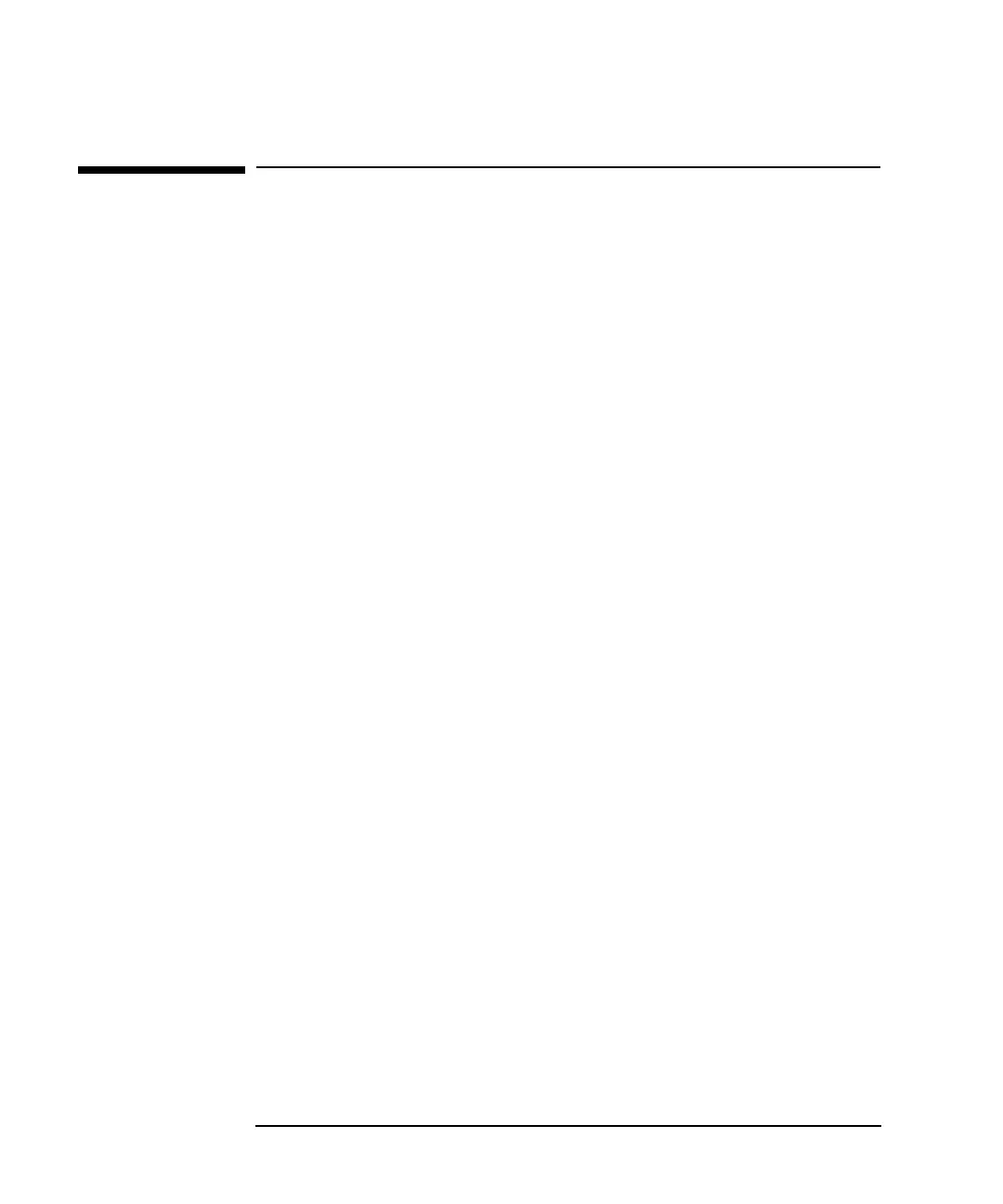26 Chapter1
Installing and Configuring 10/100Base-TX/9000
Step 5: Attach the System to the Network
Step 5: Attach the System to the Network
Follow the steps below to attach the system to the network.
1. Attach the 8-pin RJ-45 plug on your twisted-pair LAN cable into the
RJ-45 10/100 Mbit/s connector on the card. The same RJ-45 connector
is used for either 10 or 100 Mbit/s operation. Push the plug into the
connector until the plug clicks into place.
The 10/100Base-TX card automatically runs at the same speed that
has been set on the 10/100Base-TX hub or switch.
2. Attach the free end of the cable to the appropriate port on the
10/100Base-TX switch or hub (or into a wall jack that is connected to
a hub or switch). Connect power cable to system.
Set the hub or switch speed and duplex mode.The HP-PB
10/100Base-TX/9000 card supports both full- and half- duplex
operation.
3. Power up the system. The 10/100Base-TX card will run an
initialization test automatically. Any error messages will appear on
the system’s screen. You can also view the initialization messages
later by typing the dmesg command at the HP-UX prompt.
4. Verifythat the LEDs on the card reflect the correct mode of operation.
Refer to the LED matrix in Chapter 4, for the meaning of the LED
patterns. Also, refer to the illustration on the HP-PB
10/100Base-TX/9000 Quick Installation for the LED pattern for
normal 10 Mbit/s and 100 Mbit/s operation. Verify that the Test LED
is OFF. If the Test LED remains lighted, an error has occurred and an
error message will appear on the system’s screen.
5. When the system is up, log in as root and verify that btlan1 and its
hardware path are displayed by executing the command: ioscan.
6. Execute ioscan -f to make sure the hardware path and driver are
listed.
The ioscan command scans the system hardware and displays output
similar to the following.
The driver for the 10/100Base-TX product is btlan1. Proceed to “Step
Download from Www.Somanuals.com. All Manuals Search And Download.
