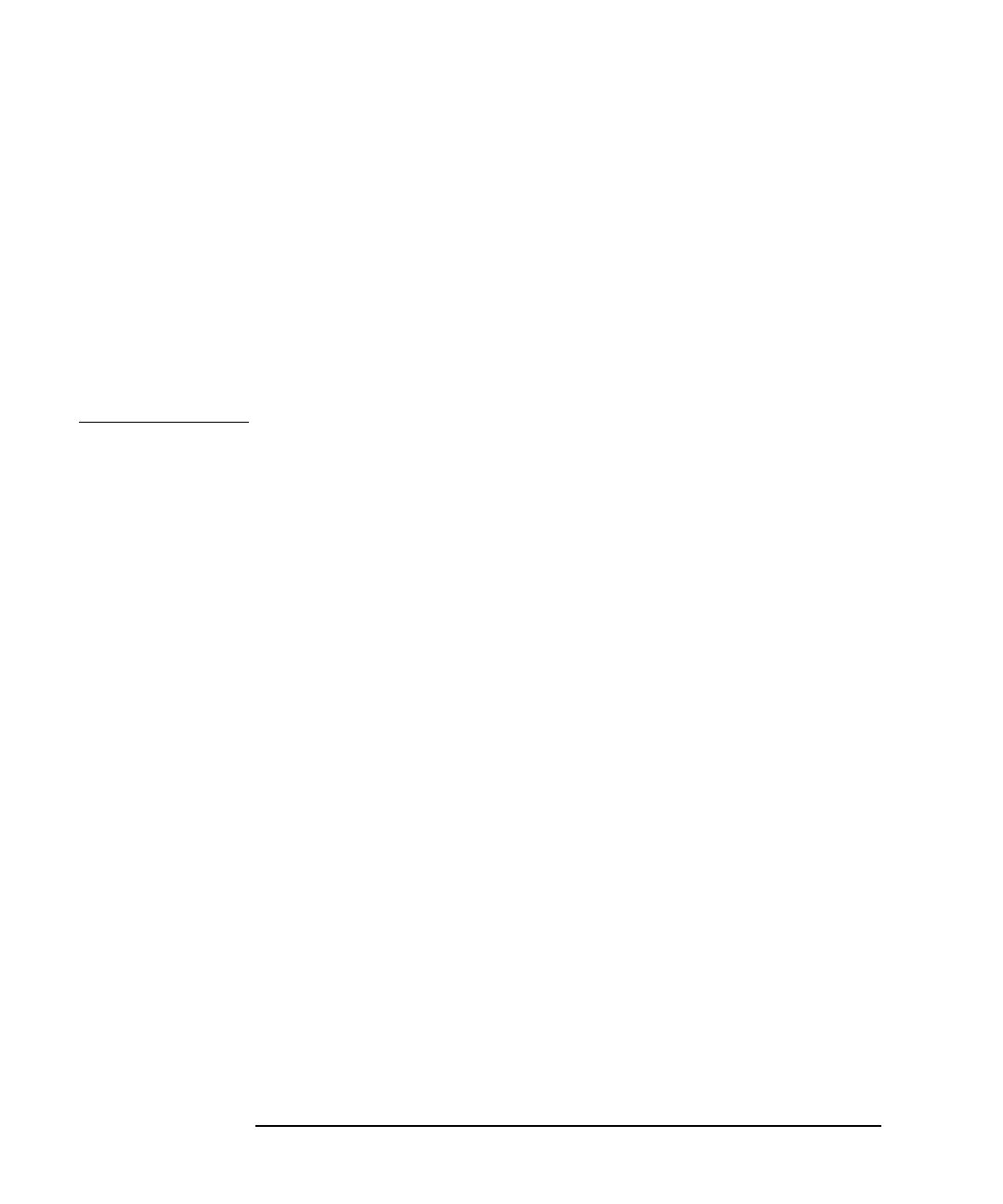30 Chapter1
Installing and Configuring 10/100Base-TX/9000
Step 6: Configure the 10/100Base-TX Link
5. Verify that the hardware path is correct for your 10/100Base-TX card.
The slot number specified in the hardware path should be the
backplane slot number of the 10/100Base-TX card multiplied by 4.
For example, if the hardware path is 32, then the 10/100Base-TX card
should be in slot 8.
6. Choose Configure from the “Actions” menu to open the Configure
LAN Card window.
a. Enter the information about the 10/100Base-TX card. To do so,
press the Tab key to move through the data entry fields.
NOTE SAM displays the Card Name, Hardware Path, and Station Address
fields with the appropriate values. These fields cannot be modified after
the first configuration of the card.
b. Verify that the card type is one of the following:
10/100Base-TX IEEE8023 Ethernet
10/100Base-TX IEEE8023
10/100Base-TX Ethernet
The default is 10/100Base-TX Ethernet
c. Enter the Internet address for your 10/100Base-TX card.
Upon exiting the field, SAM checks to make sure that the
IP/Internet address you entered is correctly formatted and is not
currently in use.
d. Optionally, choose Add Aliases to open the Configure Aliases
window, if you want to assign aliases for the local host.
You must complete this step if you have more than one LAN card
installed in your system. You can also modify or remove alias
names for your 10/100Base-TX card on this menu.
Activate the OK button to perform the task and return to the
Configure LAN Card window.
e. After returning to the LAN Card window, specify whether your
10/100Base-TX card will be on a subnetwork.
f. Optionally, enter comments about your 10/100Base-TX card.
g. Optionally, add the following advanced options: your station
Download from Www.Somanuals.com. All Manuals Search And Download.
