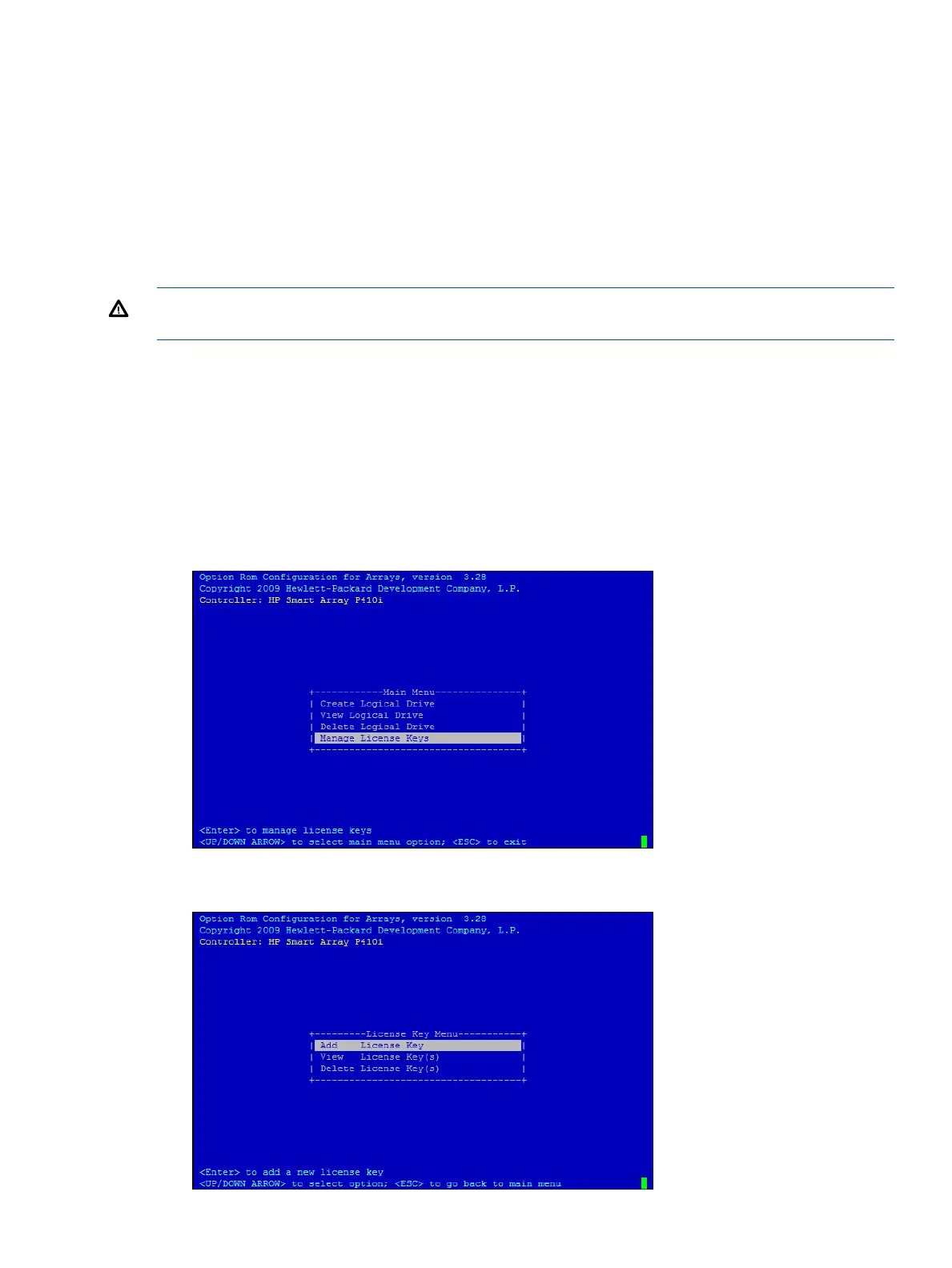3. To select the Raid Configurations section and select the RAID type for the logical drive, press
Tab.
4. To select the Spare section and assign spare disks, as needed, press Tab.
5. To create the logical drive, press Enter. A summary of your choices appears.
6. To save the configuration, press F8.
If the function keys are disabled, press Esc and then press 8.
7. To acknowledge that the configuration was saved and return to the ORCA Main Menu, press
Enter.
Deleting a logical drive
WARNING! Back up all necessary data before deleting the logical drive. When you delete a
logical drive, data on the drive is not preserved.
1. At the ORCA main menu, select Delete Logical Drive.
2. Select a logical drive to be deleted.
3. Press F3 to delete the logical drive.
If the function keys are disabled, press Esc and then press 3.
4. To acknowledge that the configuration was saved and return to the ORCA Main Menu, press
Enter.
Adding a RAID Advanced Pack license key
1. At the ORCA main menu, select Manage License Keys.
2. Select Add License Key.
SAS disk setup 133
