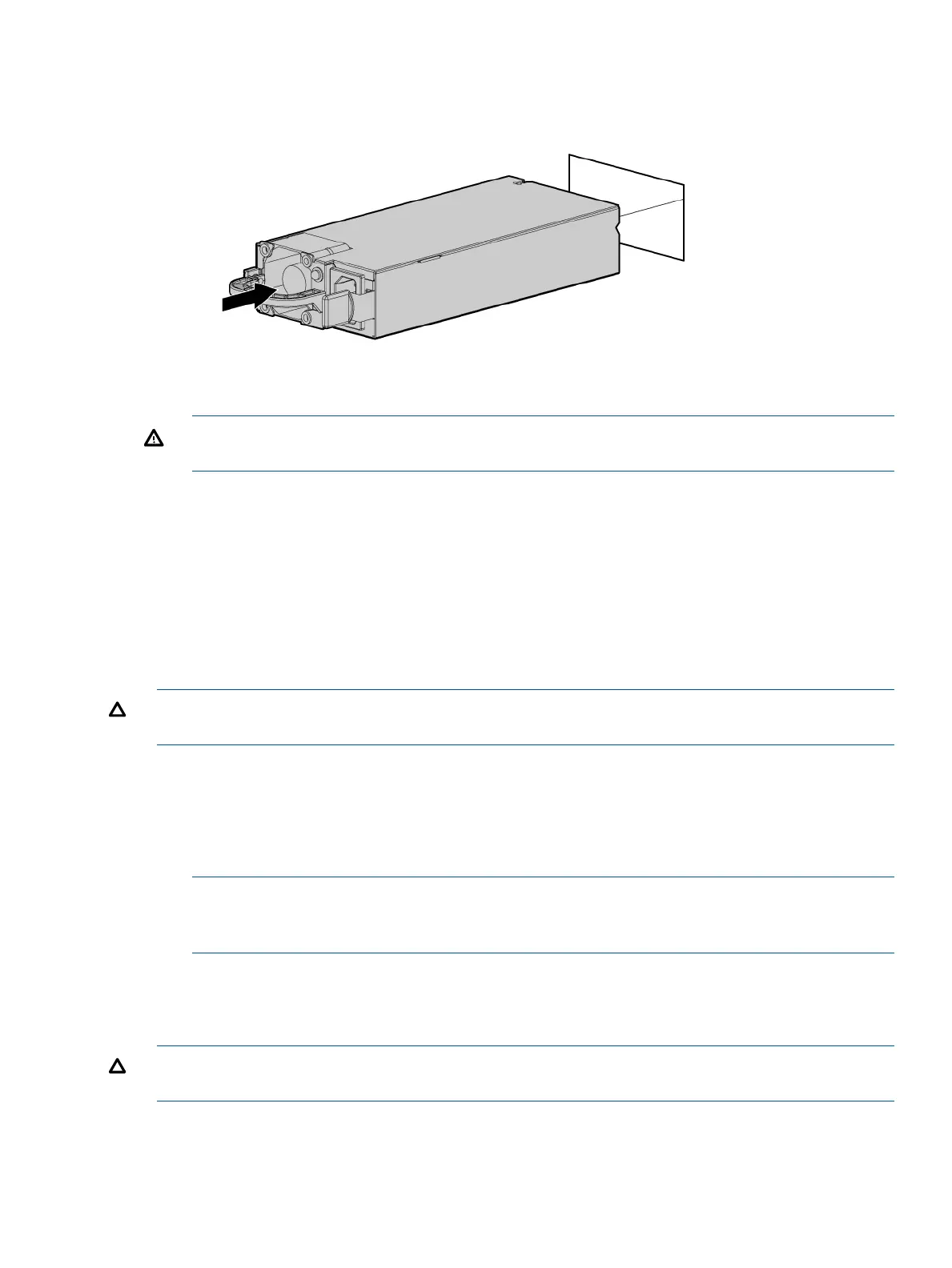3. Remove the hot-swap power supplies.
WARNING! To reduce the risk of electric shock or damage to the equipment, do not connect
the power cord to the power supply until the power supply is installed.
To replace the component, see “Installing a hot-swappable power supply” (page 42).
Removing and replacing the access panel
To remove the access panel see “Removing the access panel” (page 43).
To replace the component, reverse the removal procedure.
Removing and replacing the optical drive filler
To remove the component:
CAUTION: To prevent improper cooling and thermal damage, do not operate the server unless
all bays are populated with either a component or a blank.
1. Power off the server (“Powering off the server” (page 94)).
2. Extend or remove the server from the rack.
3. Remove the access panel. See “Removing the access panel” (page 43).
4. Remove the fans 2 and 3. See “Removing and replacing a hot-swap fan” (page 101).
5. Push out the drive filler.
NOTE: You might have to use a nonconductive tool with a length of at least 20 cm and a
thickness of about 1 mm to push out the drive filler. HP recommends using a ruler or similar
tool.
To replace the component, reverse the removal procedure.
Removing and replacing the optical drive
CAUTION: To prevent improper cooling and thermal damage, do not operate the server unless
all bays are populated with either a component or a blank.
1. Power off the server (“Powering off the server” (page 94)).
2. Extend or remove the server from the rack. See “Removing the server from the rack” (page
95).
3. Remove the access panel. See “Removing the access panel” (page 43).
Removing and replacing the access panel 99
