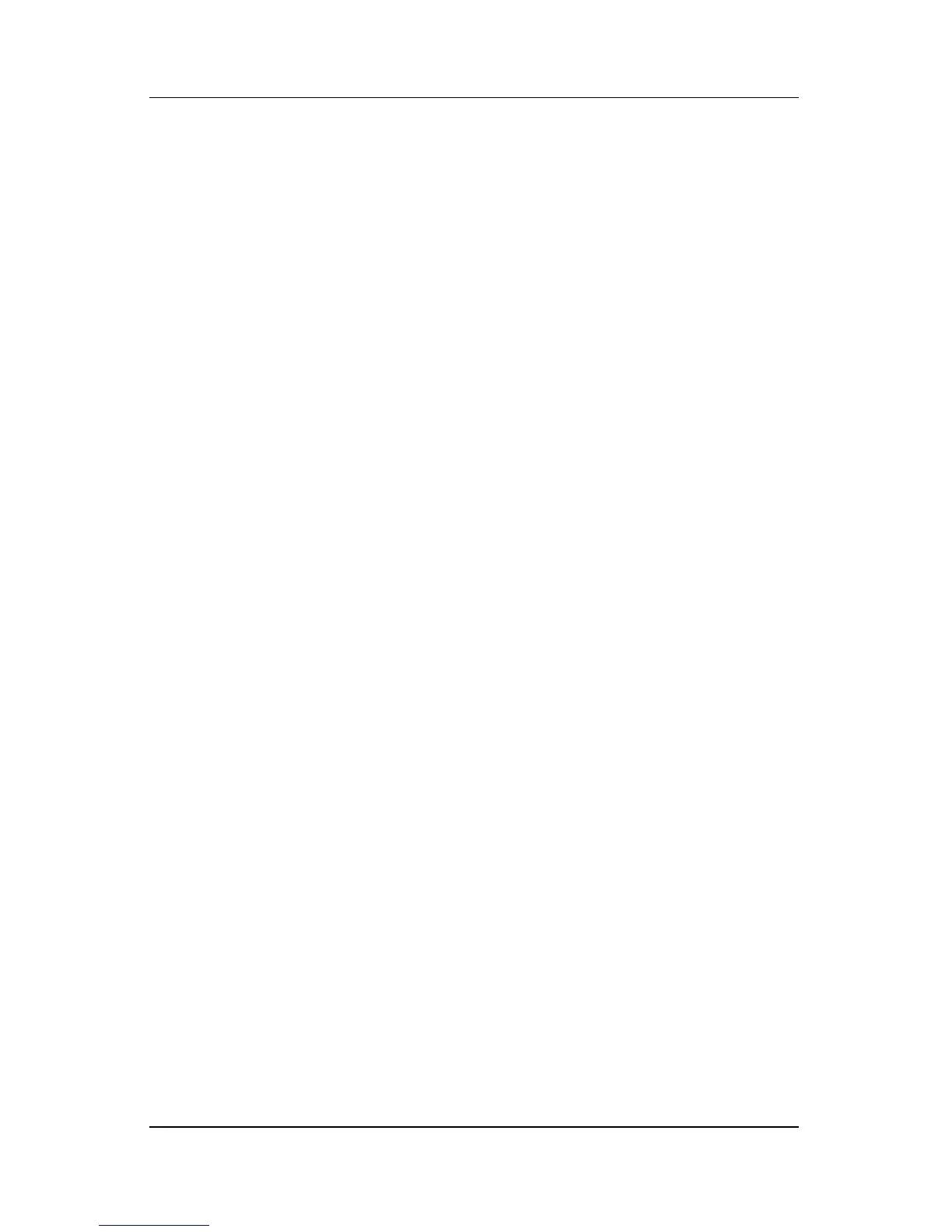12–10 Hardware and Software Guide
Security
3. Open Computer Setup by turning on or restarting the
notebook. Press
f10 while the “F10 = ROM Based Setup”
message is displayed in the lower-left corner of the screen.
❏ To change the language, press f2.
❏ For navigation instructions, press f1.
4. Use the arrow keys to select Security > Power-On
password, and then press
enter.
❏
To set a power-on password, type the password in the
New Password and Verify New Password fields, and
then press
f10.
❏
To change a power-on password, type the current
password in the Old Password field, type the new
password in the New Password and Verify New
Password fields, and then press
f10.
❏
To delete a power-on password, type the current password
in the Old Password field, and then press
f10.
5. To save your preferences, use the arrow keys to select File >
Save Changes and Exit. Then follow the instructions on the
screen.
Your preferences are set when you exit Computer Setup and take
effect when the notebook restarts.
Entering a Power-On Password
At the power-on password prompt, type your password, and then
press
enter. After three unsuccessful attempts to enter the
password, you must restart the notebook and try again.
