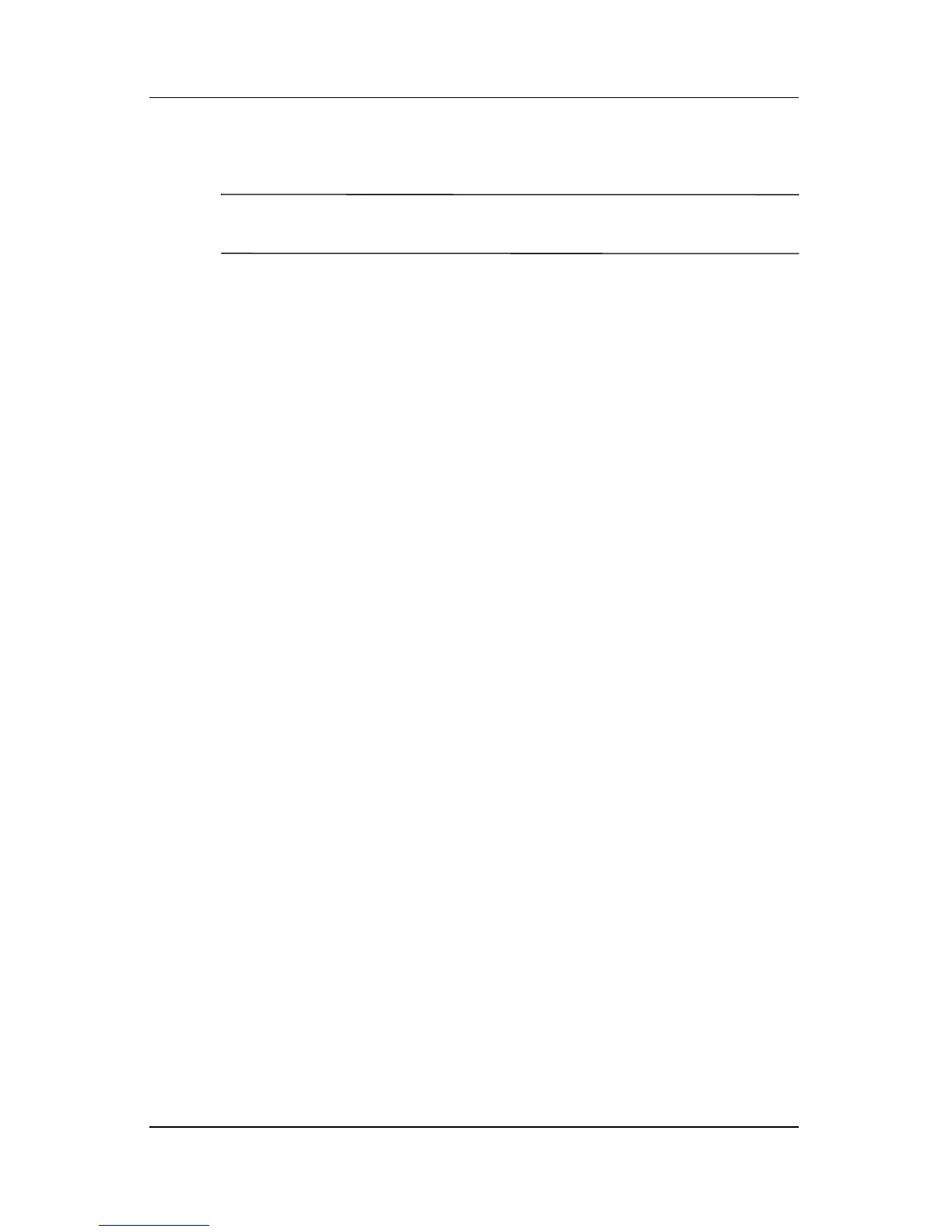Power
Hardware and Software Guide 2–13
Using Emergency Shutdown Procedures
Ä
CAUTION: Emergency shutdown procedures result in the loss of
unsaved data.
If the notebook is unresponsive and you are unable to use normal
Microsoft
® Windows® shutdown procedures, try the following
emergency procedures in the sequence provided:
■ Press ctrl+alt+delete. Select Shut Down.
■ Press and hold the power/standby button for at least
5 seconds.
■ Disconnect the notebook from external power and remove
the battery pack. For more information about removing
and storing the battery pack, refer to the “Storing a Battery
Pack” section, later in this chapter.
Power Options
Many default power settings can be changed in the Power
Options window. For example, you can set an audio alert to
warn you when the battery pack reaches a low-power condition,
or you can change the default settings for the power/standby
button.
By default, when the notebook is on:
■ Pressing the fn+f3 hotkey initiates standby.
■ The display switch initiates standby. The display switch
is activated by closing the display.
