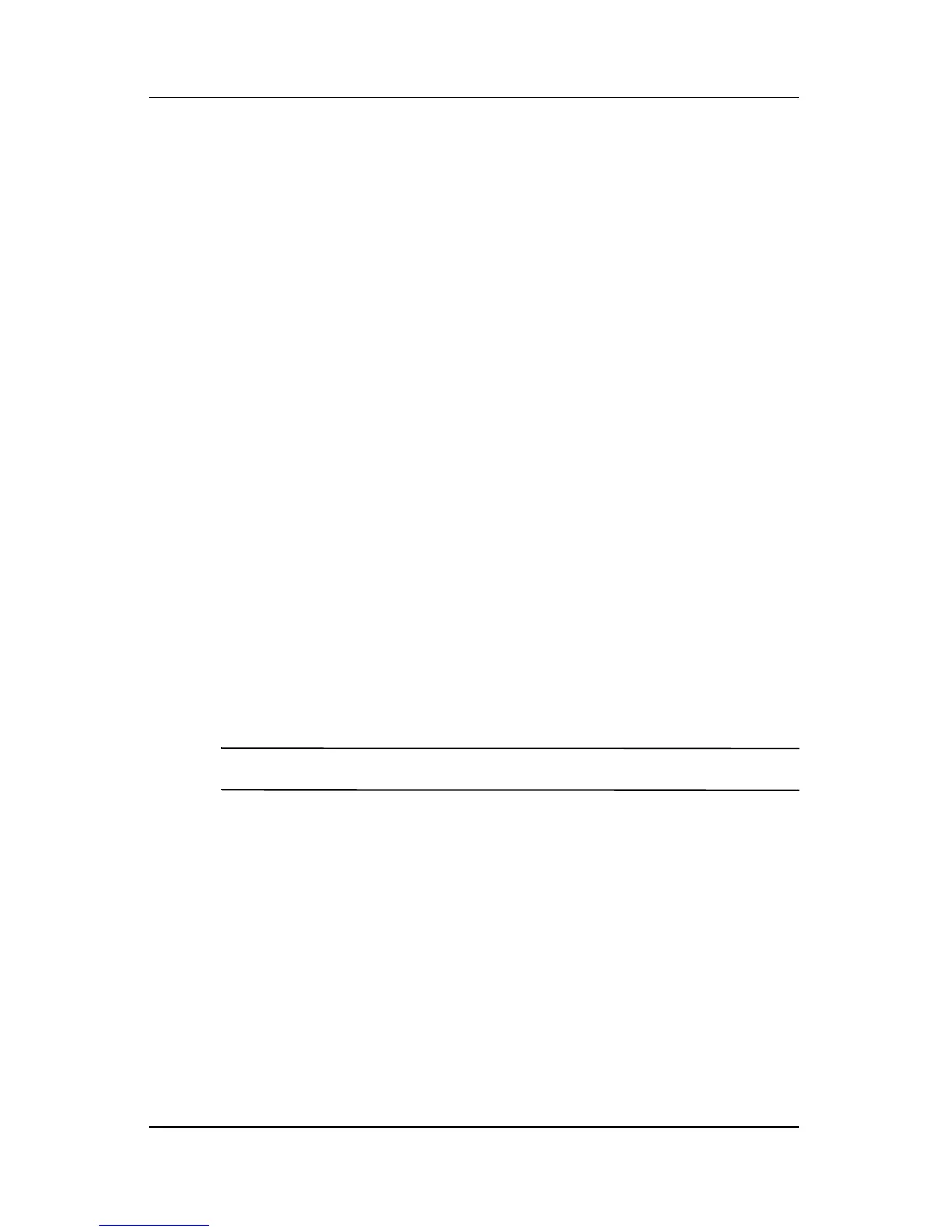4–4 Hardware and Software Guide
Multimedia
Adjusting the Volume
To adjust the volume, use any of the following controls:
■ Notebook volume buttons
❏ To mute or restore volume, press the volume mute button.
You can also mute or restore volume by pressing the
volume down and volume up buttons simultaneously.
❏ To decrease the volume, press the volume down button.
❏ To increase the volume, press the volume up button.
■ Windows Volume Control:
1. Click once on the Volume icon in the notification area
(at the far right of the taskbar).
2. Increase or decrease the volume by moving the slider up
or down. (You can also select the check box next to Mute
to mute the volume.)
– or –
1. Double-click the Vol um e icon.
2. In the Volume Control column, increase or decrease the
volume by moving the Volu me slider up or down. You
can also adjust the balance or mute the volume.
✎
Volume can also be adjusted within some applications.
If the Volume icon is not in the notification area, follow
the steps below to place it in the notification area.
1. Select Start > Control Panel > Sounds, Speech, and
Audio Devices > Sounds and Audio Devices.
2. Select the Volume tab.
3. Select the check box for Place volume icon in the
taskbar.
4. Select Apply.
