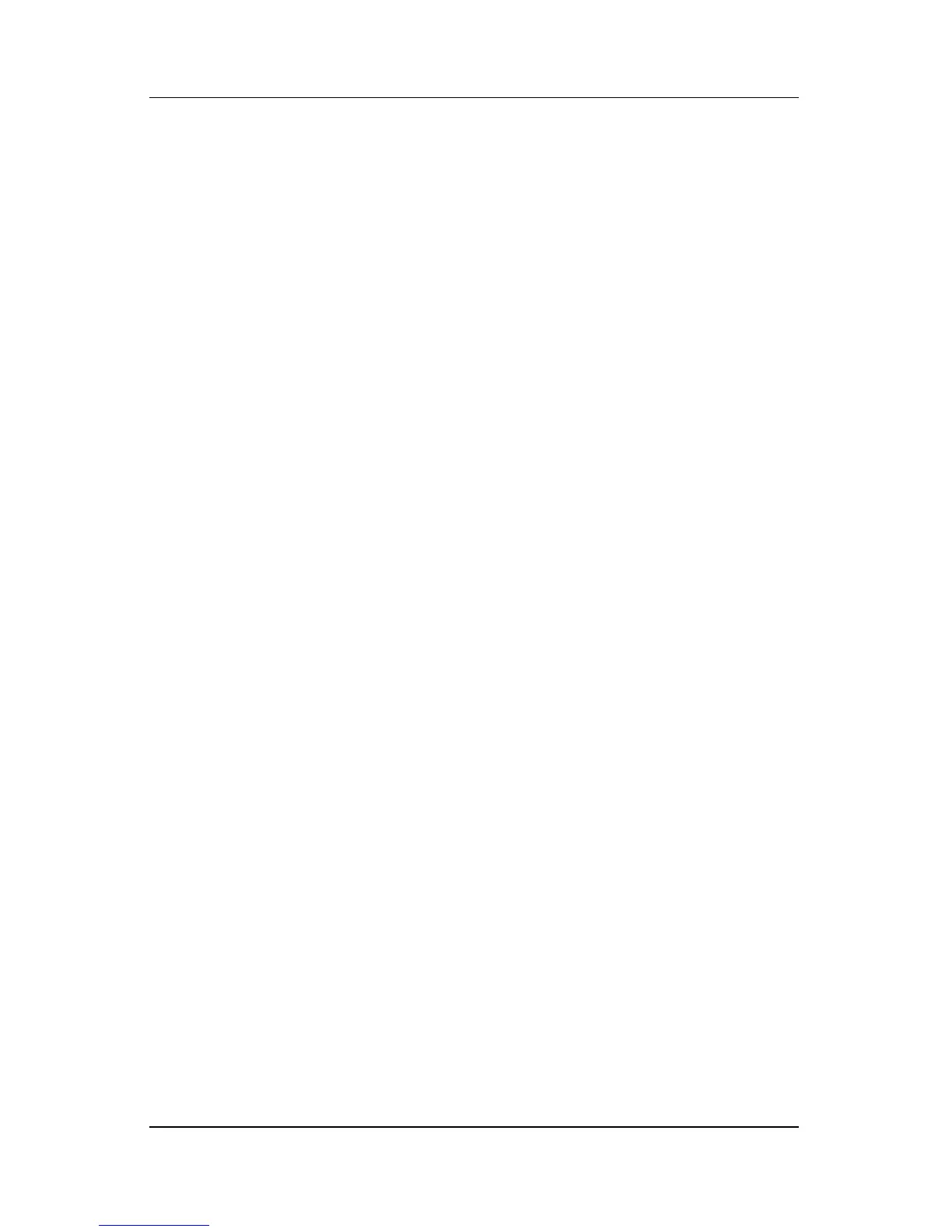Security
Hardware and Software Guide 12–13
Setting a DriveLock Password
To access the DriveLock settings in Computer Setup:
1. Shut down the notebook. If you are not sure whether the
notebook is off or in hibernation, turn the notebook on by
pressing the power/standby button, and then shut down the
notebook through the operating system.
2. Be sure that the hard drive is inserted into the notebook
(not into an optional docking device or external MultiBay).
3. Open Computer Setup by turning on (not restarting) the
notebook. Press
f10 while the “F10 = ROM Based Setup”
message is displayed in the lower-left corner of the screen.
❏ To change the language, press f2.
❏
For navigation instructions, press f1.
4. Use the arrow keys to select Security > DriveLock
passwords, and then press
enter.
5. Select the location of the hard drive, and then press f10.
6. Toggle the Protection field to Enable, and then press f10.
7. Read the warning. To continue, press f10.
8. Type your user password in the New password and Verify
new password fields, and then press
f10.
9. Type your master password in the New password and
Verify new password fields, and then press
f10.
10. To confirm DriveLock protection on the drive you have
selected, type
DriveLock in the confirmation field, and then
press
f10.
11. To save your DriveLock settings, select File > Save Changes
and Exit. Then follow the instructions on the screen.
Your preferences are set when you exit Computer Setup and take
effect when the notebook restarts.
