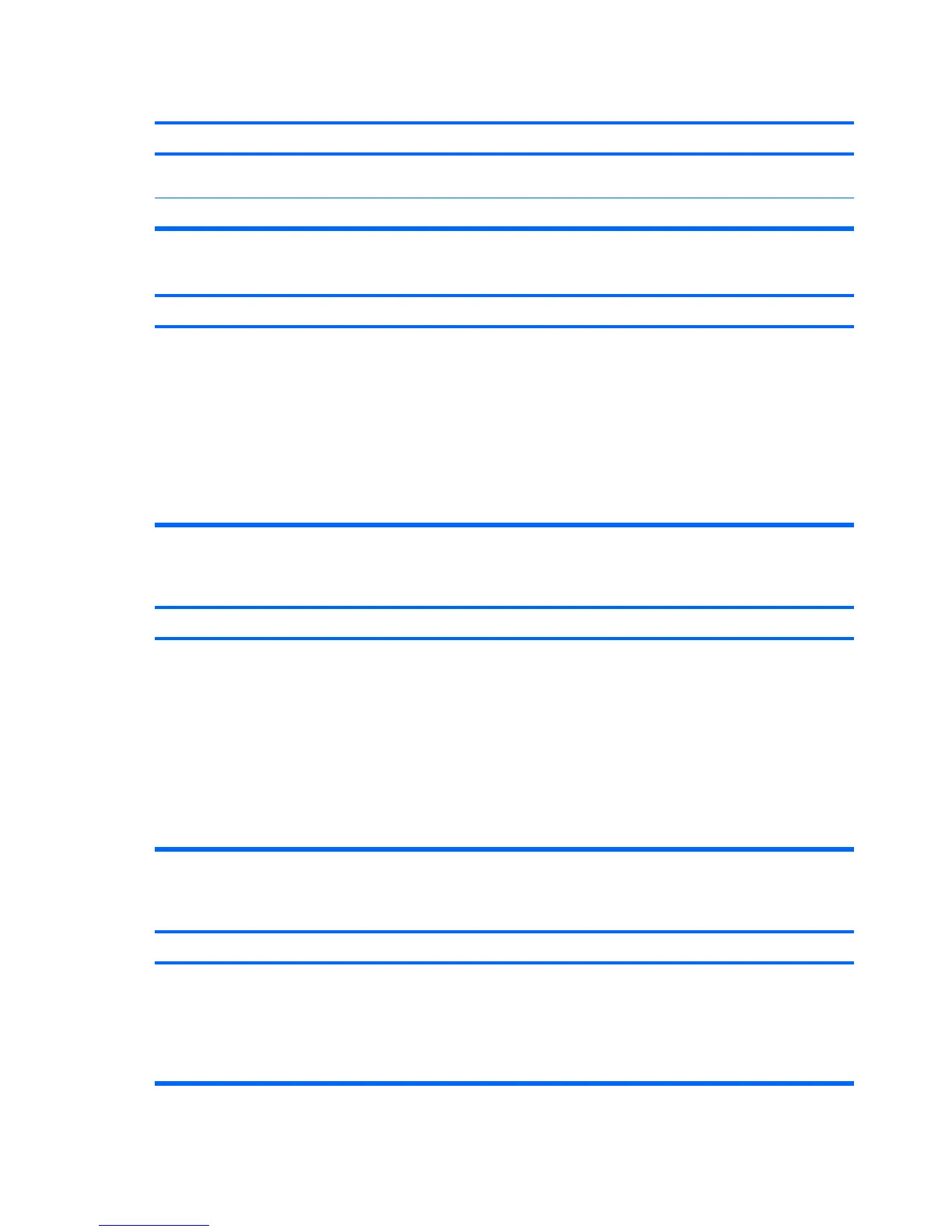A new device is not recognized as part of the system.
Cause Solution
Setup to reconfigure or disable devices to resolve the resource
conflict.
USB ports on the computer are disabled in Computer Setup. Enter Computer Setup (F10) and enable the USB ports.
Computer will not start.
Cause Solution
Wrong memory modules were used in the upgrade or memory
modules were installed in the wrong location.
1. Review the documentation that came with the system to
determine if you are using the correct memory modules
and to verify the proper installation.
NOTE: DIMM 1 must always be installed.
2. Observe the beeps and LED lights on the front of the
computer. Beeps and flashing LEDs are codes for
specific problems.
3. If you still cannot resolve the issue, contact Customer
Support.
Power LED flashes Red five times, once every second, followed by a two second pause, and the computer beeps five
times. (Beeps stop after fifth iteration but LEDs continue flashing.)
Cause
Solution
Memory is installed incorrectly or is bad. CAUTION: To avoid damage to the DIMMs or the system
board, you must unplug the computer power cord before
attempting to reseat, install, or remove a DIMM module.
1. Reseat DIMMs. Power on the system.
2. Replace DIMMs one at a time to isolate the faulty module.
NOTE: DIMM 1 must always be installed.
3. Replace third-party memory with HP memory.
4. Replace the system board.
Power LED flashes Red six times, once every second, followed by a two second pause, and the computer beeps six
times. (Beeps stop after fifth iteration but LEDs continue flashing.)
Cause
Solution
Graphics card is not seated properly or is bad, or system board
is bad.
For systems with a graphics card:
1. Reseat the graphics card. Power on the system.
2. Replace the graphics card.
3. Replace the system board.
Table D-11 Solving Hardware Installation Problems (continued)
260 Appendix D Troubleshooting Without Diagnostics
