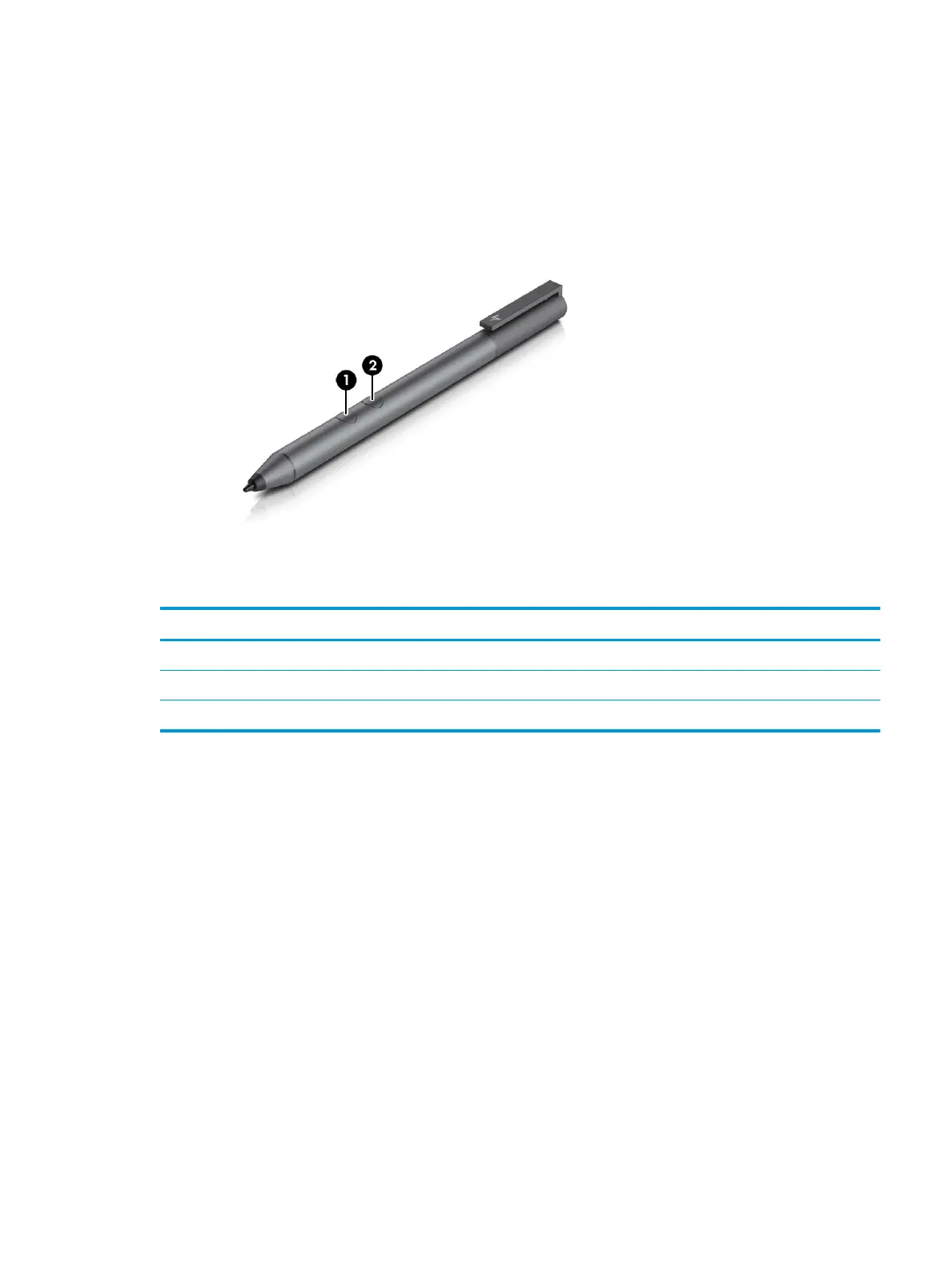Pen
You can use the active pen provided with the computer to navigate the computer screen. Turn on the pen by
tapping the tip to any surface.
Component Description
(1) Button Press to erase.
(2) Button Press to select an item or perform a right-click function.
NOTE: Depending on the application, these button functions might vary. The button functions cannot be customized.
For more information about the pen, refer to the documentation provided with the pen.
Also refer to Pen & Windows Ink.
1. Select Start, and then select Settings.
2. Select Devices, select Pen & Windows Ink, and then follow the on-screen instructions.
Pen 15
