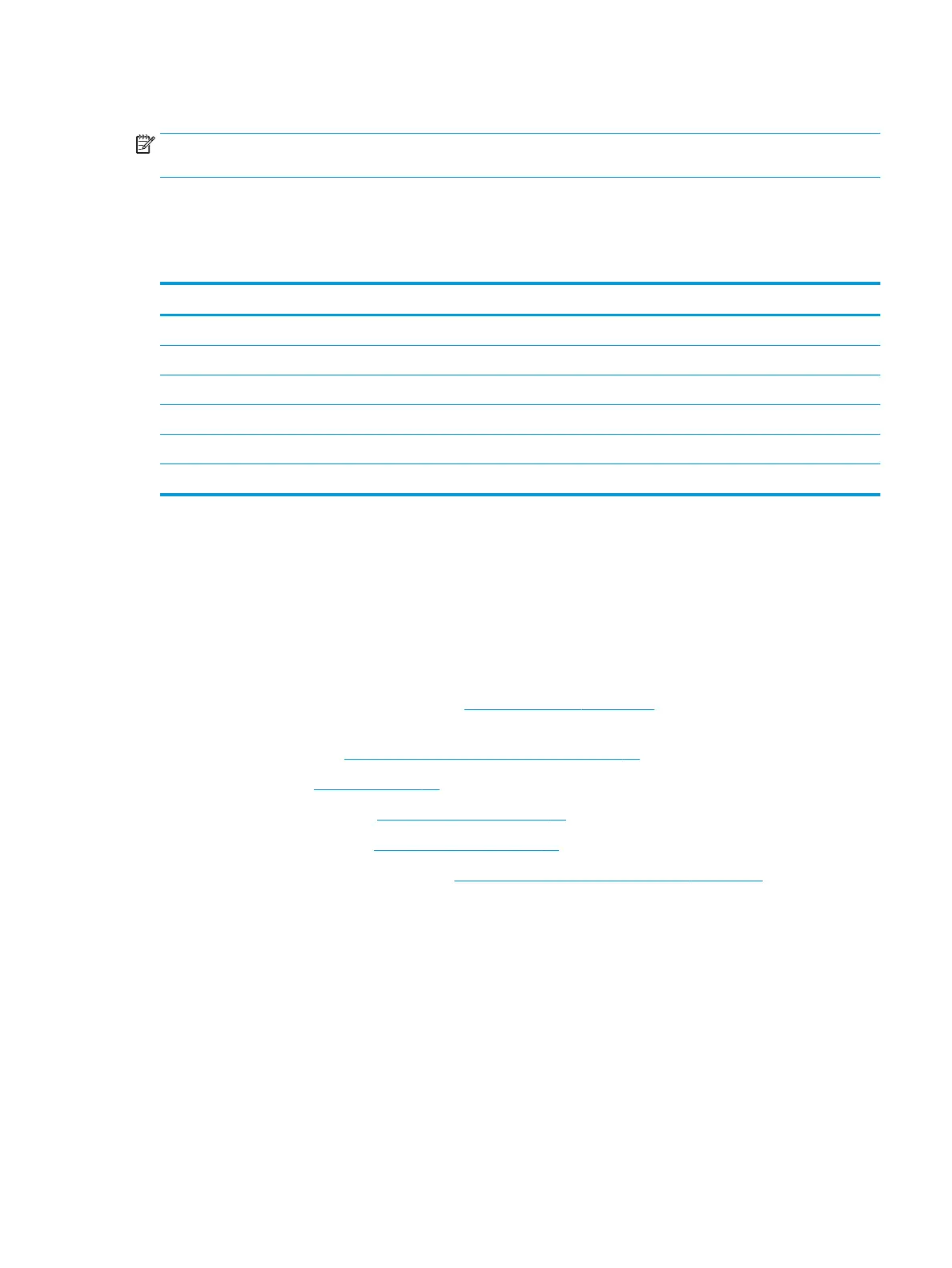System board
NOTE: All system board spare part kits include replacement thermal material, Mylar screw/POGO cover,
bottom thermal Mylar, side thermal Mylar, and thermal grease.
All system boards use the following part numbers:
xxxxxx-001: Non-Windows operating systems
xxxxxx-601: Windows operating system
Description Spare part number
System board equipped with an Intel Core i5-7Y54 processor and 8 GB of system memory L14753-xx1
System board equipped with an Intel Core i5-7Y54 processor and 4 GB of system memory L14752-xx1
System board equipped with an Intel Core i5-7Y30 processor and 4 GB of system memory L14754-xx1
System board gasket kit (for use only in models with a WWAN module) L14795-001
SIM card tray L14790-001
SD card tray L14779-001
Before removing the system board, follow these steps:
1. Shut down the tablet. If you are unsure whether the tablet is o or in Hibernation, turn the tablet on,
and then shut it down through the operating system.
2. Disconnect all external devices connected to the tablet.
3. Disconnect the power from the tablet by rst unplugging the power cord from the AC outlet, and then
unplugging the AC adapter from the tablet.
4. Remove the display panel assembly (see Display assembly on page 32), and then remove the following
components:
a. Mylar shield (see Mylar shield (WWAN models only) on page 37)
b. Battery (see Battery on page 40)
c. Thermal solution (see Thermal solution on page 38)
d. Solid-state drive (see Solid-state drive on page 42)
e. WWAN module (if applicable) (see WWAN module (select models only) on page 44)
Remove the system board:
1. Disconnect the following cables from the system board:
(1)Volume board cable
(2) Right USB Type-C cable
(3) POGO (keyboard) cable
(4) Display cable
(5) Left USB Type-C cable
(6) Audio cable
Component replacement procedures 61
