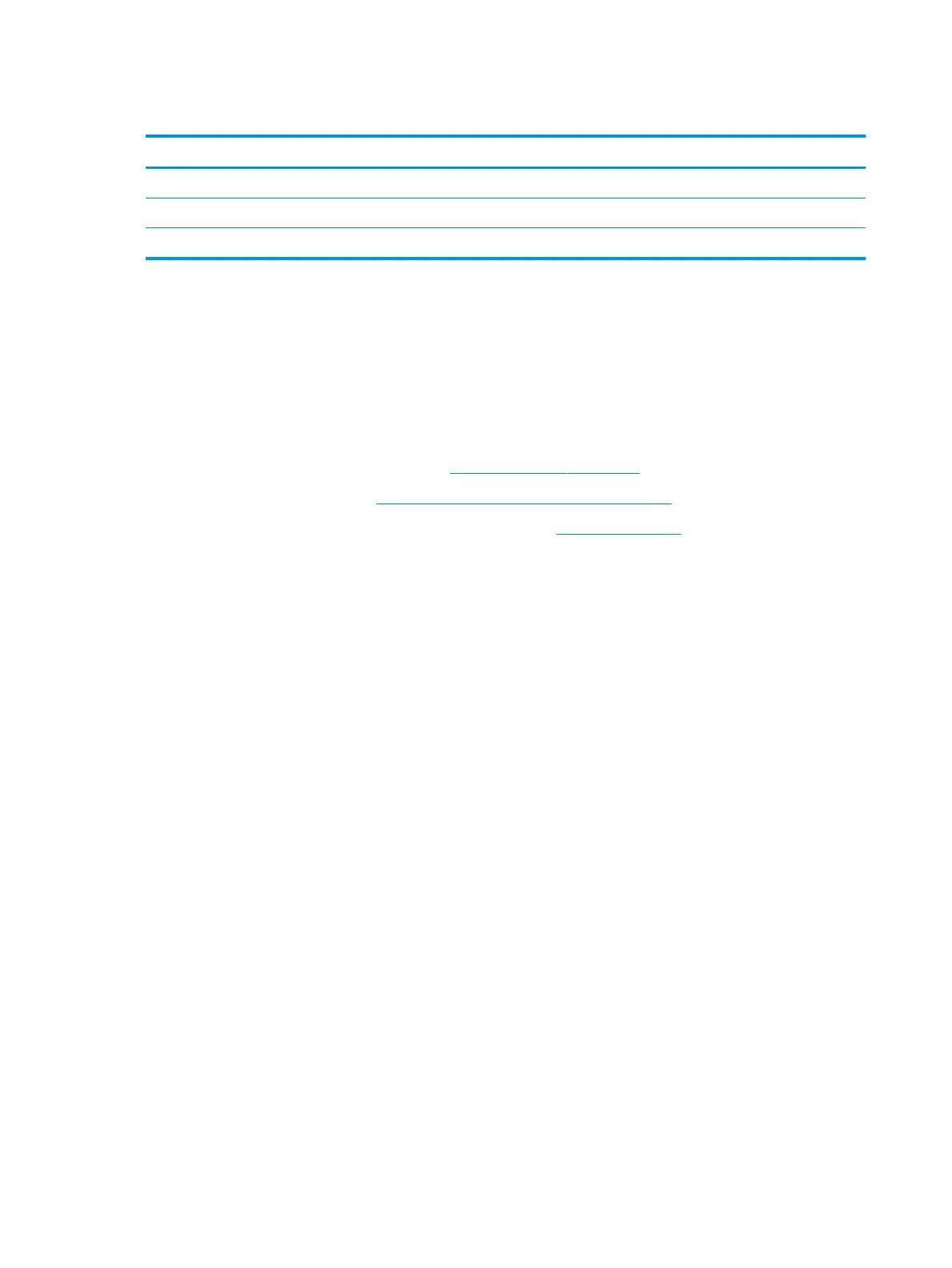Solid-state drive
Description Spare part number
Solid–state drive, M.2, 256-GB, PCIe, NVMe (includes Mylar screw/POGO cover, and WLAN RF foil) L16843-001
Solid–state drive, M.2, 128-GB, SATA-3, TLC (includes Mylar screw/POGO cover, and WLAN RF foil) L16842-001
Solid-state drive cover (includes WLAN RF foil and Mylar screw/POGO cover) L14755-001
Before removing the solid-state drive, follow these steps:
1. Shut down the tablet. If you are unsure whether the tablet is o or in Hibernation, turn the tablet on,
and then shut it down through the operating system.
2. Disconnect all external devices connected to the tablet.
3. Disconnect the power from the tablet by rst unplugging the power cord from the AC outlet, and then
unplugging the AC adapter from the tablet.
4. Remove the display panel assembly (see Display assembly on page 32).
5. Remove the Mylar shield (see Mylar shield (WWAN models only) on page 37).
6. Disconnect the battery cable from the system board (see Battery on page 40).
Remove the solid-state drive:
1. Peel the WLAN antenna cable o the drive shield (1).
2. Remove the Phillips M2.0×2.0 screw (2) that secures the drive shield to the tablet.
3. Lift the shield from on top of the drive (3).
42 Chapter 5 Removal and replacement procedures for Authorized Service Provider parts
