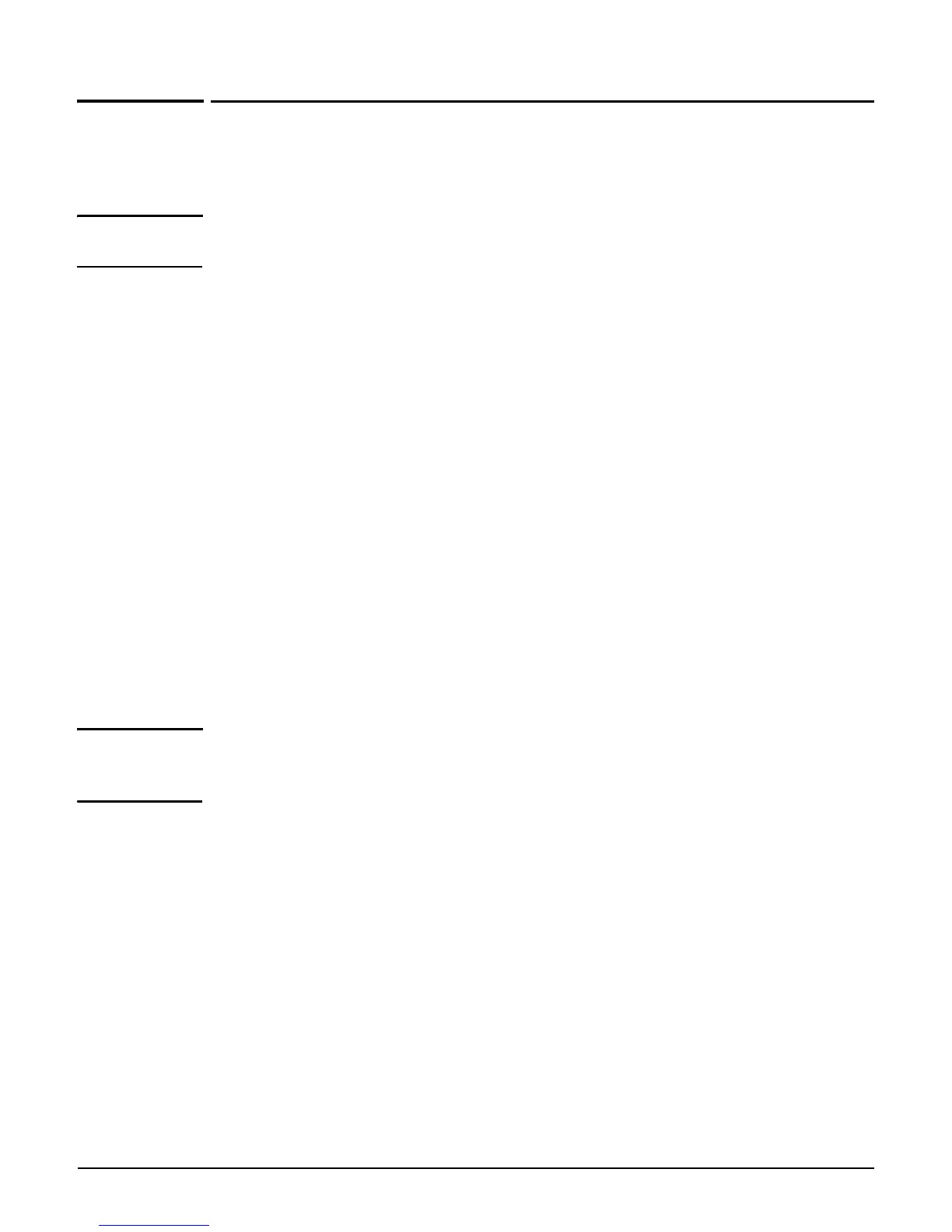Resetting to factory defaults
Factory defaulting ruggedized products
D-4
Factory defaulting ruggedized products
This section describes how to reset the MSM310-R and MSM320-R ruggedized APs to factory
defaults without using the management tool.
Note If you have access to the management tool, you do not to need to follow this procedure.
Instead, see Using the management tool on page D-2.
You need the following additional items
The factory default script file. Visit www.hp.com/networking/support and find your
product (for Product Brand, select ProCurve). Look for a zip file with the Factory
Default Scripts for the HP MSM310-R and MSM320-R. Download the zip file and extract
its content to a folder on your computer.
A Cat 5 Ethernet crossover cable
A Cat 5 Ethernet cable
An 802.3af PoE power injector.
From the zip file, extract the script file that corresponds to your version of Microsoft
Windows into a folder such as C:\scripts. These scripts are provided:
English: MSMRemote-en.bat
French: MSMRemote-fr.bat
German: MSMRemote-gr.bat
Italian: MSMRemote-it.bat
Spanish: MSMRemote-sp.bat.
Note Microsoft Vista users must install and activate the TFTP service, because it is not active by
default. Go to Start > Control Panel > Programs & Features > Turn Windows Features
on & off, and select TFTP Client.
The script runs in a Windows command-line session. It uses the syntax:
MSMRemote-<language identifier> [factory | restart | cimfile]
Specify MSMRemote-<language identifier> factory to factory reset the unit.
Specify MSMRemote-<language identifier> restart to perform a simple restart
(same as powering off and back on).
The cimfile option is used by HP support personnel for loading special software files.
