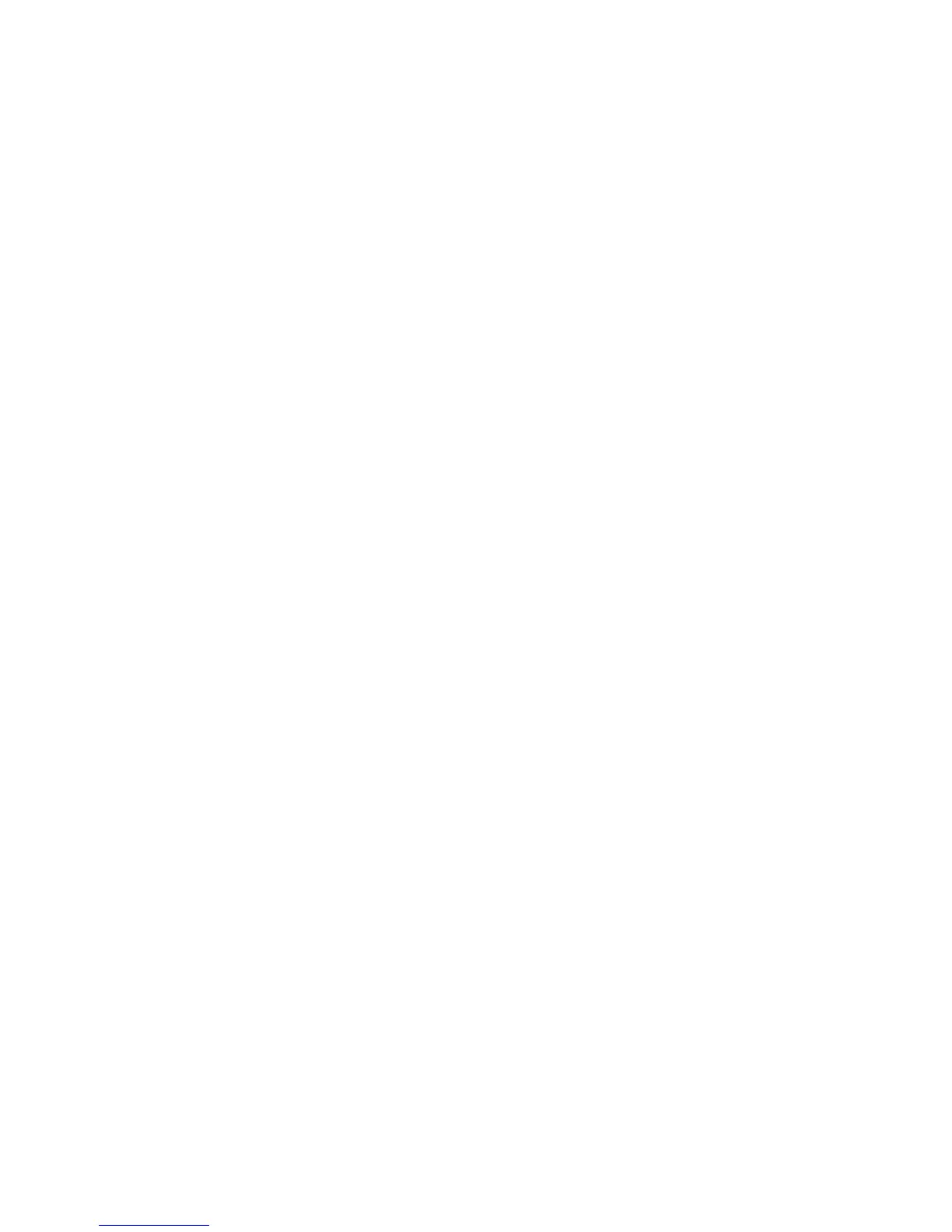Processors and Components: Monitoring and
Recovery
HP Integrity NonStop NS-Series Operations Guide—529869-005
9-18
Dumping a Processor to Disk
cpuNum
is the number of the logical processor from which a processor element is to be
dumped. Specify cpuNum as an integer in the range from 0 through 15.
BLADE bladeId
is the identification of the Blade Element from which the processor element is
to be dumped. Valid values are A or B or C or ALL. Note that ALL may not be
used with the parallel method of dumping.
START n...
is the byte address where the dump will start. The default value is 0.
END n...
is the byte address where the dump will stop. Using a value of -1 is the same
as specifying the end of memory. The default value is -1.
ONLINE
If this option is specified, a dump can be taken of a processor while it is
running. You may use either PARALLEL or ONLINE but not both.
PARALLEL
If this option is specified, a dump may be taken of a single processor element
while the other PEs in that logical processor are reloaded and continue normal
operations. You may use either PARALLEL or ONLINE but not both.
For more information, see the HP NonStop TACL Reference Manual.
3. Monitor the dump to make sure that it finishes successfully:
a. Wait for this message to appear:
CPU n has been dumped to dumpfile
b. Check the size of dumpfile to verify that the end-of-file pointer (EOF) is not
equal to zero.
> FUP INFO dumpfile
When a processor is dumped to disk, the RCVDUMP utility begins copying the
dump in a compressed format from the specified processor into a disk file called
dumpfile. If dumpfile does not exist, the RCVDUMP utility creates it. As the
dump proceeds, the status of the processor being dumped changes in the
Processor Status dialog box to indicate that a dump is in progress. When the dump
is finished, the status of the selected processor in the Processor Status dialog box
changes to indicate the completion of the dump.
Blade Element Reintegration
Whether TFDS or RCVDUMP was used to dump the PE for an individual Blade
Element, reintegration should take place automatically upon completion of the dump.
