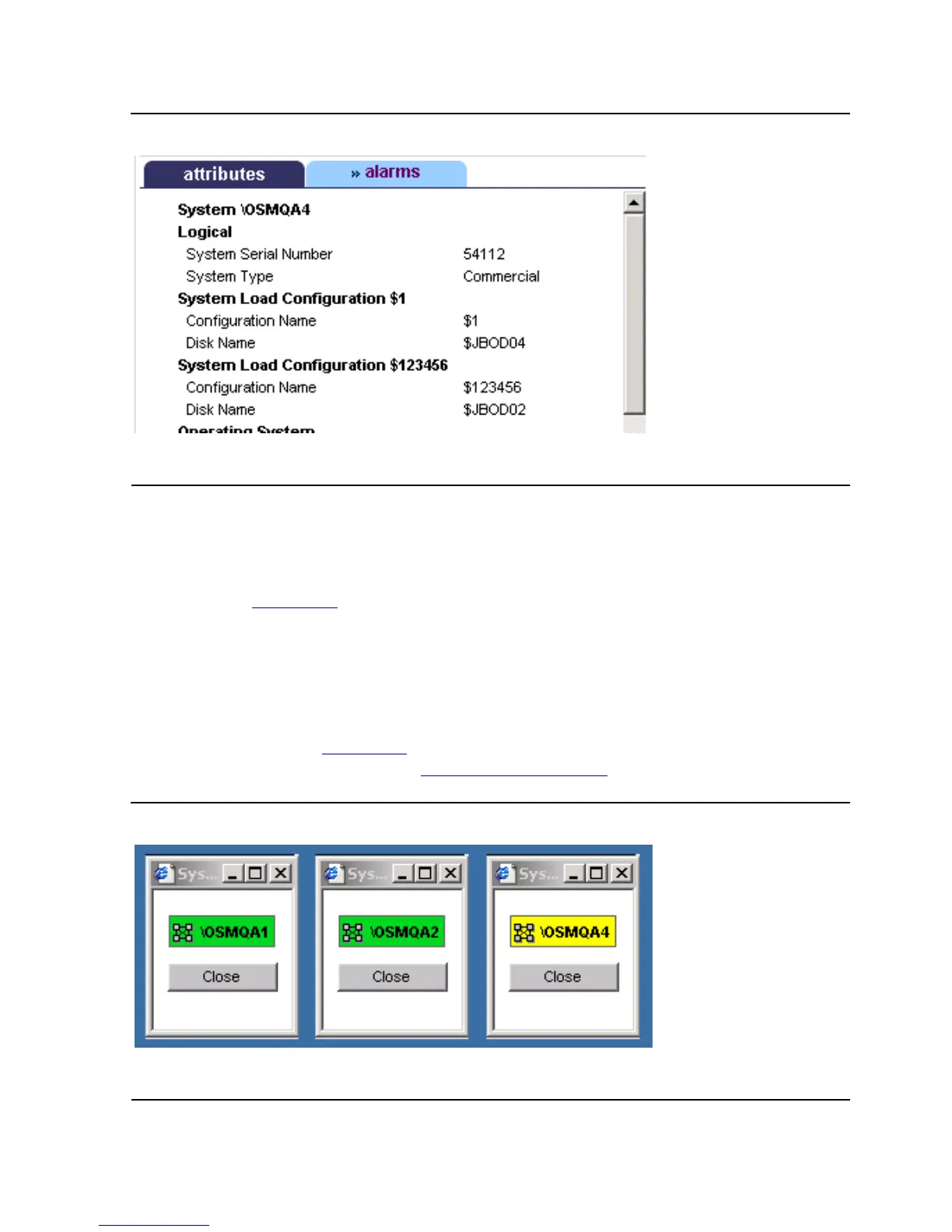Overview of Monitoring and Recovery
HP Integrity NonStop NS-Series Operations Guide—529869-005
3-10
Using the OSM Service Connection
Using System Status Icons to Monitor Multiple Systems
When you are monitoring multiple systems, you can create a System Status Icon for
each system, allowing you to keep a high-level eye on each system while saving
screen space. Figure 3-4 shows three separate System Status icons, each created by:
1. Establishing an OSM Service Connection session to the system.
2. From the Summary menu on the OSM toolbar, selecting System Status.
You can then minimize, but not close, the OSM Service Connection Management
window for each system. If the System Status icon for a system turns from green to
yellow, as illustrated in Figure 3-4, open the Management window for that system and
locate the problem as described in A Top-Down Approach on page 3-7.
Figure 3-3. Attributes Tab
Figure 3-4. Using System Status Icons to Monitor Multiple Systems
VST312.vsd
VST313.vsd
