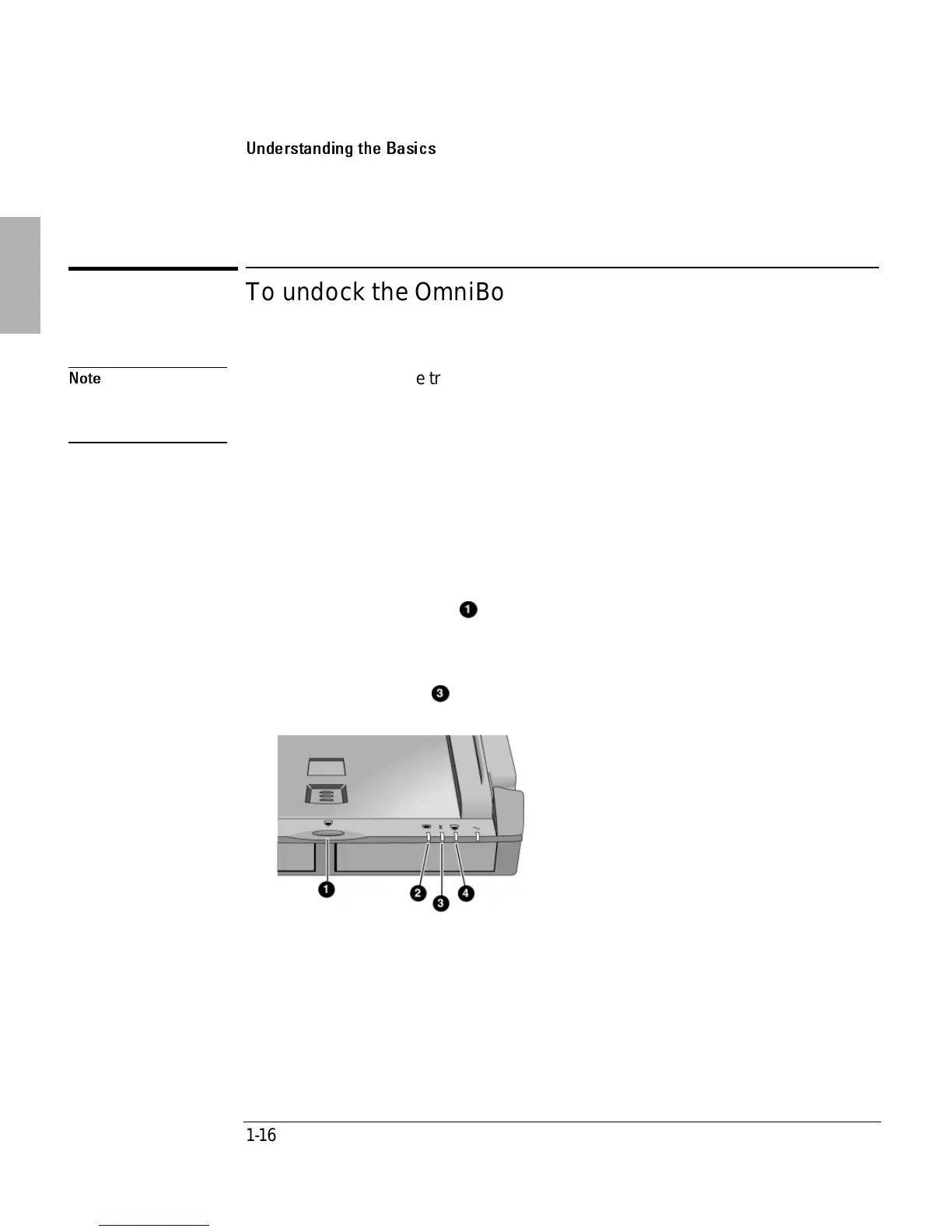Using the Dock
Understanding the Basics
1-16
To undock the OmniBook
Note
If you have installed the tray security post, make sure that no objects (such as a
phone jack or network connector) are protruding from the OmniBook PC card
slots,.
1. If there is no ac power connected to the dock, turn on the OmniBook to provide
power for undocking.
The dock will not operate in this power mode.
2. Exit any applications that are using devices that are connected through the
dock (network, USB, and PCMCIA devices.)
3. Press the undock button
on the dock.
– or –
If you are using Windows 95 or Windows 98, click Start, Eject PC.
The amber wait light
then turns on.
4. If you have enabled a docking password, you will be prompted for your
password. You must enter it to undock the OmniBook.
1. Undock button
2. Docked light
3. Wait light
4. Undocked light
