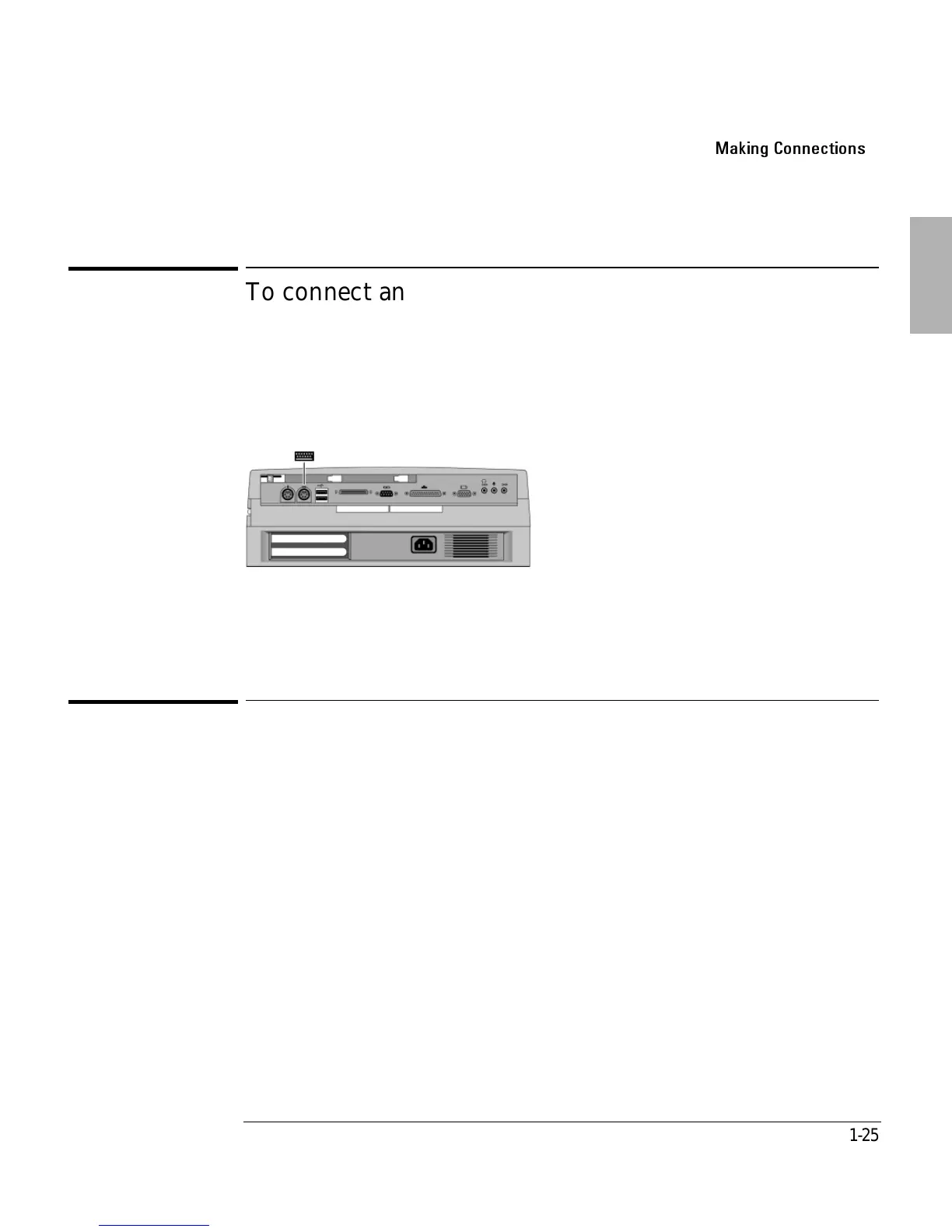Using the Dock
Making Connections
1-25
To connect an external keyboard
You can use both the built-in OmniBook keyboard and an external keyboard while
docked.
1. Attach the keyboard cable to the keyboard port.
2. Dock the OmniBook in the dock.
If you connect a keyboard after docking the OmniBook with power on, the
keyboard may not be recognized. If this happens, restart your OmniBook to enable
the system to recognize the keyboard.
To enable an external Fn key
If you are using a dock with an external keyboard, substitute the keystrokes
CTRL+ALT for Fn. If necessary, enable the external Fn key from the BIOS Setup
utility. This is enabled by default.
See the OmniBook’s Reference Guide for a complete description of the BIOS Setup
utility.
1. Close all applications, then shut down Windows and reboot the OmniBook. If
necessary, you can press CTRL+ALT+DEL to reboot.
2. When you see the HP OmniBook logo displayed,
TVIWW *"XSIRXIV7IXYT
3. Use the right arrow key to highlight the System Devices menu.
4. Make sure External Fn Key is enabled.
5. Press F10 to save settings and exit Setup.
Ke
board Port
