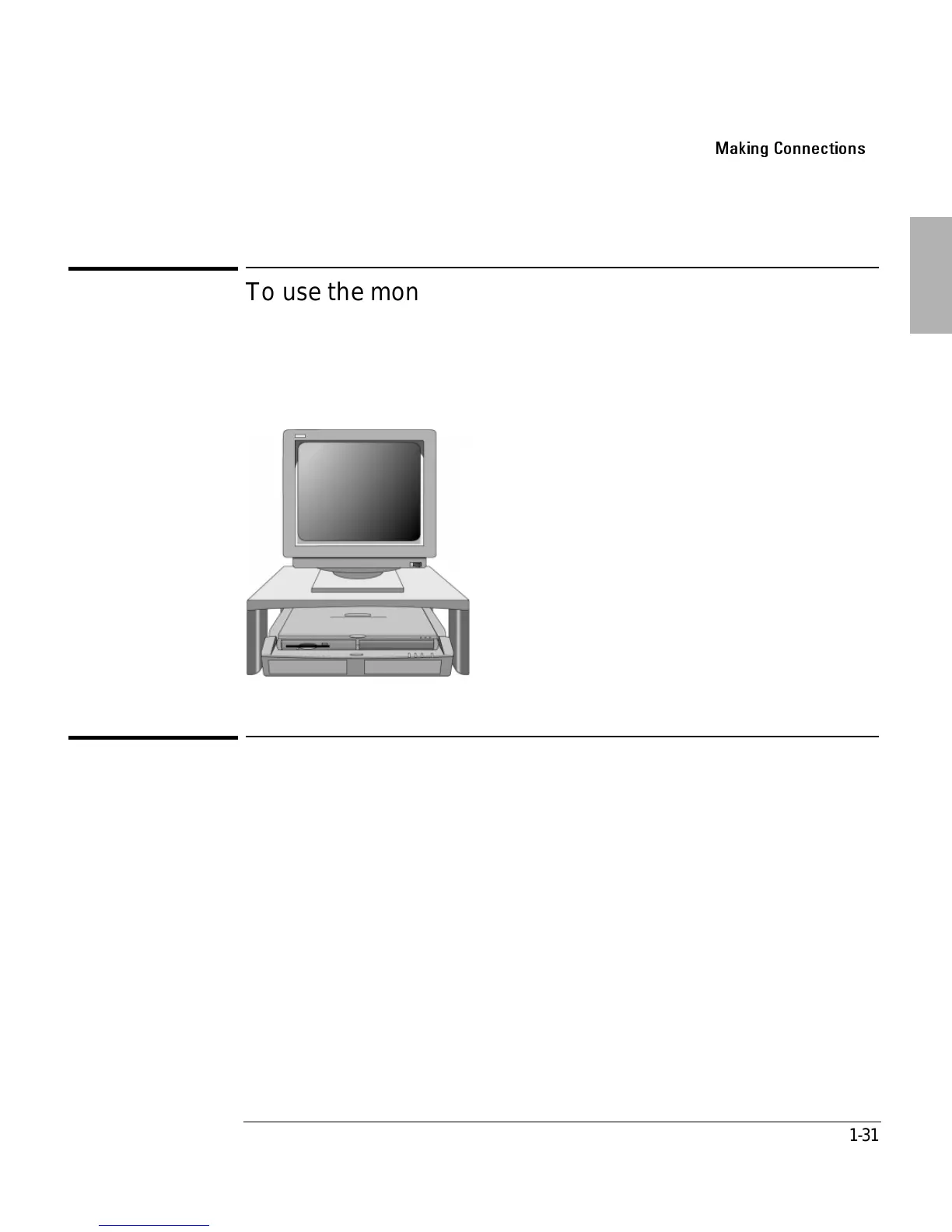Using the Dock
Making Connections
1-31
To use the monitor stand with an external display
A monitor stand is supplied with your dock. It can support a weight of 36 kg (80
pounds.), up to 21-inch monitors. When setting up the monitor stand, be sure that
the wide edge faces forward, as shown below.
To enable the built-in and external displays
• For a temporary change, press Fn+F5 (CTRL + ALT + F5 if using an external
keyboard) to cycle through the display options (Internal, External, Both).
–or–
1. For a permanent change, close all applications, then shut down Windows and
reboot the OmniBook.
2. When you see the HP OmniBook logo displayed,press <F2> to enter Setup.
3. From the Main menu, use the down arrow to highlight Video Display Device.
4. Press ENTER to view choices.
5. Select Auto (automatically detects external monitor) or Both.
6. Press F10 to save settings and exit Setup.
