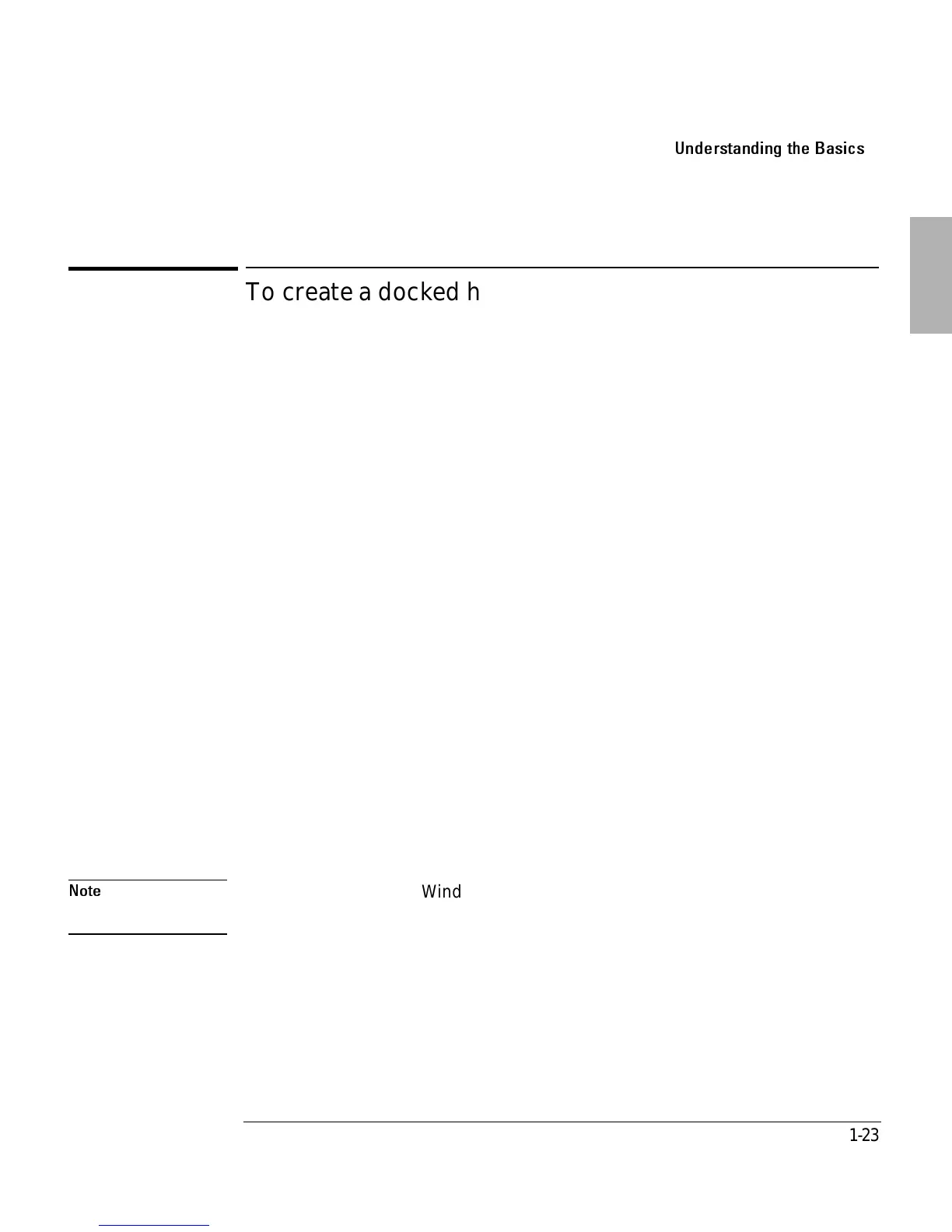Using the Dock
Understanding the Basics
1-23
To create a docked hardware profile in Windows NT
When Windows NT 4.0 was installed on your system, a hardware profile was
created. If you do not already have a docked profile, you can copy this original
profile and customize it for your docked hardware profile.
1. Undock your OmniBook.
2. Double-click the System option in the Control Panel.
3. Click the Hardware Profiles tab.
4. Click the original configuration profile, then click Copy, and enter a name for
your docked configuration Then click OK.
5. Click Properties on the Hardware Profiles tabs.
6. Check 8LMWMWETSVXEFPIGSQTYXIV on the General tab and click8LIGSQTYXIV
MWHSGOIH.
7. Click OK to exit the Properties menu, then again to exit Hardware Profiles
setup.
8. Shut down your OmniBook and dock it.
9. Reboot your OmniBook and select the docked profile from the list that appears
at startup.
10. Click Settings, Control Panel, Devices and make sure all devices you need in
the docked configuration are enabled.
You may need to install drivers for additional devices used with the dock. Refer to
the documentation provided with these devices for information.
Note
Refer to your Microsoft Windows NT documentation for more information about
configuring hardware profiles and installing drivers.
