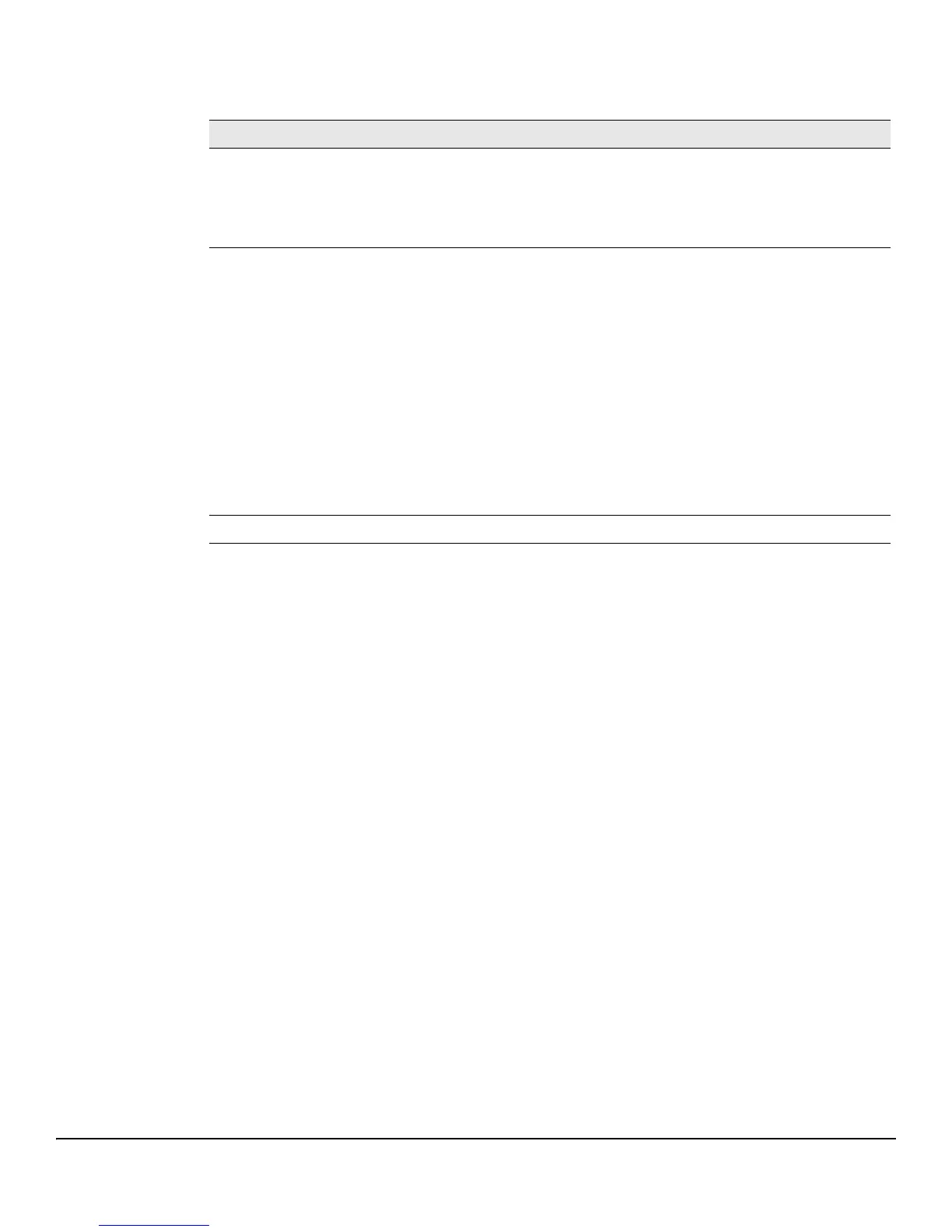3-6
Network Setup
Daylight Savings Time
Table 3-4. Daylight Savings Time Fields
■ Click Apply to save any the changes for the current boot session; the changes take effect
immediately. Use the Maintenance > Save Configuration page to have the setting remain in effect
after a reboot.
■ Click the Refresh link above the page to re-display the page with current settings from the
switch.
To view a summary of clock and DST information, click Status > Clock in the navigation pane.
Field Description
Daylight Savings Time Select how DST will operate:
• Disabled—No clock adjustment will be made for DST.
• Recurring—The settings will be in effect for the upcoming period and subsequent years.
• Non-Recurring—The settings will be in effect for only one period (i.e., they will not carry
forward to subsequent years).
Start Time settings /
End Time settings
Set the following to indicate when the change to DST occurs and when it ends.
When Recurring is selected as the DST mode, the following fields display:
• Week—The number of weeks into the month when the change to/from Daylight Savings
Time occurs.
• Day—The day of the week when the change to/from DST occurs.
• Month—Set the month when the change to/from Daylight Savings time occurs.
• Hours—Set the hour of the day when the change to/from DST occurs.
• Minutes—Set the minutes in the hour when the change to/from DST occurs.
When Non-Recurring is selected as the DST mode, the following fields display:
• Month—Set the month when the change to/from Daylight Savings time occurs.
• Date—The number of weeks into the month when the change to/from DST occurs.
• Year—Set the year in which these settings will take effect.
• Hours—Set the hour of the day when the change to/from DST occurs.
• Minutes—Set the minutes in the hour when the change to/from DST occurs.
Offset Specify the time amount of time in minutes to advance the clock during DST.
