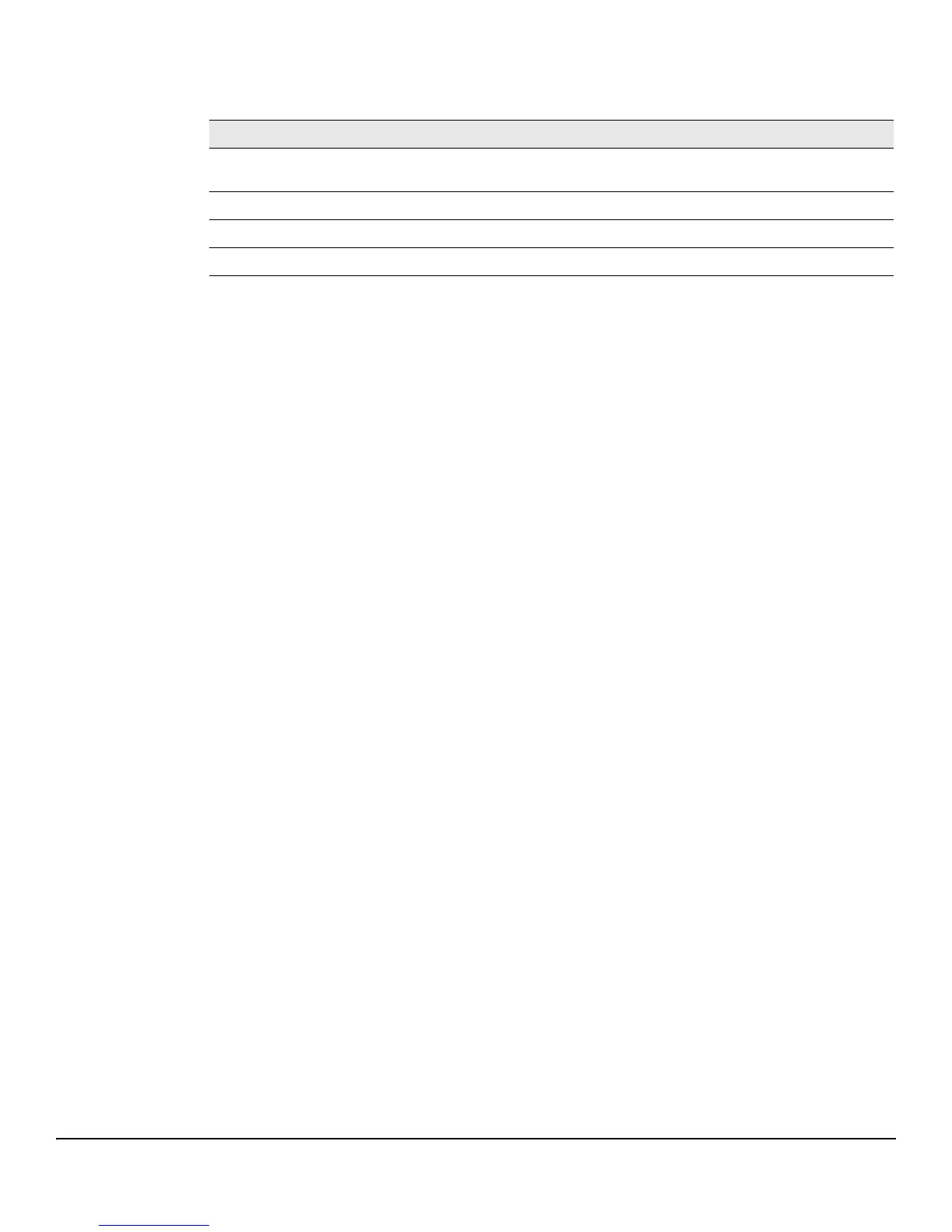10-10
Maintenance Pages
Dual Image Configuration
Table 10-3. Dual Image Configuration Fields
■ Click Activate to activate the selected image selected in the Image Name field. Be sure to
configure the Image Description field to the version of the image loaded so that users can easily
distinguish between the images.
■ Click Apply to apply a description to the image selected in the Image Name field.
■ Click Delete to delete the image selected in the Image Name field.
To view dual image status information, click Status > Dual Image Status in the navigation pane.
Field Description
Image Name Select the image you want to perform an action on. You can activate the selected image, delete
it, or configure a description of it. Options are Image1 and Image2.
Active Image The currently active image.
Image Description Specify a description of the image selected in the Image Name field.
Image Version The software version associated with the active image.
