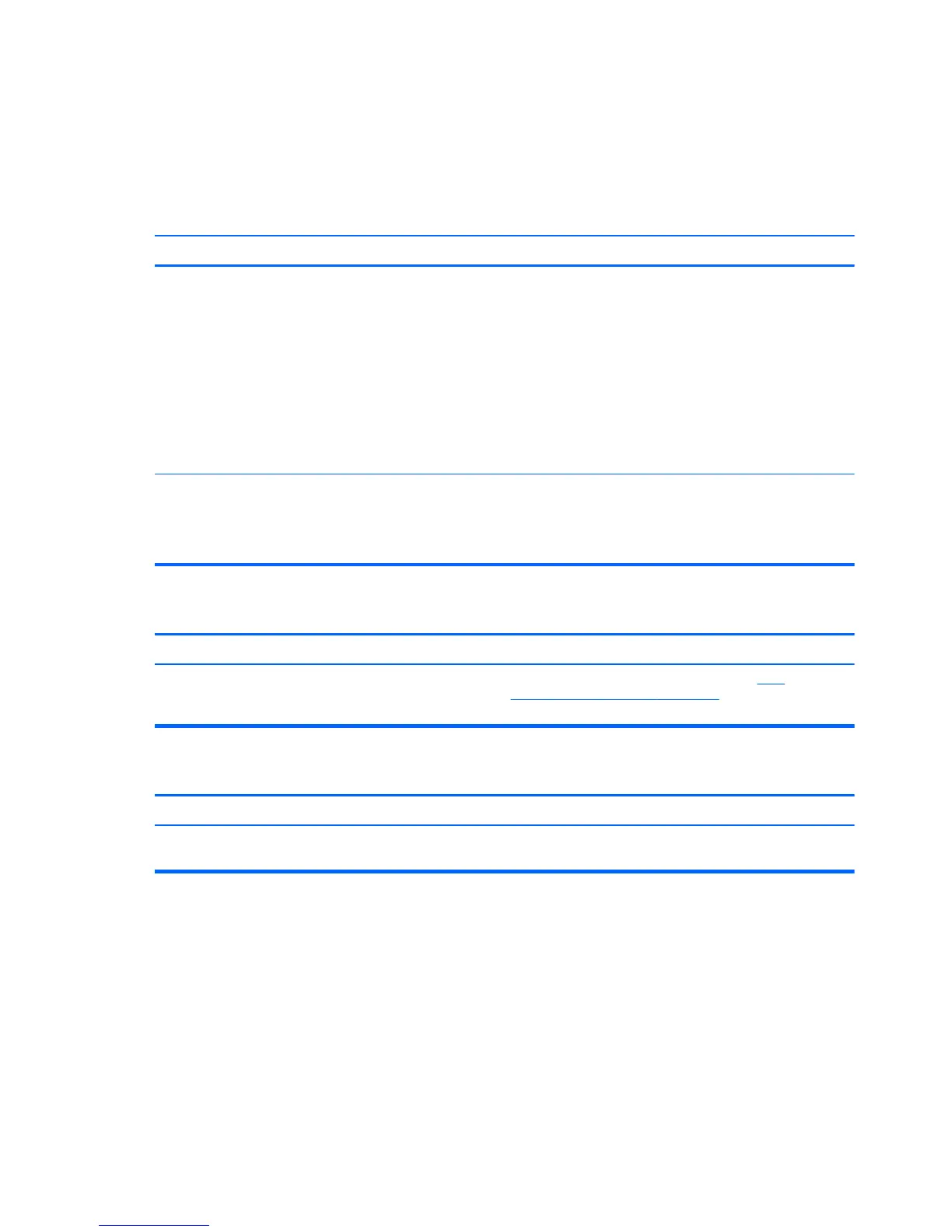Solving Retail System-specific Problems
The issues listed in this section are specific to features available in this Retail System.
Table E-1 Solving Retail System-specific problems
Powered serial ports don't have power.
Cause Solution
Ports are not correctly configured in Computer Setup. 1. Run the Computer Setup utility.
2. Under Onboard Devices, make sure the correct setting
is selected for each individual serial port (A, B, if
available, C, and D).
Available settings are:
◦
Standard
◦
5v on pins 1 and 9
◦ 12v on pins 1 and 9
A powered serial device was connected while system power
was on.
The computer must be powered off when you plug in
powered serial devices.
Disconnect the device, power off the system, plug in the
device, and power on the system.
F1 prompt displays every time the computer is powered on.
Cause Solution
The computer is configured with a 50°C thermal kit, and a
non-compliant component has since been added.
Remove the non-compliant component. See
50°C
configuration components on page 98 for more information
about the 50°C thermal kit.
Issues with the HP Integrated Cash Drawer.
Cause Solution
Various. See the HP POS Configuration Guide.pdf, located in the C:
\SWSetup\Point of Sale folder.
136 Appendix E Troubleshooting Without Diagnostics
