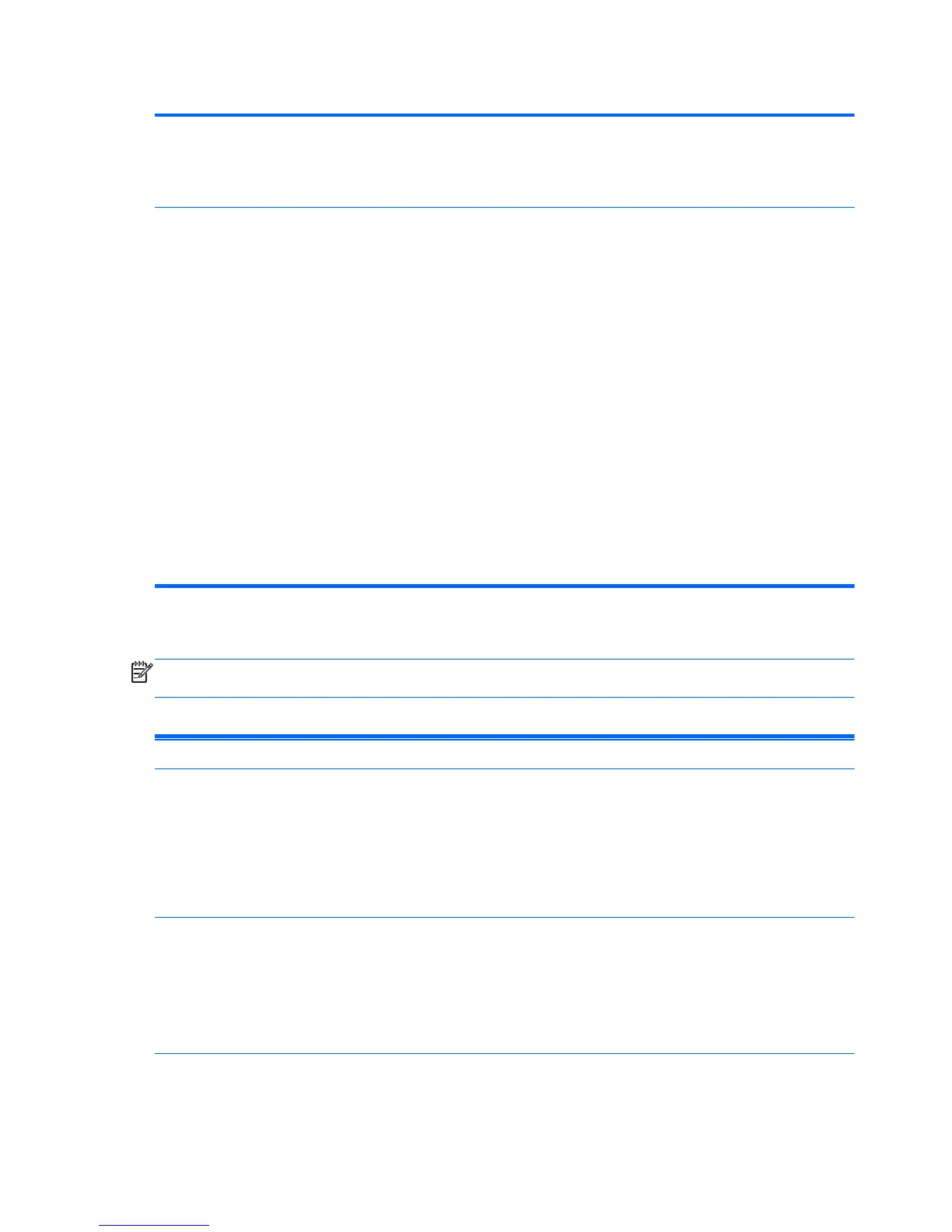Table 2-3 Computer Setup—Storage (continued)
DPS Self-Test Allows you to execute self-tests on ATA hard drives capable of performing the Drive Protection
System (DPS) self-tests.
NOTE: This selection will only appear when at least one drive capable of performing the DPS
self-tests is attached to the system.
Boot Order Allows you to:
●
Specify the order in which EFI boot sources (such as a USB flash media device, USB hard
drive, USB optical drive, or internal optical drive) are checked for a bootable operating
system image. Each device on the list may be individually excluded from or included for
consideration as a bootable operating system source.
●
Specify the order in which legacy boot sources (such as a network interface card, internal
hard drive, USB optical drive, or internal optical drive) are checked for a bootable operating
system image. Each device on the list may be individually excluded from or included for
consideration as a bootable operating system source.
●
Specify the order of attached hard drives. The first hard drive in the order will have priority in
the boot sequence and will be recognized as drive C (if any devices are attached).
NOTE: MS-DOS drive lettering assignments may not apply after a non-MS-DOS operating
system has started.
Shortcut to Temporarily Override Boot Order
To boot one time from a device other than the default device specified in Boot Order, restart the
computer and press F9 when the monitor light turns green. After POST is completed, a list of
bootable devices is displayed. Use the arrow keys to select the preferred bootable device and
press Enter. The computer then boots from the selected non-default device for this one time.
Computer Setup—Security
NOTE: Support for specific Computer Setup options may vary depending on the hardware
configuration.
Table 2-4 Computer Setup—Security
Option Description
Setup Password Allows you to set and enable a setup (administrator) password.
NOTE: If the setup password is set, it is required to change Computer Setup options, flash the
ROM, and make changes to certain plug and play settings under Windows.
NOTE: This selection will only appear when at least one drive that supports the DriveLock
feature is attached to the system.
See the Desktop Management Guide for more information.
Power-On Password Allows you to set and enable a power-on password. The power-on password prompt appears
after a power cycle. If the user does not enter the correct power-on password, the unit will not
boot.
NOTE: This selection will only appear when at least one drive that supports the DriveLock
feature is attached to the system.
See the Desktop Management Guide for more information.
8 Chapter 2 Computer Setup (F10) Utility
