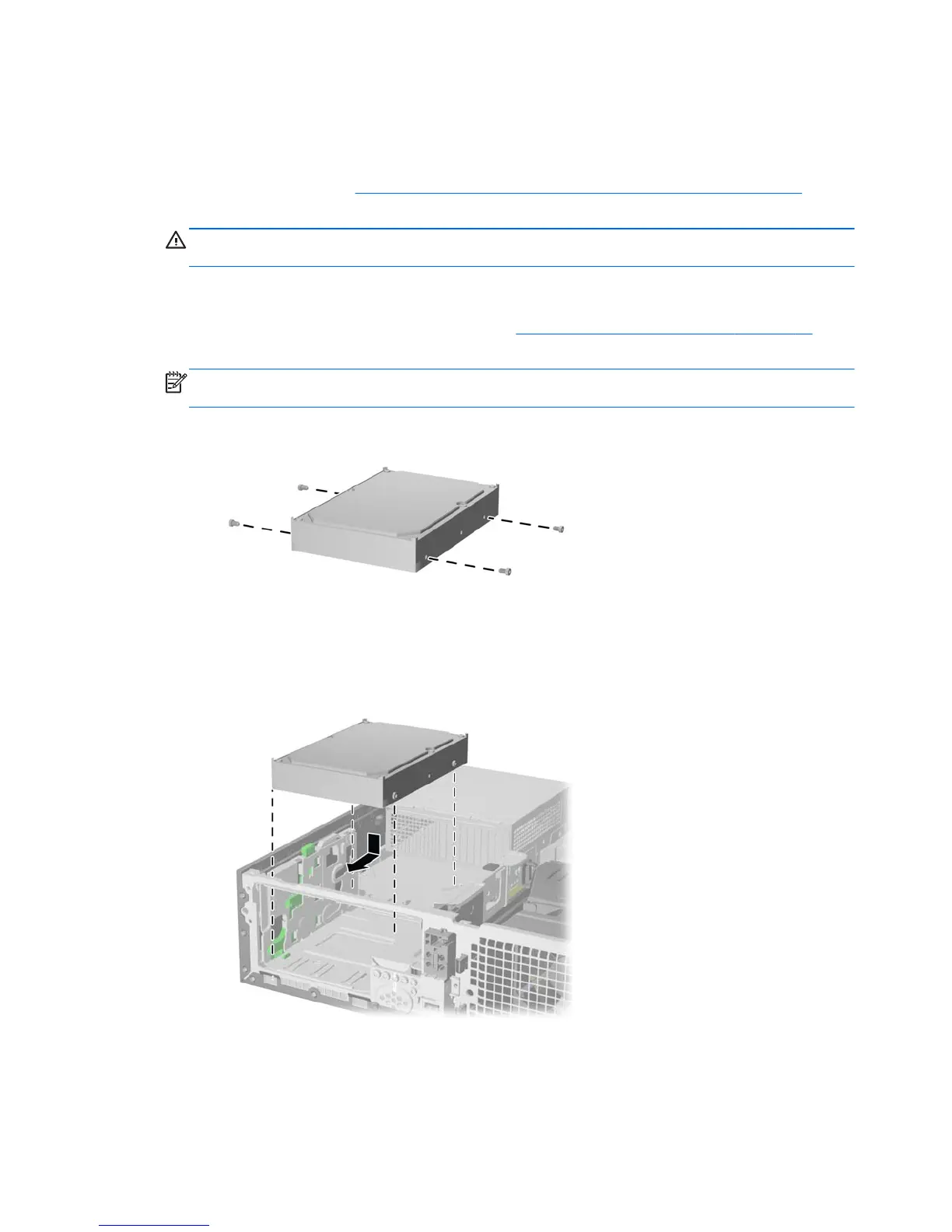Installing a 3.5-inch Secondary Hard Drive into a Drive Bay
The 3.5-inch secondary hard drive bay is located underneath the 5.25-inch optical drive. To install a
secondary hard drive:
1. Follow the procedure in
Removing a 5.25-inch Optical Drive from a Drive Bay on page 76 to
remove the 5.25-inch optical drive and access the 3.5-inch secondary hard drive bay.
CAUTION: Ensure that the computer is turned off and that the power cord is disconnected
from the electrical outlet before proceeding.
2. Install four 6-32 standard guide screws in the holes on each side of the drive. HP has provided
four extra 6-32 standard guide screws on the front of the chassis, under the front bezel. The
6-32 standard guide screws are silver. Refer to
Installing and Removing Drives on page 74 for
an illustration of the extra 6-32 standard guide screws location.
NOTE: When replacing the drive, transfer the four 6-32 standard guide screws from the old
drive to the new one.
Figure 7-42 Installing Secondary Hard Drive Guide Screws
3. Position the guide screws on the drive into the J-slots in the drive bay. Then slide the drive
toward the front of the computer until it locks into place.
Figure 7-43 Installing a Secondary Hard Drive
80 Chapter 7 Removal and Replacement Procedures
