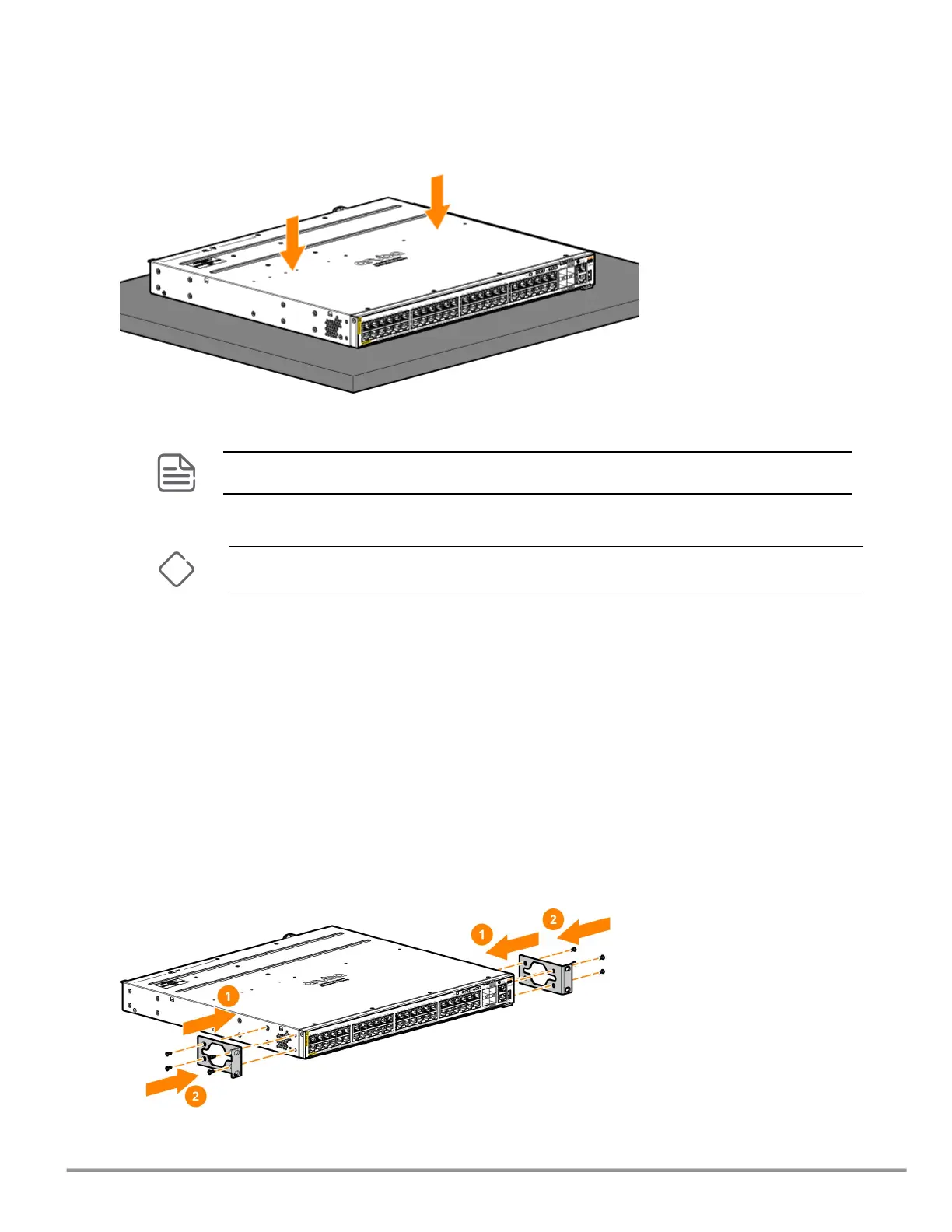2. Position the switch with the top panel up on the selected horizontal surface.
Ensure that the power cord and network cables at switch mounting location will not create a
tripping hazard.
Avoid blocking any ventilation openings on the sides, rear, or front of the switch.
Mounting the switch in a two-post rack
Before you begin, prepare your network data cables (not included) for connecting the switch to the
network.
The 24-port and 48-port switches can also be mounted in 4-post racks and cabinets by using the Aruba
X414 1U Universal 4-post Rack Mounting Kit (J9583B). For instructions on using the kit, see the
documentation included with the kit.
24-port and 48-port switches
To mount the switch in a two-post rack:
1. Attach the rack mount brackets to the switch by using a #1 Phillips (cross-head) screwdriver and
the supplied eight 8-mm M4 screws.
HPE Aruba Networking CX 6200F/M Switch Series Installation and Getting Started Guide |
38
