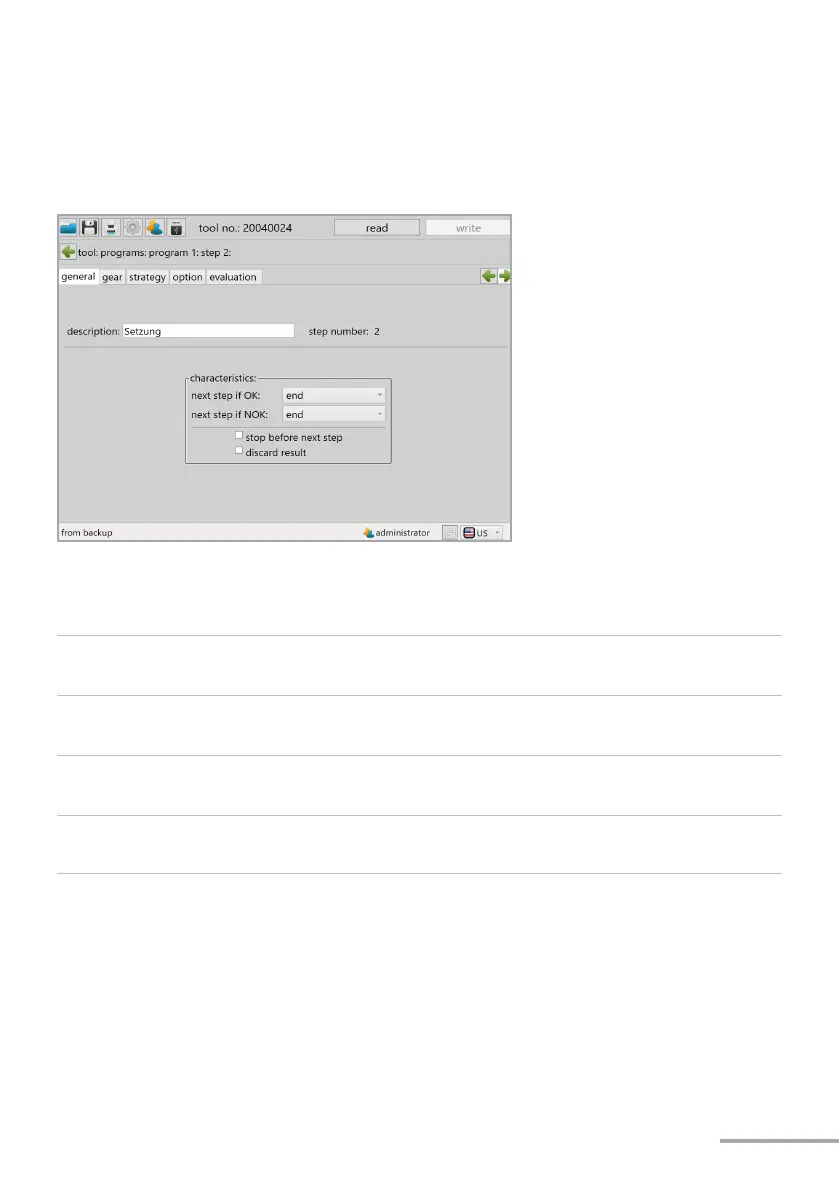- 55 -
In program 1, up to 6 steps can be acvated, each of which can be individually programmed.
To parametrise a step individually, click on it. To create a new step, click on the small blue
plus at the top right of the step.
When you have clicked on a step, the summary appears in the picture above.
The following sengs can be made under „General“:
„next step if OK“ In the drop-down menu, you can select which acon should follow if this
step is completed OK, e.g. jump to the next step or end.
„next step if NOK“ In the drop-down menu, you can select which acon should follow if this
step is completed NOK, e.g. jump to the next step or end.
„stop before next
step“
If the checkbox is selected, the tool stops when the step condion is
reached (parametrised under Strategy).
„discard result“ If this opon is acvated, no evaluaon is stored in the result le for
this step.